Everybody who is a regular google user wants to add their birthday in the google calendar. You can add important dates to Google Calendar, like birthdays and anniversaries. You have to complete some steps to show your day in the calendar.
How to add birthdays at google calendar
At present, Google doesn’t support birthdays, anniversaries or any particular day. Moreover, you have to be alert when you complete some steps to approve the birthday. Whether you don’t use the regular Google calendar, you will miss your birthday . Today we will discuss how to add birthdays to the Google calendar.
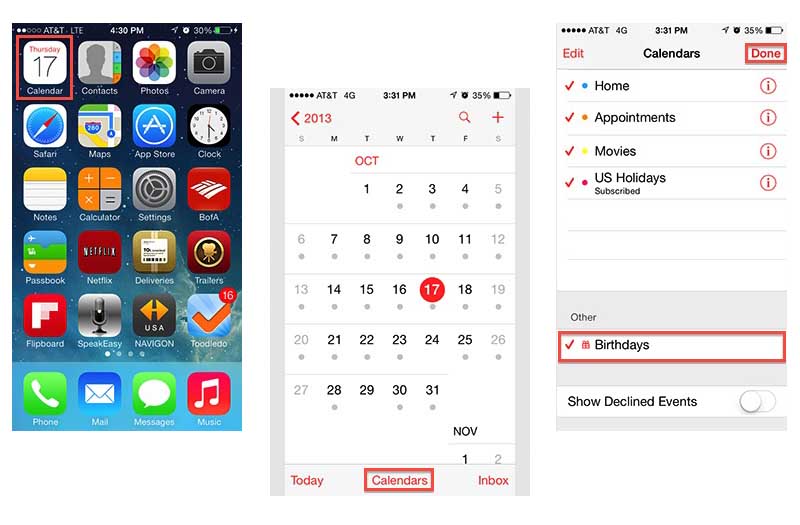
How to add birthday on iPhone
IOS means (iPhone operating system) works with the Apple operating system. In this operating system, Has includes the custom calendar and contact apps. In addition to google calendar is available in IOS.
You will get the option in your google account for viewing the particular date. It will be best if you use Google calendar before using iPhone. You can find the easy way to set it up here..
- First, you have to open the setting.
- Giving the id and password.
- Have to click on add account.
- Then select
- Upload the mail address and account password.
- Click on Next
- Then click on Calendar, and you have to turn off other sliders.
- Press on Save and allow the apps to sync.
- Again Open the iPhone Calendar.
- Check that you have effectively synchronized it with your Google Account.
Follow these tips , you can add the birthday date in google calendar on iphone easily.
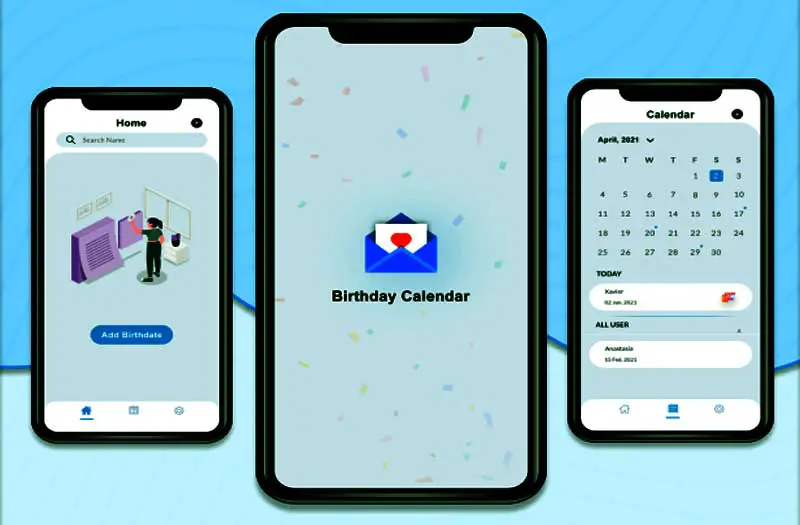
How to add birthday on Android
On an Android device, The setting up of a birthday is very easy. At first, you have to download this app from the google play store and sync the google contacts. Automatically, this contact is transferred to google calendar.
- First, Open the app
- Click on the menu bar in the upper-left corner.
- Press on birthdays.
- Contact birthdays will come in Google Calendar.
- Then you can customize the color for each person
- Select the date.
- Click on Edit.
- Have to find the custom color.
- Pick a color or an icon..
- Click to Save.
Interesting facts about Best Offline Android Games
How to Add Birthdays
If you don’t use Google contacts, you can still add the date to Google Calendar. You can face one problem with the settings, it’s only difference is the manual settings. It’s not complicated, but you have to finish some extra steps.
- Firstly, Open Google Calendar
- Have to Select the appropriate date.
- Select the plus symbol.
- Add a title like johns birthday
- Fill up the details of the requirement.
- Select the Save options.
After saving the information, you will do the same process for other special dates again. But remember one thing, it’s helpful in the long run.
How to Add From Facebook
The android and IOS these two apps are incapable of syncing automatically. To export data from Facebook, you’ll have to click the Export Data button after exporting the data, then add it to your Google Calendar. There are two processes here.
- At first Open the Facebook account.
- Dropdown menu in events.
- Choose a birthday..
- Then you see another drop menu, click on export birthdays.
- Copy the link from the Chrome Browser.
After copying the URL, you can go to the second part
- Open in Google Calendars.
- Go to the other calendars by clicking the arrow.
- Enter a URL.
- Copy the URL from Chrome..
- Press the add calendar.
After finishing the process, again go back to the google calendar and ensure the work is done correctly.
Recurring
With the recurring feature, you can choose whether to receive an annual reminder instead of just one time.
- Go to Google Calendars..
- Click on the event.
- From the down bar men,
- Select the every year.
Already you are syncing Google Contacts with Google Calendar. It’s not for you. Each year and the proper time, this app reminds you. Just remember one thing, if you do it the right way, you can save time.
About upcoming events, you can choose this way from google. However, you will get the standard notifications on the desktop and the mail. You can change the notifications setting.
- Open Google Calendar.
- Click on the event.
- Select the Edit.
- Next to the notification bell,
- Tap on how to get notifications.
- Then click on save.
Read also: Top 10 Best Offline Games For Android
