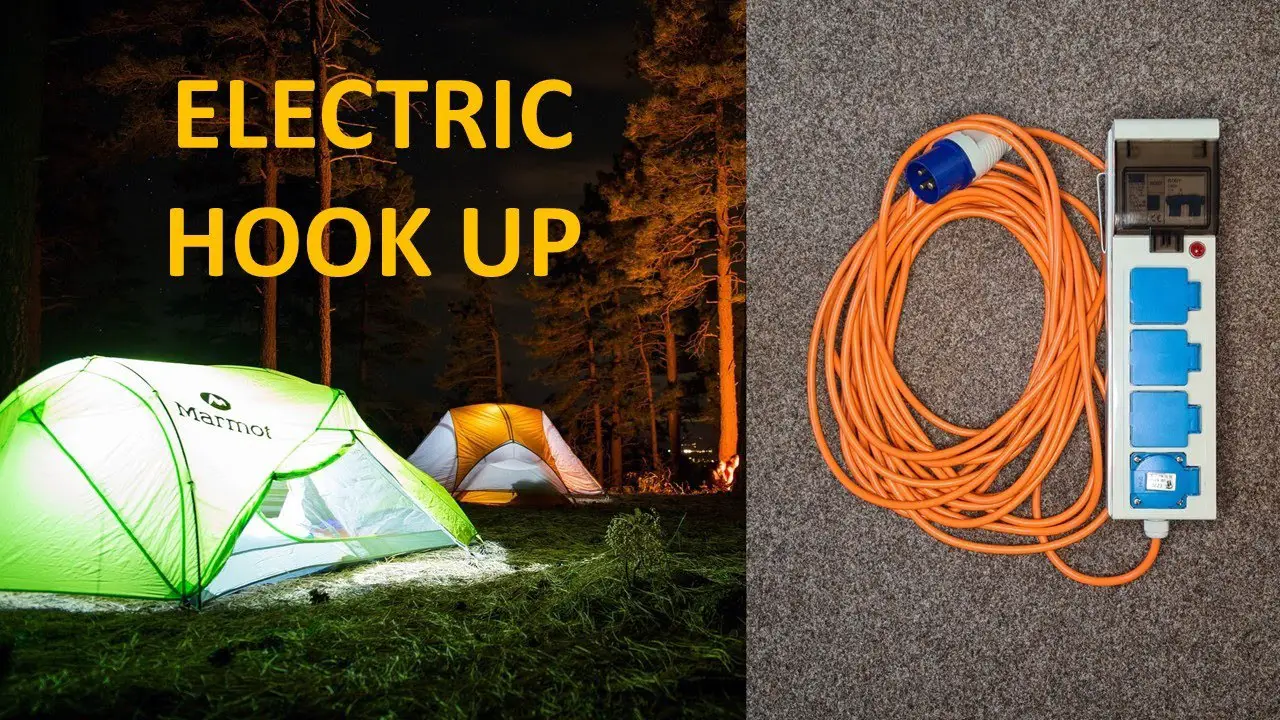When armed, the Blink camera is actively monitoring and ready to detect motion or sound. When disarmed, the camera is deactivated and will not record any activity.
The Blink camera offers a convenient way to monitor your home or property, with the ability to easily arm or disarm the device using the mobile app or control panel. Understanding the difference between armed and disarmed modes is essential for effectively managing your camera’s surveillance capabilities.
This feature allows users to control when the camera is actively monitoring and when it’s not, providing flexibility and peace of mind. By being able to arm and disarm the camera as needed, you can ensure that you are only recording when necessary, thereby conserving battery life and storage space while still maintaining security.
Table of Contents
ToggleUnderstanding Armed Mode On Blink Cameras
If you are a Blink camera user, understanding the armed mode is crucial for maximizing the security features and functionality of your device. The armed mode on Blink cameras plays a pivotal role in ensuring the protection of your home and loved ones. This mode enables the camera to be vigilant, ready to capture any suspicious activities or events within its range. In this article, we will delve into the definition and significance of the ‘armed’ status, the role it plays in home security, and how Blink cameras function when in armed mode.
Definition And Significance Of ‘armed’ Status
When a Blink camera is in armed mode, it is actively monitoring its designated area for any motion or activity. The armed status essentially means that the camera is ready to detect and record any movement, providing you with real-time alerts and footage. This status is crucial for maintaining a proactive stance towards home security, ensuring that the camera is on high alert and prepared to capture any potential threats or intrusions.
The Role Of ‘armed’ Status In Home Security
The armed mode of Blink cameras is fundamental for enhancing the overall security of your home. By activating the armed status, you are effectively setting up a protective shield around your property. This status empowers the camera to act as a vigilant guardian, instantly alerting you to any potential security breaches. Whether it’s a trespasser lurking near your premises or a package being delivered, the armed mode ensures that every movement is captured and relayed to you, bolstering your home’s safety.
How Blink Cameras Function When ‘armed’
- Constant Surveillance: When armed, Blink cameras are in a state of constant surveillance, actively scanning the designated area for any motion.
- Immediate Notifications: Any detected motion triggers instant notifications, providing you with timely updates on the security status of your home.
- Recording Capability: The armed mode activates the camera’s recording feature, capturing footage of any detected motion for your review.
Setting Up Your Blink Camera To Arm
When it comes to ensuring the security of your home or office, the Blink camera system is a reliable choice. Understanding the ‘armed’ and ‘disarmed’ modes is crucial in effectively utilizing your Blink camera. In this section, we will delve into the step-by-step process to arm Blink cameras, customizing settings in ‘Armed’ mode, and scheduling ‘Arming’ times for automated security.
Step-by-step Process To Arm Blink Cameras
If you want to set up your Blink camera to ‘arm’, follow these simple steps:
- Open the Blink app and select the system you want to configure.
- Tap on the ‘Modes’ option in the bottom navigation bar.
- Choose the ‘Armed’ mode to enable motion detection and recording.
Customizing Settings In ‘armed’ Mode
You can customize the specific settings for your Blink camera while it is in ‘Armed’ mode. You can specify the sensitivity of the motion detector, the length of the recording, and whether you want to receive notifications when the camera detects motion.
Scheduling ‘arming’ Times For Automated Security
In addition to manually activating the ‘Armed’ mode, you can also schedule specific times for your Blink camera to be armed. This is particularly useful for ensuring that your security system is active during specific hours or when you are away from your property.
Transitioning To Disarmed Mode
Transitioning to Disarmed Mode is an essential aspect of using Blink Camera, allowing you to customize the security settings according to your needs. Understanding the ‘Disarmed’ status, its advantages, and its impact on privacy and battery life is crucial for optimizing the functionality of your security system.
Understanding ‘disarmed’ Status
When the Blink Camera is in ‘Disarmed’ mode, it is essentially deactivated and will not record any motion-triggered clips or send alerts. This status is ideal for situations where you do not require constant monitoring, such as when you are at home or have trusted individuals present on the property.
Scenarios Where ‘disarmed’ Is Advantageous
- Family Gatherings: By transitioning to ‘Disarmed’ mode during family gatherings or events, you can prevent unnecessary alerts and recordings while still having the option to manually capture footage.
- Maintenance Activities: When carrying out routine maintenance or repairs around your property, setting the camera to ‘Disarmed’ mode ensures that no unrelated motion alerts are triggered.
- Pets at Home: If you have pets at home and want to avoid continuous recordings triggered by their movement, switching to ‘Disarmed’ mode can provide peace of mind without unnecessarily draining the camera’s battery.
Impact On Privacy And Battery Life
The ‘Disarmed’ mode contributes to preserving privacy by not capturing any footage during its inactive state. Additionally, this mode helps conserve the camera’s battery life by preventing unnecessary recordings and alerts. This can significantly extend the overall operational duration before recharging is required.

Credit: www.amazon.com
How To Disarm Your Blink Camera
Disarming your Blink camera allows you to temporarily turn off motion detection, and it’s particularly useful when you don’t want to receive notifications or guard against accidental motion triggers. Here’s a detailed guide on how to disarm your Blink Camera, the differences in notifications and recordings, and maintaining camera settings while disarmed.
Simple Instructions To Switch To ‘disarmed’ Mode
Switching your Blink camera to ‘Disarmed’ mode is a straightforward process. Simply follow these steps:
- Open the Blink Home Monitor app on your mobile device.
- Select the system and camera you want to disarm.
- Tap the ‘Disarm’ icon to switch the camera to ‘Disarmed’ mode.
Differences In Notifications And Recordings
When your Blink camera is in ‘Disarmed’ mode, motion detection is disabled, which means you won’t receive notifications for any detected motion, and no recordings will be saved during this time. It’s important to keep this in mind to ensure your security needs are met efficiently.
Maintaining Camera Settings While Disarmed
While your Blink camera is in ‘Disarmed’ mode, the camera settings are maintained and remain unchanged. This means that your preferred settings for individual cameras, such as video quality and clip length, will not be affected by the ‘Disarmed’ mode.
What Does Armed And Disarmed Mean For Users
The armed and disarmed modes on Blink Camera play a pivotal role in maintaining the security of your surroundings. Understanding the implications of these modes can help users make the most of their Blink Camera’s functionality. This article will delve into the practical implications for daily use, how users can leverage both modes for optimal security, and provide tips for managing modes based on lifestyle patterns.
Practical Implications For Daily Use
Using the armed mode ensures that the Blink Camera is actively monitoring its designated area, being on the lookout for any unusual activity or intrusions. Conversely, the disarmed mode deactivates the camera’s monitoring function, ideal when you or trusted individuals are within the camera’s range, preventing unnecessary notifications. By leveraging the armed and disarmed modes effectively, users can actively safeguard their homes and loved ones without creating unnecessary alerts.
How Users Can Leverage Both Modes For Optimal Security
Striking a balance between the armed and disarmed modes is crucial. When users are away from their premises, setting the camera to armed mode ensures the property is monitored. At the same time, when they return home, they can switch to disarmed mode to avoid capturing their own activities. By seamlessly transitioning between these modes, users can maximize the security provided by their Blink Camera without impeding their own movements.
Tips For Managing Modes Based On Lifestyle Patterns
Users can optimize their security by creating specific schedules for when their Blink Cameras should be armed or disarmed. For instance, setting the camera to armed mode at night when the household is asleep while switching to disarmed during family gatherings or when trusted visitors are expected. By aligning the camera modes with their lifestyle, users can effortlessly manage their security without unnecessary interruptions.
Optimizing Security With Armed And Disarmed Modes
When it comes to optimizing security with armed and disarmed modes on your Blink Camera, understanding the best practices for using these status settings is essential for maintaining a secure and private environment. Balancing security needs with privacy concerns requires effective scheduling and mode adjustments, ensuring your Blink Camera system is always working to its full potential. Let’s delve into the best practices and examples of effective schedules and mode adjustments to make the most out of armed and disarmed modes.
Best Practices For Using ‘armed’ And ‘disarmed’ Statuses
When using the ‘Armed’ status on your Blink Camera, it is important to activate this mode when you are away from home or during specific hours when you want strict security surveillance. This mode ensures that the camera is actively detecting any motion or activity and sending alerts to your connected devices. On the other hand, the ‘Disarmed’ status should be enabled when you are at home or during times when you do not require constant surveillance. This mode provides privacy and prevents unnecessary alerts.
Balancing Security Needs With Privacy Concerns
It is essential to strike a balance between security needs and privacy concerns when using armed and disarmed modes. Overzealous use of the armed mode can lead to privacy issues, while excessive use of disarmed mode can compromise security. Understanding your specific security requirements and privacy preferences is crucial for achieving this balance.
Examples Of Effective Schedules And Mode Adjustments
- Schedule armed mode during the night to monitor potential intruders while the household sleeps.
- Disarm the camera during family gatherings or other events to respect the privacy of your guests.
- Activate both armed and disarmed modes during vacation periods to maintain security while reducing unnecessary alerts when friends or neighbors visit your home.
- Create a custom schedule based on your daily routine, ensuring the camera is armed when you are away and disarmed when you are at home.
Troubleshooting Common Issues
When using Blink camera systems, you may encounter issues related to arming and disarming, which can impact the efficiency of your security setup. Addressing these common problems and ensuring reliable mode transitions are essential for a seamless experience. In cases where challenges persist, reaching out to Blink camera support can provide the necessary assistance for resolution.
Addressing Problems When Arming Or Disarming
When facing difficulties in arming or disarming your Blink camera, there are a few troubleshooting steps you can take to resolve the issue:
- Check device connectivity: Ensure that your camera is connected to the internet and is within range of the sync module to guarantee smooth arming and disarming processes.
- Review battery status: Low battery levels can impede the arming or disarming function. Verify the battery status of your Blink camera and replace if needed.
- Update firmware: Keeping your camera’s firmware up to date is crucial for optimal performance. Check for available updates on the Blink app and install them if required.
Ensuring Reliable Mode Transitions
To ensure reliable transitions between armed and disarmed modes, consider the following tips:
- Test mode changes: After making adjustments to the arming or disarming settings, test the transition to confirm that it functions as intended.
- Check motion detection settings: Verify that the motion detection settings align with your preferences to prevent unexpected transitions between modes.
- Assess environmental factors: External factors such as extreme temperatures or obstructions may affect mode transitions. Review the camera’s placement and surroundings to mitigate any potential issues.
Contacting Support For Unresolved Challenges
If persistent challenges are encountered when arming or disarming your Blink camera, reaching out to Blink camera support can provide invaluable assistance:
- Technical support: Contact Blink camera support to seek guidance on resolving persistent arming or disarming issues.
- Diagnostic assistance: The support team can assist in diagnosing underlying issues related to mode transitions, offering tailored solutions for a seamless experience.
- Firmware troubleshooting: If arming or disarming problems persist, the support team can provide insight into firmware-related factors that may be contributing to the issue.
Frequently Asked Questions For What Does Armed And Disarmed Mean On Blink Camera
What Does “armed” Mean On A Blink Camera?
When a Blink camera is armed, it is actively monitoring for any motion or activity within its range. This allows the camera to capture and record any detected movement, providing you with real-time security monitoring.
How Does “disarmed” Mode Work On Blink Camera?
Disarming a Blink camera temporarily deactivates its motion detection feature, preventing it from triggering recordings or notifications. This is useful when you want to prevent the camera from capturing unnecessary footage, such as during household activities or when you are present.
Can I Schedule The “armed” Mode On My Blink Camera?
Yes, you can schedule the armed mode on your Blink camera to activate and deactivate at specified times. This is useful for customizing your camera’s surveillance based on your daily routine or specific security needs. This feature provides flexibility in monitoring your property.
What Happens To Recordings When The Camera Is “disarmed”?
When the Blink camera is disarmed, it will not record any motion events or triggers. However, if the camera is part of a Blink security system, other active cameras within the system will continue to function according to their armed status, allowing comprehensive monitoring of the surroundings.
Conclusion
Understanding the armed and disarmed modes on your Blink camera is essential for optimal security. By knowing how to properly use these settings, you can ensure the safety of your home and loved ones. Take the time to familiarize yourself with the functionalities of your camera and make informed decisions to protect your property.