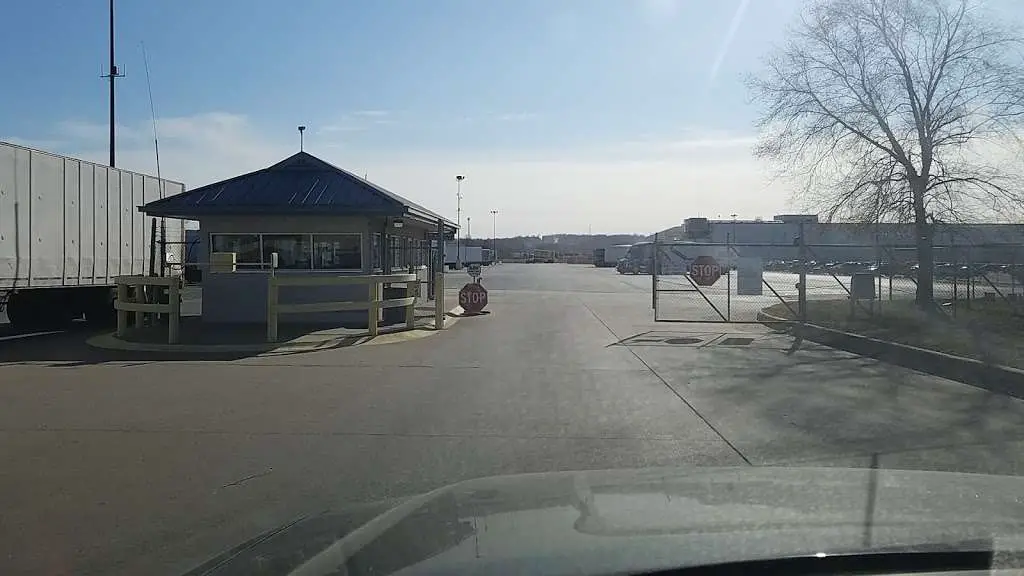To tell if an Arlo camera is recording, look for a red dot on the camera. You can also check the app for the recording status.
Arlo cameras come with a built-in feature that indicates whether they are recording or not. Whether you’re monitoring your home or business, it’s essential to know when the camera is actively recording to ensure the safety and security of your property.
We’ll explore how to determine if your Arlo camera is recording and discuss the different indicators that can help you confirm its recording status. Understanding these signs will allow you to confidently monitor and manage your surveillance system.
Table of Contents
ToggleHow To Tell If Arlo Camera Is Recording
Wondering if your Arlo camera is recording? Knowing if your Arlo camera is actively capturing footage is crucial for maintaining the security and surveillance around your home or office. In this guide, we will explore the methods to determine whether your Arlo camera is recording and why it’s essential to ensure its functionality. Let’s dive in and understand how to tell if your Arlo camera is recording.
Importance Of Ensuring Your Arlo Camera Is Recording
Maintaining the security of your property is a top priority for every homeowner and business owner. Ensuring your Arlo camera is recording provides the peace of mind that your premises are constantly under surveillance, deterring potential intruders and enhancing overall safety. A non-recording camera can leave your property vulnerable without any evidence in case of an incident.
Situations That Require Monitoring Your Arlo Camera’s Recording Status
Vacations and travel: When you are away from your property, it’s essential to have the assurance that your Arlo camera is recording, keeping an eye on your home or office.
Remote monitoring: Whether you are at work or out for an errand, remotely checking your camera’s recording status ensures you receive real-time updates on the security of your property.
Suspected incidents: In the event of a suspected break-in or trespassing, knowing that your Arlo camera is recording provides valuable evidence to assist law enforcement and maintain security.
Indicators Of Arlo Camera Recording
Visual Led Patterns And Colors
When checking if your Arlo camera is actively recording, one of the primary indicators to look for is the visual LED patterns and colors. The LED light on the Arlo camera serves as a visual cue to inform users about the camera’s operational status, including whether it is currently recording.
Auditory Cues From The Camera
In addition to visual indicators, the Arlo camera also provides auditory cues that can help determine if it is recording. Understanding the auditory signals emitted by the camera can be instrumental in ensuring that it is functioning as intended and actively capturing footage.
Using The Arlo App For Status Checks
Navigating The Arlo App Interface
Upon opening the Arlo app, the user is directed to the dashboard, displaying all connected Arlo devices. From there, the user can select the Arlo camera for which they want to check the recording status.
Finding The Recording Status Feature
Once the specific Arlo camera is selected, the user can tap on the camera image to open the live feed. On the live feed screen, the recording status feature is prominently displayed, indicating whether the camera is currently recording or not.
Setting Up Notifications For Recording Activity
To ensure that the user is notified of any recording activity, they can navigate to the settings section of the app and access the notification preferences for the selected Arlo camera. Here, the user can enable notifications for recording activity, allowing them to stay informed of all recording events.
Troubleshooting Recording Issues
Ensuring that your Arlo camera is recording properly is essential for maintaining the security of your property. However, encountering recording issues is not uncommon. In this section, we will discuss the common reasons your camera may not be recording, provide step-by-step solutions to resolve these problems, and guide you on when to contact Arlo support for help.
Common Reasons Your Camera Isn’t Recording
- Weak or unstable internet connection
- Low camera battery or power issues
- Improper camera settings configuration
- Outdated firmware or software
- Storage space limitations on your Arlo base station or cloud
Step-by-step Solutions To Resolve Recording Problems
- Check your internet connection: Ensure that your camera is within a reasonable range of your Wi-Fi router and try reconnecting to the network.
- Ensure adequate power supply: Recharge or replace the batteries, or verify the camera’s power source to resolve power-related issues.
- Review camera settings: Double-check motion detection, recording modes, and schedules to ensure proper configuration.
- Update firmware and software: Access the Arlo app or web portal to install any available updates for your camera and base station.
- Manage storage space: Delete unnecessary recordings or consider upgrading your subscription for additional cloud storage.
When To Contact Arlo Support For Help
If after following the aforementioned steps your Arlo camera is still experiencing recording issues, it may be time to seek assistance from Arlo support. Reach out to their customer service for advanced troubleshooting and potential hardware or software replacements.
Optimizing Arlo Camera Recording Performance
To determine if your Arlo camera is recording, check for an illuminated LED light on the camera itself or verify the activity reported on the app. It’s important to consistently optimize the camera’s performance to ensure seamless recording and monitoring capabilities.
Regularly checking the camera’s status and adjusting settings as needed can help maintain its recording efficiency.
Best Practices For Placement And Environment
Optimizing the placement of your Arlo camera and ensuring the right environment can significantly enhance its recording performance. Ensure that the camera is installed at a proper height and angle to capture the desired area effectively. Avoid placing your camera in areas with direct exposure to sunlight or other harsh weather conditions, as this can negatively impact the recording quality over time.
Regular Maintenance For Uninterrupted Recording
Maintaining your Arlo camera is essential for uninterrupted recording. Regularly clean the camera lens to prevent any obstruction to the recording. Check for any physical damage or signs of wear and tear that may affect the camera’s functionality. Replace any worn-out components promptly to ensure continuous and reliable recording.
Updating Firmware For Peak Recording Efficiency
Regularly updating the firmware of your Arlo camera is crucial for maintaining peak recording efficiency. Firmware updates often include bug fixes and performance enhancements that can improve the camera’s recording capabilities. Stay up-to-date with the latest firmware releases and install updates promptly to ensure your Arlo camera operates at its best.

Credit: m.youtube.com
Frequently Asked Questions For How To Tell If Arlo Camera Is Recording
How Can I Check If My Arlo Camera Is Recording?
To check if your Arlo camera is recording, log in to the Arlo app and navigate to the camera in question. Look for the recording indicator on the live feed, which will show if the camera is actively recording.
What Does The Blinking Light On Arlo Camera Indicate?
A blinking light on your Arlo camera indicates various statuses such as recording, connecting, or low battery. Refer to the Arlo user manual to understand the specific meaning of the blinking light pattern and troubleshoot any issues accordingly.
Can Arlo Camera Record Without A Subscription?
Yes, Arlo cameras can record videos without a subscription, but with limited features such as live streaming and motion-activated recordings. To access additional features like cloud storage and advanced settings, consider opting for an Arlo subscription plan.
Conclusion
Knowing if your Arlo camera is recording is vital for home security. By checking the LED indicators and reviewing your settings in the Arlo app, you can ensure that your camera is capturing the footage you need. Being proactive about monitoring and understanding the recording features of your Arlo camera will give you peace of mind and confidence in your home security system.