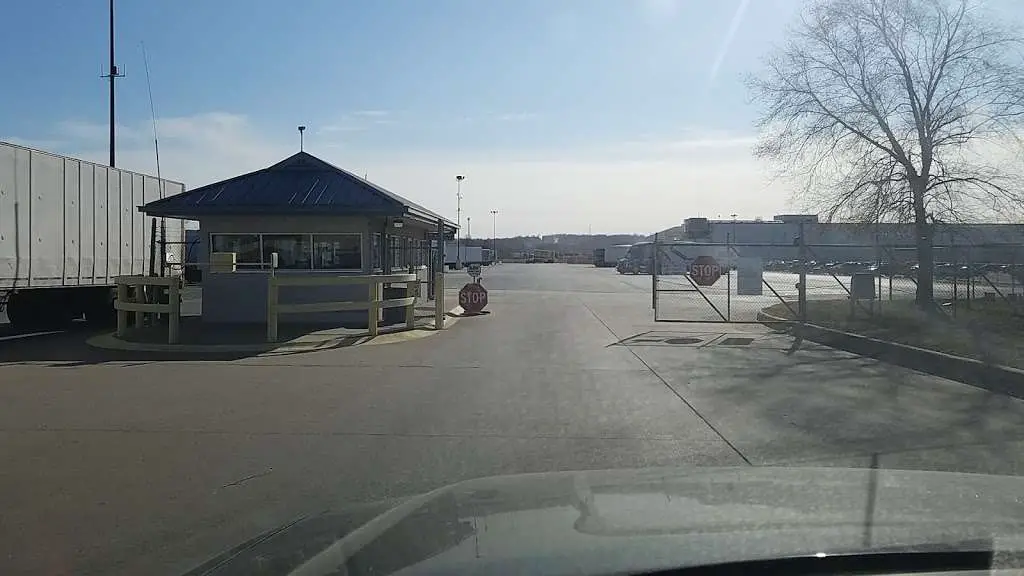To install mods in American Truck Simulator, download the desired mod from a trusted website. Next, place the mod file in the “mod” folder located in the game’s directory.
American Truck Simulator is a popular simulation game that allows players to experience the life of a truck driver in the United States. One of the many great features of this game is the ability to install mods, which can enhance the gaming experience by adding new trucks, trailers, and other customization options.
In this guide, we will walk you through the process of installing mods in American Truck Simulator, so you can enjoy a personalized and exciting gameplay experience. Whether you want to add new vehicles, improve graphics, or introduce new gameplay mechanics, mods can offer endless possibilities for enriching your gaming experience. Let’s dive into the steps to install mods in American Truck Simulator and take your gameplay to the next level.

Credit: www.modland.net
Table of Contents
ToggleEnhancing Your Trucking Experience
Understand The Importance Of Modding In American Truck Simulator
Modding plays a crucial role in maximizing the enjoyment and realism of American Truck Simulator (ATS). Understanding the significance of modding can transform your trucking experience, offering a whole new level of customization and personalization.
Benefits Of Modding
Embracing modding in ATS presents a myriad of benefits. Not only does it enable you to tailor your game to your preferences, but it also enhances the visual and functional elements of the game. With mods, you can unlock new truck models, add custom accessories, and access a wide array of unique paint jobs, resulting in a more immersive and diverse gameplay experience.
Types Of Mods Available
When it comes to modding ATS, there is a vast selection of mods available to cater to different aspects of the game. From truck skins and interior customization to trailer variations and sound enhancements, the range of mods ensures that players have the freedom to fine-tune the game according to their individual tastes and preferences.
How To Install Mods Step By Step
Customizing your gaming experience in American Truck Simulator with mods can enhance the immersive feel of the game. However, the process of installing mods may seem daunting to beginners. Worry not; this step-by-step guide will walk you through the process, making it easy and enjoyable. Follow these straightforward instructions to install mods and take your game to the next level.
Finding Trustworthy Mod Sources
When it comes to downloading mods, it’s crucial to find reliable sources to ensure the safety and compatibility of the files. There are several reputable websites dedicated to ATS mods, such as ATS Mods, Modland, and the official Steam Workshop. These platforms offer a wide range of mods, including trucks, trailers, and various enhancements for the game. Always prioritize trusted sources to avoid potential issues with your game.
Downloading The Mod Files
Once you’ve found a suitable mod, the next step is to download the mod files. Look for the prominent “Download” button on the mod’s page, which typically leads to a direct download link or a file-sharing platform. After initiating the download, ensure that you save the file in a location you can easily access, such as the desktop or a designated folder. Remember to check the compatibility of the mod with your game version, as indicated by the mod creator. Some mods may require additional dependencies or specific game versions to function correctly. It’s essential to carefully read the mod descriptions and comments to verify this information. Moreover, scanning the files with reputable antivirus software can provide an added layer of security.
Preparing For Mod Installation
Creating A Clean Game Backup
Before installing any mods in American Truck Simulator, it’s crucial to create a clean backup of your game. This ensures that if anything goes awry during the mod installation process, you can easily revert to the original state of the game without losing any progress or data. To create a backup:
- Locate your American Truck Simulator game folder.
- Make a copy of the entire folder and store it in a safe location.
Identifying The Mod File Types
Mods for American Truck Simulator come in various file types, including .scs, .zip, and .rar. Understanding the different file types is essential for successful mod installation. Typically, .scs files are the most common format for ATS mods. However, some mods may be compressed in .zip or .rar files. It’s important to unzip or extract these files before proceeding with the installation.
Organizing Your Mods Folder
To streamline the mod installation process and keep your game running smoothly, it’s vital to organize your mods folder. Here’s a simple step-by-step guide to help you organize your mods:
- Navigate to the “mod” folder within your American Truck Simulator directory.
- Create subfolders within the “mod” folder to categorize different types of mods (e.g., trucks, trailers, maps, skins).
- Ensure each mod file is placed in its respective subfolder for easy access and management.
Mod Installation Essentials
Installing mods in American Truck Simulator (ATS) can greatly enhance your gaming experience, whether it’s adding new truck models, maps, or gameplay features. This guide will walk you through the essential steps to successfully install mods for ATS, ensuring that you can enjoy a customized and enriched gaming experience.
How To Use The In-game Mod Manager
- Launch American Truck Simulator and navigate to the “Mod Manager” section in the game menu.
- Click on the “Mod Manager” button to access the interface that allows you to manage and organize your installed mods.
- Select the “Browse” option to locate and add new mods to your game. Make sure to carefully read the mod descriptions to ensure compatibility with your game version.
- Once you’ve added the desired mods, arrange their priority using the up and down arrows to ensure proper functioning of the mods.
- Click “Confirm Changes” to apply the modifications and start your game with the installed mods.
Manual Installation For Advanced Users
For advanced users who prefer manual mod installation, follow these steps:
- Locate the American Truck Simulator directory on your computer. This is typically found in the Steam folder (e.g. C:\Program Files (x86)\Steam\steamapps\common\American Truck Simulator).
- Access the “mod” folder within the game directory and place the downloaded mod files into this folder.
- If the mod consists of multiple files, make sure to maintain the folder structure provided by the mod creator.
- Launch American Truck Simulator and enable the installed mods in the mod manager.
Ensuring Compatibility And Stability
To ensure compatibility and stability when installing mods in American Truck Simulator, it’s important to carefully follow the installation instructions provided by the mod creator. Check for any necessary updates or patches to avoid any conflicts with the game’s existing files.
This will help to ensure a smooth and trouble-free modding experience.
Compatibility Checks For Different Mods
When installing mods in American Truck Simulator, ensuring compatibility and stability is crucial. Different mods have the potential to conflict with one another, causing instability and other issues within the game. To avoid such problems, it’s essential to perform compatibility checks for each mod you intend to install. Here’s a simple process to ensure compatibility:- Before installing a new mod, carefully read the mod description and user comments to check for any reported compatibility issues with other popular mods.
- Use modding forums and websites to seek advice from experienced players and modders who can provide insights into potential conflicts and compatibility of different mods.
- Consider starting with a limited number of mods and gradually expand while monitoring for any issues that arise.
Load Order Importance
The load order of mods can significantly impact compatibility and stability. Mods override each other based on their load order, and improper sequencing can lead to conflicts and issues. Understanding and managing load order is key to ensuring a smooth gameplay experience with mods installed. Here are some best practices for managing load order:- Use a mod manager tool, if available, to help organize and manage the load order of your mods. These tools provide a visual representation of the load order and make it easier to rearrange mods if necessary.
- Ensure that mods that directly affect the game’s mechanics or assets are loaded after mods that only provide visual enhancements, as the former may depend on the latter.
- Regularly review and adjust the load order as new mods are added or updated to maintain compatibility and stability.
Troubleshooting Common Mod Issues
Even with careful compatibility checks and proper load order management, mod-related issues can still arise. Knowing how to troubleshoot and resolve common problems is essential for maintaining a stable and enjoyable modded game experience. Some common mod issues and their troubleshooting steps include:- Crashing or freezing: Check for conflicting mods or outdated mods that may need to be removed or updated. It’s also advisable to verify game files through the Steam client to ensure the game’s integrity.
- Performance degradation: Mods that consume excessive system resources can impact performance. Identify resource-intensive mods and consider removing them or finding lighter alternatives.
- Missing or broken textures: Verify that all required assets for the mod are installed correctly and that there are no conflicts with other mods. Reinstalling the affected mod may also resolve texture issues.
Enjoying Your Customized Gameplay
Modding is an excellent way to personalize your American Truck Simulator experience, allowing you to enhance graphics, introduce new vehicles, and incorporate various other modifications. Once you’ve installed mods, it’s time to delve into the world of custom gaming. But wait, how can you fully enjoy the gameplay with your customized content? Let’s explore how to activate mods, manage your collection, and find community resources to enrich your American Truck Simulator journey.
Activating Mods Within American Truck Simulator
After downloading mods, activating them in American Truck Simulator is a straightforward process. Simply go to the Game Selection screen, click on the “Mod Manager” button, and then mark the checkboxes next to the desired mods. Remember to arrange the mods in the preferred load order to prevent conflicts. Once activated, your customized content will be seamlessly integrated into the game, allowing you to experience the enhancements firsthand.
Tips For Managing An Extensive Mods Collection
- Regularly organize and categorize your mods to ensure a clutter-free and optimized gaming experience.
- Consider using a mod manager tool to streamline the process of enabling, disabling, and sorting mods according to your preferences.
- Stay updated with mod compatibility information and keep an eye on conflicts to ensure a smooth gameplay environment.
Community Resources For Mod Enthusiasts
Engaging with the modding community can significantly enrich your American Truck Simulator journey. Online forums, modding websites, and social media groups provide valuable resources, including mod showcases, tutorials, and discussions. By actively participating in these platforms, mod enthusiasts can discover new content, troubleshoot issues, and contribute to the vibrant modding community.
Frequently Asked Questions For How To Install Mods In American Truck Simulator
How Do I Install Mods In American Truck Simulator?
To install mods in American Truck Simulator, first download the mod file from a reputable source. Then, locate the mod folder in the game’s directory and copy the mod file into it. Finally, activate the mod in the game’s mod manager.
Are There Any Risks Associated With Installing Mods In American Truck Simulator?
While modding carries some risks, such as compatibility issues or corrupted game files, sticking to reputable sources and regularly backing up your game can mitigate these risks. Always ensure that mods are compatible with your game version to avoid potential problems.
Can I Use Multiple Mods At The Same Time In American Truck Simulator?
Yes, American Truck Simulator allows players to use multiple mods simultaneously. However, it’s crucial to check for any conflicts between mods and ensure they are compatible with each other and the game’s current version. Proper testing and organizing of mods in the game’s mod manager are essential.
Where Can I Find Reliable Mods For American Truck Simulator?
You can find reliable mods for American Truck Simulator on reputable websites, forums, or modding communities dedicated to the game. Always read user reviews, check for frequent updates, and verify compatibility with the latest game version to ensure the mod’s reliability and quality.
Conclusion
To sum up, installing mods in American Truck Simulator can enhance your gameplay experience significantly. With the easy-to-follow steps outlined in this guide, you can customize your game to suit your preferences. Whether it’s adding new trucks, maps, or other enhancements, the possibilities are endless.
Start modding now and enjoy a whole new level of immersion in the game!