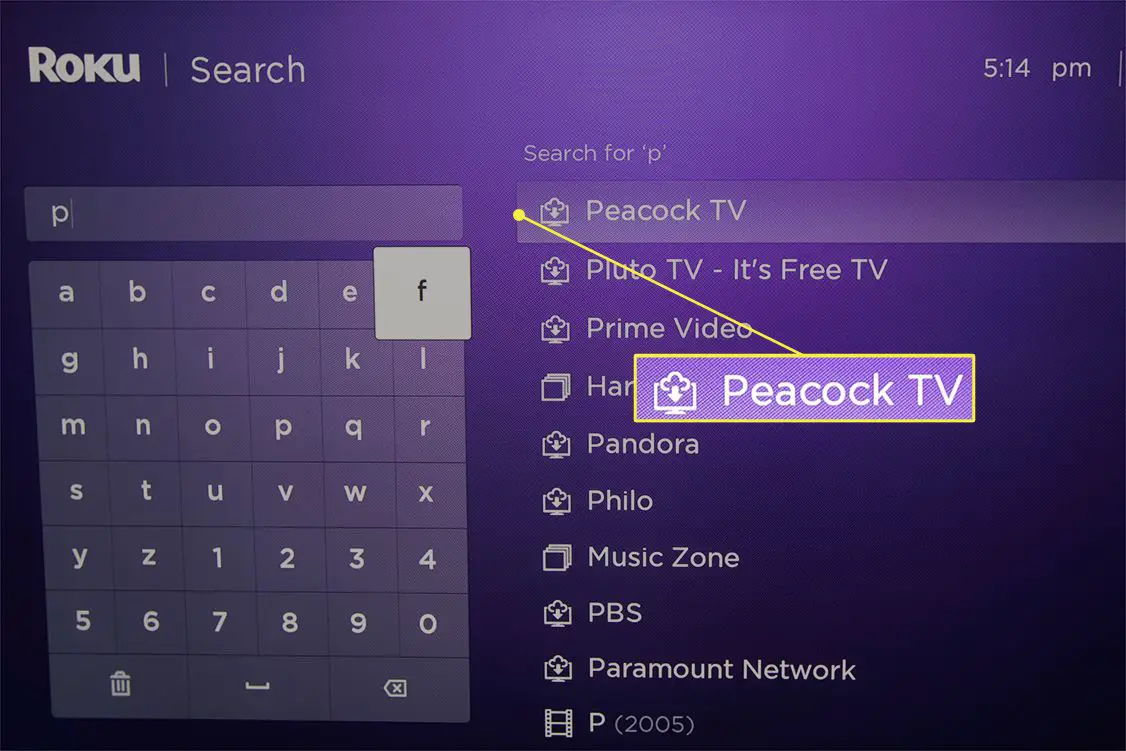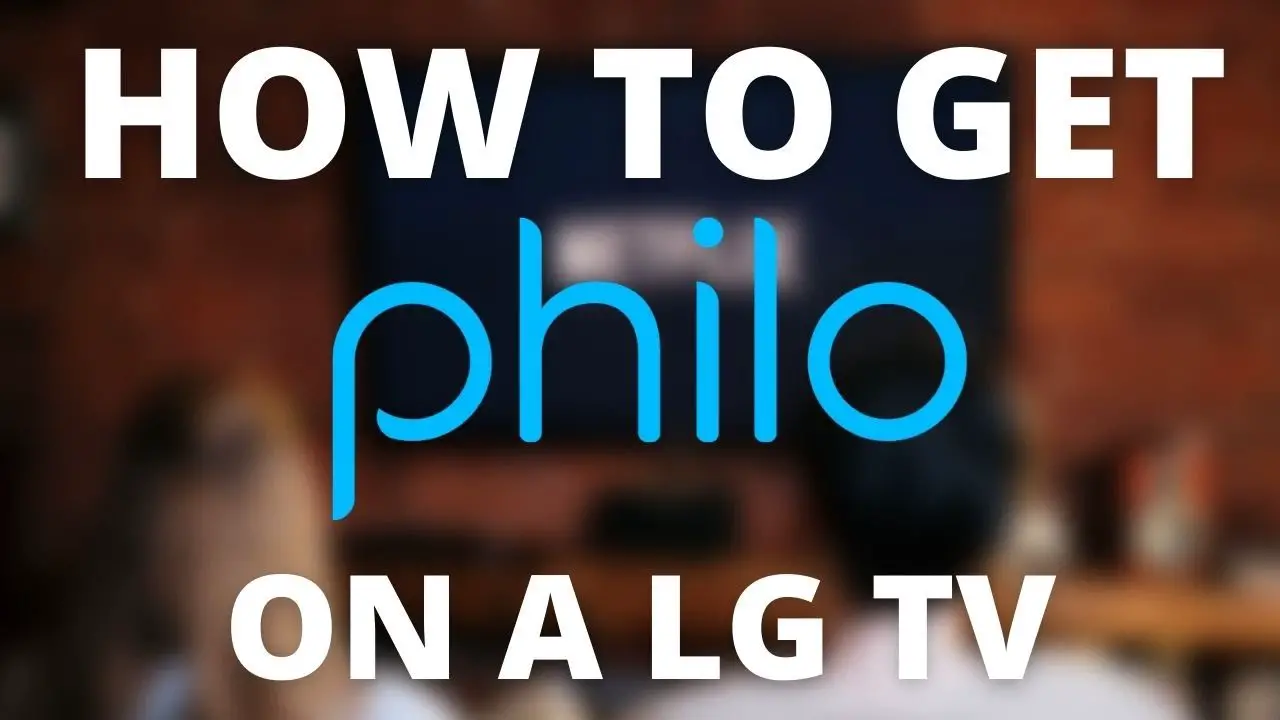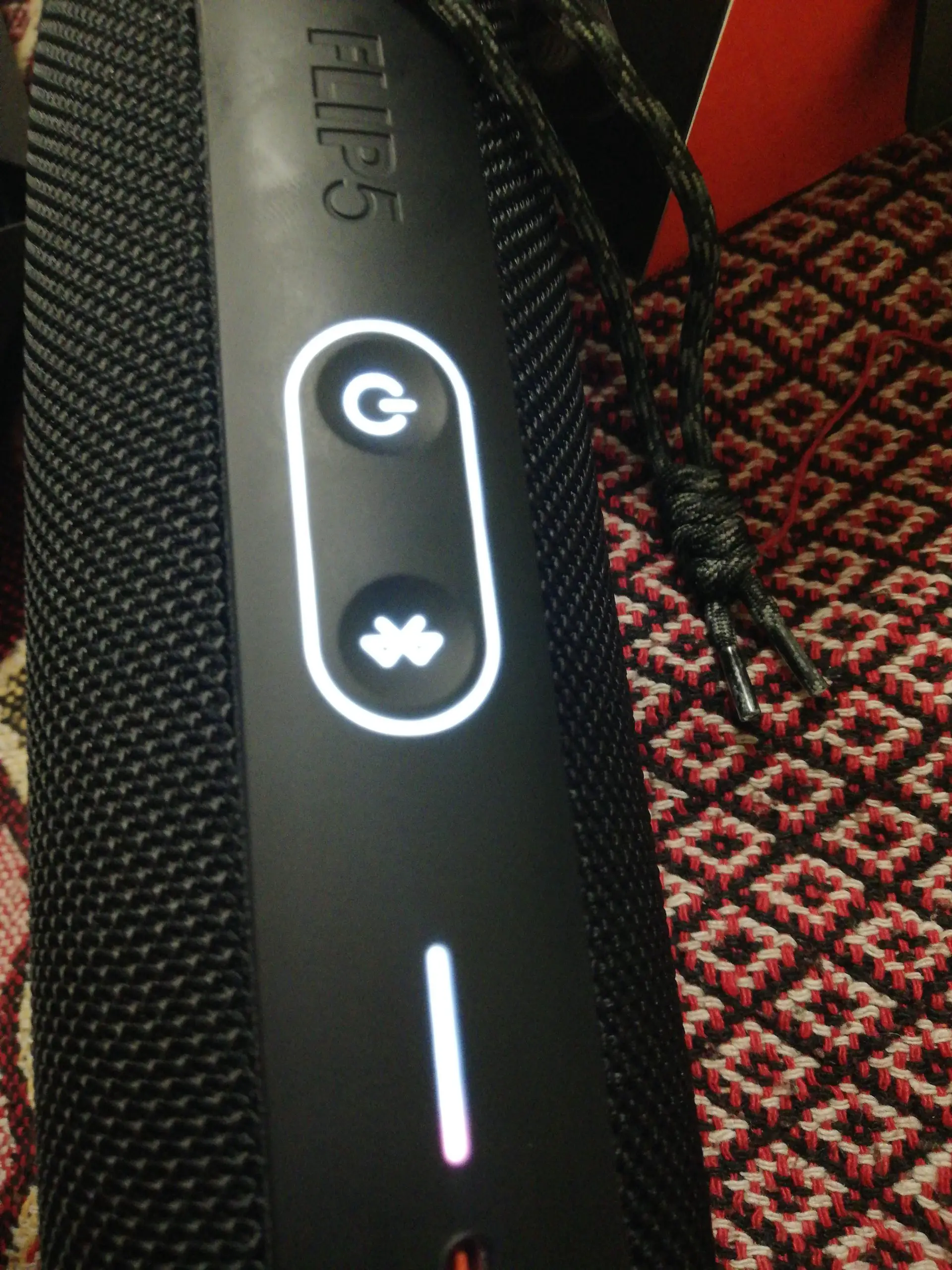To install Peacock on an LG Smart TV, go to the LG Content Store, search for Peacock, select it, and then click on Install. Peacock offers a wide array of popular TV shows, movies, and exclusive content, allowing users to stream favorite media directly to their LG Smart TV.
By following a few simple steps, users can enjoy a seamless installation process and immediately access the diverse entertainment options Peacock has to offer. With a user-friendly interface and an extensive library of content, Peacock brings convenience and enjoyment to LG Smart TV users, enhancing their viewing experience.
Whether it’s catching up on the latest shows or discovering new favorites, Peacock provides a comprehensive entertainment solution for LG Smart TV owners.
Table of Contents
ToggleInitial Preparations For Lg Tv Setup
Before installing Peacock on your LG Smart TV, ensure that you complete the initial preparations for your TV setup. This includes ensuring your TV is connected to the internet, checking compatibility with Peacock, and updating the firmware if needed.
Ensure The Tv Is Connected To The Internet
If you haven’t already done so, make sure that your LG Smart TV is connected to the internet. A stable internet connection is essential for downloading and installing the Peacock app on your TV.
Check For Lg Smart Tv Compatibility With Peacock
Before proceeding with the installation, check that your LG Smart TV is compatible with the Peacock app. Not all LG Smart TVs may support the Peacock app, so it’s important to verify compatibility to avoid any issues during the installation process.
Update Lg Smart Tv Firmware If Needed
It’s crucial to ensure that your LG Smart TV’s firmware is up-to-date to support the installation of the Peacock app. Check for any available firmware updates in the TV’s settings and perform the update if necessary. Keeping the firmware updated can prevent compatibility issues and ensure a smooth installation process.
How To Install Peacock On Lg Smart Tv
Are you a proud owner of an LG Smart TV and a fan of Peacock’s exciting content offerings? Installing the Peacock app on your LG Smart TV is a simple process that can significantly enhance your viewing experience. This step-by-step guide will walk you through the process of installing the Peacock app on your LG Smart TV to help you enjoy a wide range of entertainment options at your fingertips.
Navigating To Lg Content Store
Start by turning on your LG Smart TV and connecting it to the internet. Using the remote control, navigate to the LG Content Store. You can usually find the LG Content Store option on the home screen or in the main menu of your LG Smart TV, depending on the model.
Searching For Peacock App In The Lg Content Store
Once you’ve accessed the LG Content Store, use the search function to look for the Peacock app. You can simply select the search option and enter “Peacock” using the on-screen keyboard. This will display the Peacock app in the search results.
Downloading And Installing The Peacock App
After locating the Peacock app in the search results, select it to open the app page. Here, you will find the option to download and install the Peacock app onto your LG Smart TV. Click on the download or install button to commence the installation process. Once the app has been successfully installed, you can launch it from the LG Smart TV home screen or the app section to begin enjoying Peacock’s fantastic content.
Signing Into Your Peacock Account
When it comes to enjoying your favorite movies and shows on your LG Smart TV, having the Peacock app installed is a game-changer. However, to truly make the most of the experience, you need to ensure that you are signed into your Peacock account. This process can be easily done with a few simple steps. Below, we will guide you through the process of signing into your Peacock account on your LG Smart TV.
Creating A New Peacock Account If Necessary
If you don’t have a Peacock account yet, creating one is a straightforward process. Simply follow the steps below to get started:
- Navigate to the Peacock app on your LG Smart TV.
- Click on the “Sign Up” or “Create Account” option on the login screen.
- Follow the on-screen prompts to fill in your details and create a new Peacock account.
Signing In With Existing Account Credentials
If you already have a Peacock account, signing in is hassle-free. Just follow these steps:
- Open the Peacock app on your LG Smart TV.
- Select the “Sign In” option on the login screen.
- Enter your email address and password associated with your Peacock account.
- Click “Sign In” to access your Peacock account and start streaming.
Troubleshooting Common Login Issues
If you encounter any issues while trying to sign into your Peacock account, consider the following troubleshooting tips:
- Double-check your internet connection to ensure it is stable.
- Verify that you are entering the correct email address and password for your Peacock account.
- If you forgot your password, utilize the “Forgot Password” option to reset it.
- Clear the cache and cookies on your LG Smart TV and relaunch the Peacock app.
Configuring Peacock App Settings
Personalizing User Profiles
Peacock allows you to personalize user profiles, ensuring each family member has their own customized viewing experience. To set up individual profiles, simply navigate to the Peacock app, click on ‘Profiles,’ and follow the prompts to create and personalize each account. This feature enables personal recommendations and keeps track of individual viewing history.
Setting Up Parental Controls
For parents wanting to monitor and control their children’s viewing content, Peacock offers robust parental controls. By accessing the settings menu, you can restrict access to specific content based on age ratings and genres. This ensures a safe and family-friendly viewing environment.
Adjusting Streaming Quality Preferences
To enhance your streaming experience, Peacock allows you to adjust the streaming quality preferences based on your internet connection and device capabilities. This feature can be accessed through the settings menu, enabling you to optimize the viewing experience to suit your preferences and network conditions.
Troubleshooting Peacock Installation Issues
Installing the Peacock app on your LG Smart TV can sometimes come with complications. Whether you’re experiencing internet connectivity problems, installation failures, or other issues, it’s essential to know how to troubleshoot these challenges effectively.
Resolving Internet Connectivity Problems
If you’re encountering internet connectivity issues while trying to install Peacock on your LG Smart TV, you can follow these steps to troubleshoot:
- Check your Wi-Fi connection and ensure that it’s stable and strong.
- Restart your router and wait for a few minutes before reconnecting.
- Ensure that your LG Smart TV’s firmware is up to date, as outdated software can lead to compatibility problems with the Peacock app.
What To Do If Peacock App Fails To Install
If the Peacock app fails to install on your LG Smart TV, try the following troubleshooting steps:
- Restart your TV and try reinstalling the Peacock app.
- Clear the cache and data of the LG Content Store app by navigating to Settings > All Settings > General > Management > Clear Viewing History or Clear Content Store.
- Check for any system updates on your LG Smart TV and install them if available.
Contacting Lg Support For Unresolved App Issues
If you’ve exhausted all troubleshooting options and still encounter unresolved issues with the Peacock app installation, it may be time to seek assistance from LG support. You can reach out to LG’s customer support team for further guidance and technical assistance.
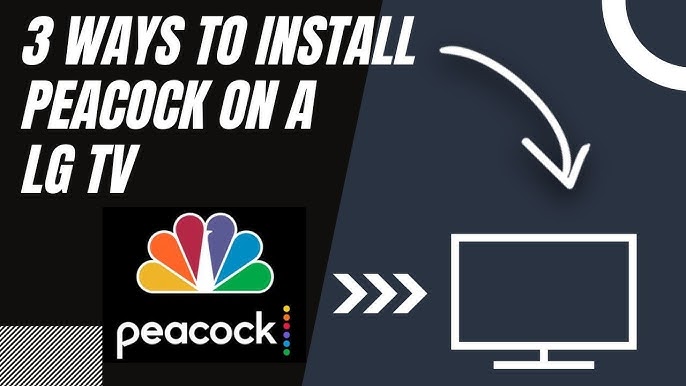
Credit: m.youtube.com
Frequently Asked Questions Of How To Install Peacock On Lg Smart Tv
Can I Install Peacock On My Lg Smart Tv?
Yes, you can easily install the Peacock app on your LG Smart TV. Simply navigate to the LG Content Store using your TV’s remote control, search for the Peacock app, and then follow the on-screen instructions to download and install it.
What Lg Smart Tv Models Support Peacock?
Most LG Smart TVs running webOS 3. 5 or higher are compatible with the Peacock app. To ensure compatibility, you can check the official Peacock website or the LG Content Store on your TV for a list of supported models.
Is Peacock Free To Use On Lg Smart Tv?
Peacock offers a free tier with limited content that you can access on your LG Smart TV without requiring a subscription. However, to unlock the full content library and features, you may opt for a premium subscription, which provides an ad-supported or ad-free experience.
Conclusion
So there you have it – a quick and easy guide on how to install Peacock on your LG Smart TV. With this handy information, you can enjoy countless hours of entertainment right from the comfort of your own living room.
So, what are you waiting for? Get started and start streaming today!