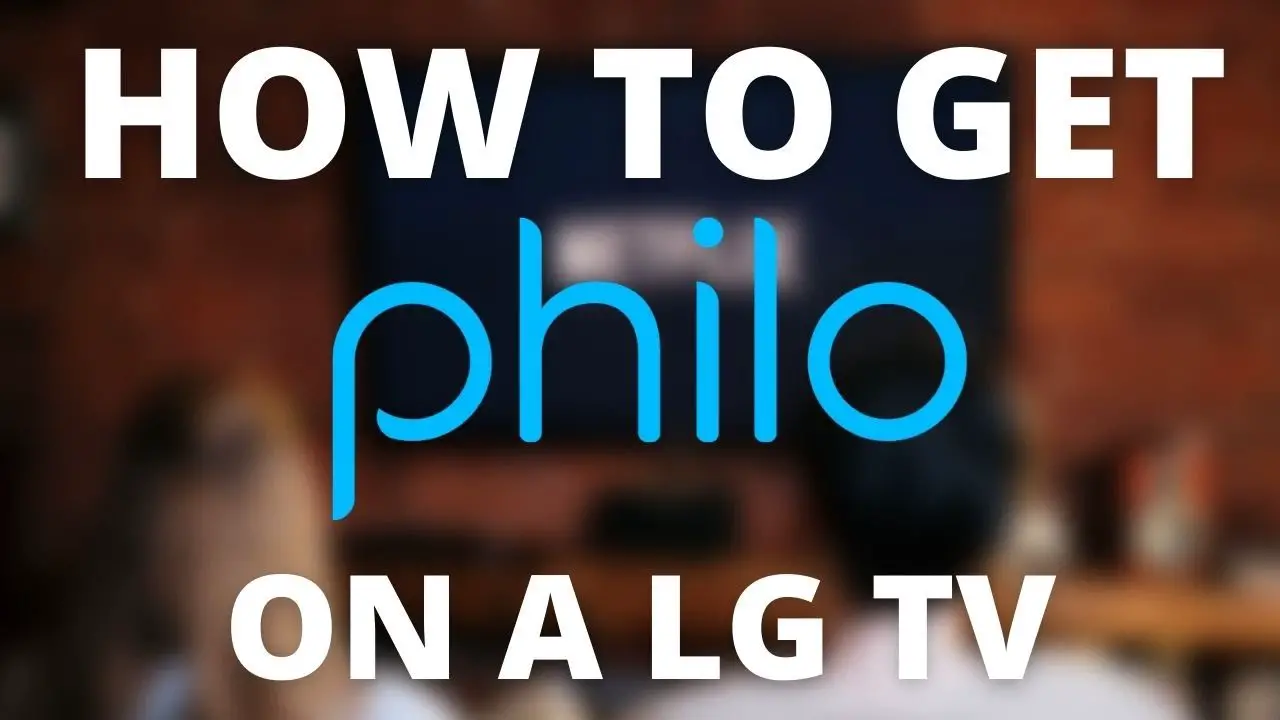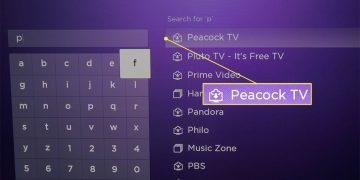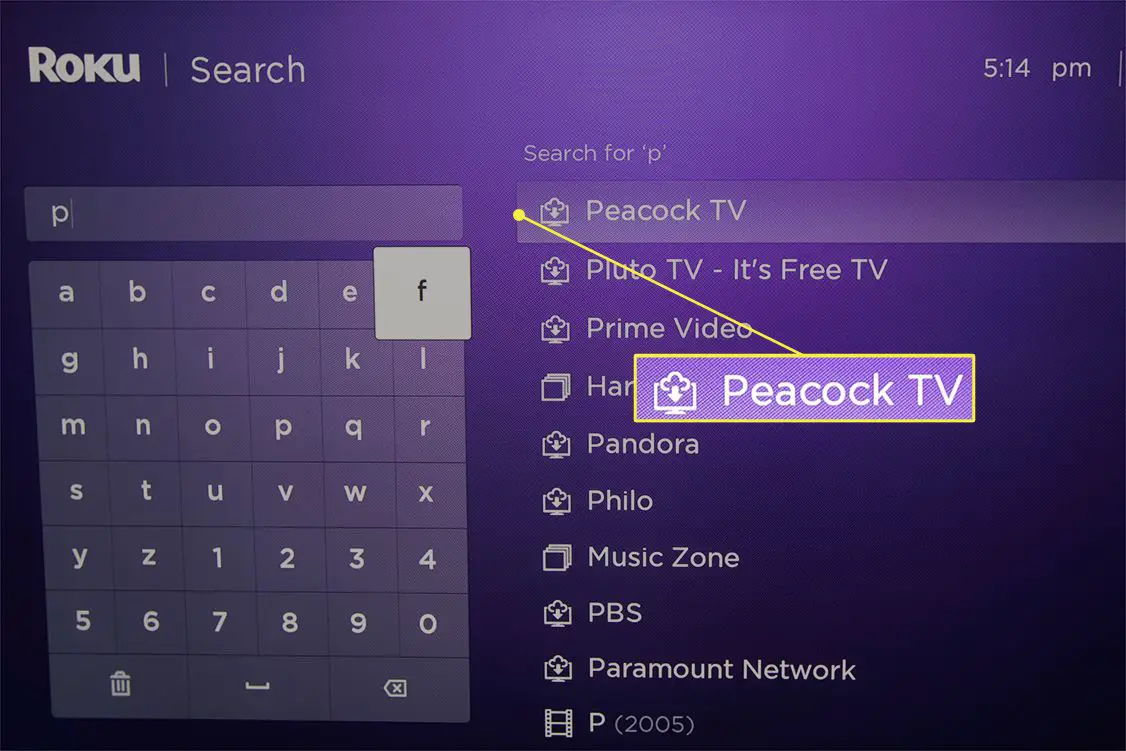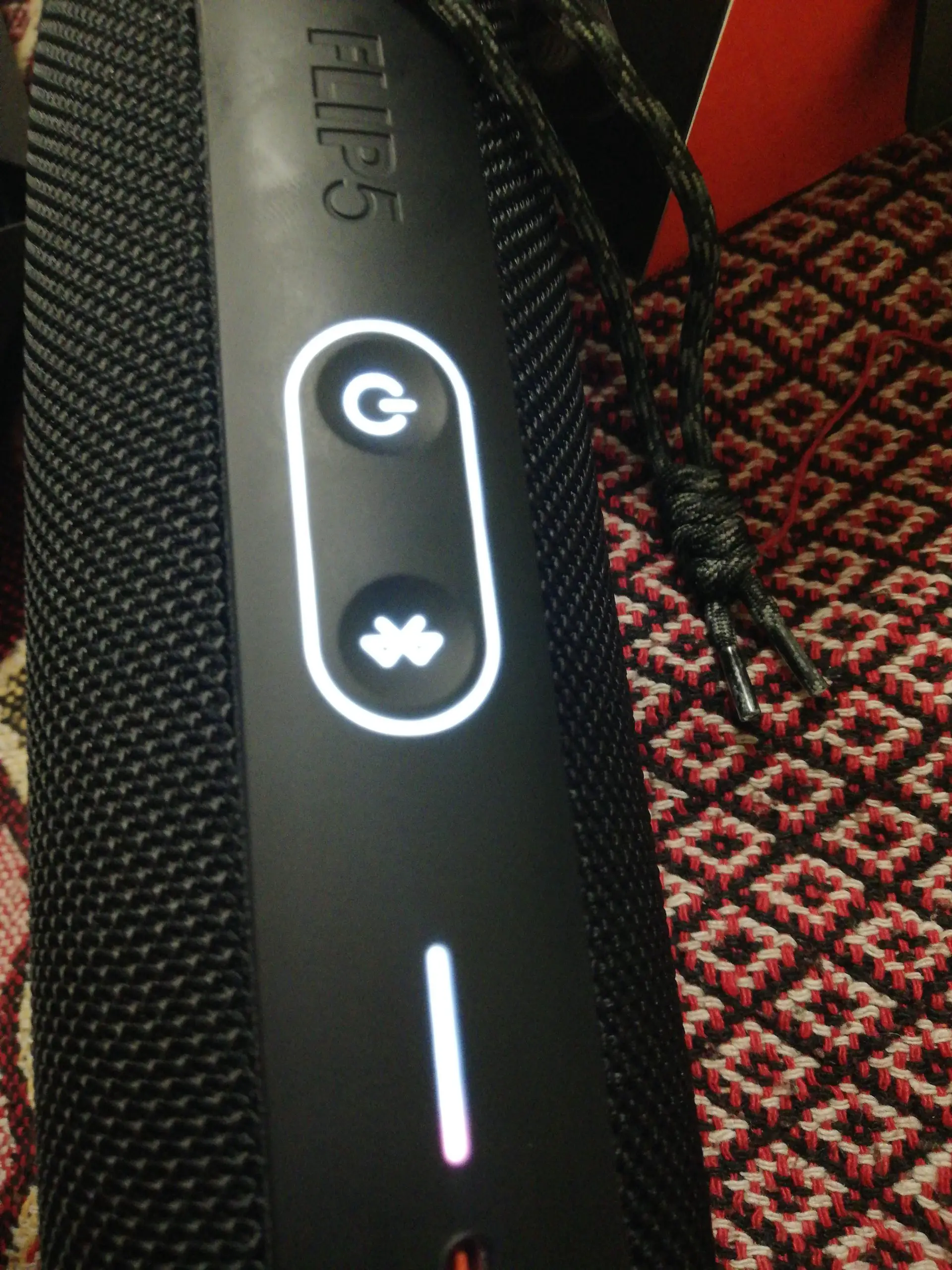To get Philo on an LG Smart TV, go to the LG Content Store and download the Philo app. Once downloaded, launch the Philo app and log in to start streaming your favorite content.
Looking to expand your entertainment options on your LG Smart TV? Accessing the Philo app is a convenient way to enjoy live and on-demand TV content without the need for a traditional cable subscription. With a simple download and log-in process, you can enhance your viewing experience with access to over 60 channels, including popular networks like A&E, MTV, and HGTV.
Whether you want to catch up on the latest reality shows, tune into live news broadcasts, or discover new documentaries, Philo’s user-friendly interface on your LG Smart TV makes it easy to discover and stream the content you love.
Table of Contents
ToggleGet Philo On Your Lg Smart Tv
Is your LG Smart TV missing out on the fantastic content available on Philo? Don’t worry, you can easily get Philo on your LG Smart TV and enjoy a wide range of entertainment options. In this guide, we’ll walk you through the process of getting Philo on your LG Smart TV so you can start streaming your favorite shows and movies in no time.
Understanding Philo’s Compatibility With Lg Smart Tv
Philo is compatible with various LG Smart TV models, allowing users to access its extensive library of content directly on their TVs. With its user-friendly interface and seamless functionality, Philo offers an exceptional viewing experience on LG Smart TVs, making it a popular choice for streaming enthusiasts.
Pre-requisites For Installing Philo On Lg Smart Tv
- Stable internet connection to download and install the Philo app
- An active Philo subscription to access the streaming service
- LG Smart TV remote control for navigating through the installation process
Setting Up Philo App
One of the great features of a LG Smart TV is its ability to access a vast array of apps, including the popular Philo TV app. Setting up Philo on your LG Smart TV is a straightforward process that can be completed in just a few simple steps. In this guide, we will walk you through the process of downloading, navigating, and installing the Philo app on your LG Smart TV.
Step-by-step Guide To Downloading Philo
- Using the remote control, turn on your LG Smart TV.
- Navigate to the LG Content Store by pressing the Home button on the remote.
- Select “Apps” and then “LG Content Store” to access the app store.
- In the search bar, type “Philo” and select the Philo app from the search results.
- Click on the “Download” or “Install” button to begin the downloading process.
Navigating Lg Smart Tv’s App Store
LG Smart TV’s app store offers a user-friendly interface that allows you to easily search for and find the apps you want to download. The search function makes it simple to locate the Philo app, and the download and installation process is quick and seamless.
Installing And Opening The Philo App
- Once the Philo app has finished downloading, navigate back to the home screen of your LG Smart TV.
- Locate the “My Apps” icon and open it to find the newly downloaded Philo app.
- Click on the Philo app to open it and sign in with your Philo account credentials.
- Once signed in, you can start enjoying the wide range of content available on Philo.
By following these simple steps, you can easily set up the Philo app on your LG Smart TV and begin enjoying your favorite channels and shows without any hassle.
Activate Philo On Lg Tv
When it comes to enjoying Philo on an LG Smart TV, it’s important to activate the app so you can start watching your favorite shows and movies. Activating Philo on your LG TV is a quick and straightforward process that can be done using a web browser. In this article, we will guide you through the steps to activate Philo on your LG TV, including locating the activation code, using a web browser to activate, and entering the code on the Philo website.
Locating The Activation Code
To activate Philo on your LG TV, you’ll first need to locate the activation code. To do this, launch the Philo app on your LG Smart TV and navigate to the activation section. Here, you will find your unique activation code that you will need to enter on the Philo website.
Using A Web Browser To Activate
Next, using a web browser on your computer or mobile device, visit the Philo website and sign in to your account. If you don’t have an account, you can easily create one. Once you’re signed in, navigate to the activation page where you will be prompted to enter the activation code that you located on your LG Smart TV.
Entering The Code On The Philo Website
After entering the activation code, click on the “Activate” button. This will link your LG TV with your Philo account, allowing you to start streaming your favorite content right away. Once the activation process is complete, you’ll be able to access all the features and channels that Philo has to offer directly on your LG Smart TV.
Troubleshooting Common Issues
Setting up Philo on your LG Smart TV should be a straightforward process, but sometimes issues may arise. Below are some common problems and their solutions to help you get Philo up and running smoothly on your LG Smart TV.
Common Installation And Activation Problems
If you encounter problems during installation or activation of Philo on your LG Smart TV, consider the following steps:
- Ensure that your LG Smart TV is connected to the internet. Network and connectivity checks
- Verify that your Philo account is active and in good standing.
- Check for any software updates on your LG Smart TV to ensure it is running the latest firmware.
- If the issue persists, try uninstalling the Philo app and then reinstalling it from the LG Content Store.
Network And Connectivity Checks
Network and connectivity issues can often cause problems with Philo on your LG Smart TV. Follow these troubleshooting steps:
- Restart your LG Smart TV and router to reset the network connection.
- Ensure that your internet connection is stable and meets the minimum speed requirements for streaming.
- Check for any physical obstructions or interference that may be affecting the Wi-Fi signal strength.
- If using a wired connection, inspect the Ethernet cable and ports for any damage or loose connections.
Resetting And Updating Lg Smart Tv
If you continue to experience problems with Philo on your LG Smart TV, consider resetting and updating your TV:
- Perform a factory reset on your LG Smart TV to return it to its original settings.
- Check for and install any available software updates for your LG Smart TV to ensure optimal performance and compatibility with Philo.
Enhancing Philo Experience
If you own an LG Smart TV, the Philo app can take your entertainment to the next level. By customizing the interface, implementing best streaming practices, and considering additional accessories, you can optimize your Philo experience for maximum enjoyment.
Customizing Philo Interface
Customizing the Philo interface allows you to personalize your viewing experience. You can organize your favorite channels, create watchlists, and set up multiple profiles for different users in your household. This personalized approach ensures that you have quick access to the content you love, and it enhances your overall streaming experience.
Best Practices For Streaming
When streaming Philo on your LG Smart TV, it’s essential to follow a few best practices to ensure a smooth and uninterrupted viewing experience. These include having a stable internet connection, keeping your TV system software up to date, and clearing cache and cookies regularly. By incorporating these practices, you can enjoy high-quality streaming without any hiccups.
Additional Accessories For Optimum Viewing
Enhance your Philo experience further by considering additional accessories. From soundbars and surround sound systems to universal remotes and HDMI cables, there are various accessories that can optimize your viewing experience. These accessories can improve audio quality, make navigation easier, and provide a more immersive entertainment experience overall.

Credit: in.pinterest.com
Frequently Asked Questions For How To Get Philo On Lg Smart Tv
How Can I Install Philo App On My Lg Smart Tv?
To install the Philo app on your LG Smart TV, go to the LG Content Store, search for ‘Philo’ using the on-screen keyboard, select the app, and click the ‘Install’ button. Once the installation is complete, launch the app and sign in to start streaming.
What Lg Smart Tv Models Support The Philo App?
The Philo app is supported on most LG Smart TV models including models running WebOS 3. 5 and higher. However, it’s recommended to check the compatibility of your specific LG Smart TV model on the official Philo website or the LG Content Store.
Can I Access Philo On My Lg Smart Tv Through A Web Browser?
Currently, Philo does not support streaming through web browsers on LG Smart TVs. The only way to access Philo on your LG Smart TV is by using the dedicated Philo app available in the LG Content Store. Ensure that your TV model is compatible before attempting to download the app.
Conclusion
Getting Philo on your LG Smart TV is a simple and straightforward process that can enhance your entertainment experience. By following the steps outlined in this guide, you can seamlessly access a wide range of channels and shows. Enjoy the convenience and flexibility that Philo has to offer on your LG Smart TV today.