Different types of emails come to our Gmail inbox from different senders. Among these emails, we can see that most of the emails are promotional emails or many organizations collect emails from different sources and send you emails of their services and products. This is why it is not possible to keep track of emails in the inbox or you miss many important emails. This reason must be known how to create folders in Gmail for the systematic organization. You need to know the folder in Gmail. The folder is called Gmail as Labels.
The various labels help you to organizing new emails account folder to your certain category. For this reason, you will not have any kind of email miscommunication with your recipients. A specific email folder or email subfolder is very important for your email organization.
How to Create Folders in Gmail
You can easily create Gmail filters and Labels to organize your email inbox or filter all kind of incoming emails on both your PC and mobile devices to your desired folder. You can create multiple label or folder as per your needed. You can mark your email an important email message and many more. At this article, we will discuss to the deep dive into the details on creating Gmail folder or Labels.
How to Create Folders in Gmail
- Firstly, click the gear icon and click the See all settings
- Secondly, Select the labels tab & click on Create new label button
- Finally, Give the name of your Label & click on Create.
If you want to know about mods about “How To Fix This Person Is Unavailable In Messenger” then read this.
How to Create a Label on Gmail
If you are searching for how to create folder in Gmail, you need to first open your Gmail account on an any kind of web browser such as Google Chrome, Mozilla Firefox, Opera Mini etc, ideally we always use Google Chrome.
1. Click on Settings button
Navigate to the right top corner to your Gmail account and click on the Gear Icon and click the click the See all settings button.
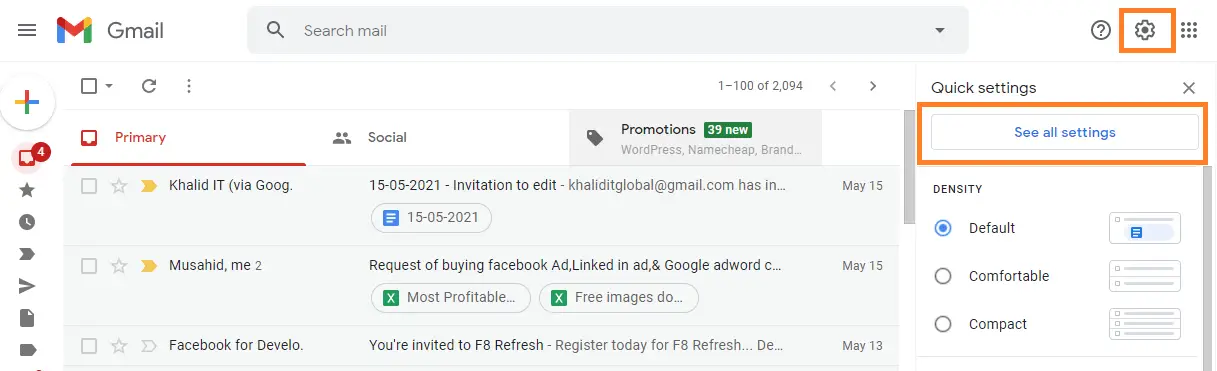
2. Create New Label
Now select the Labels tab, then scroll down Labels tab and click on Create new label.
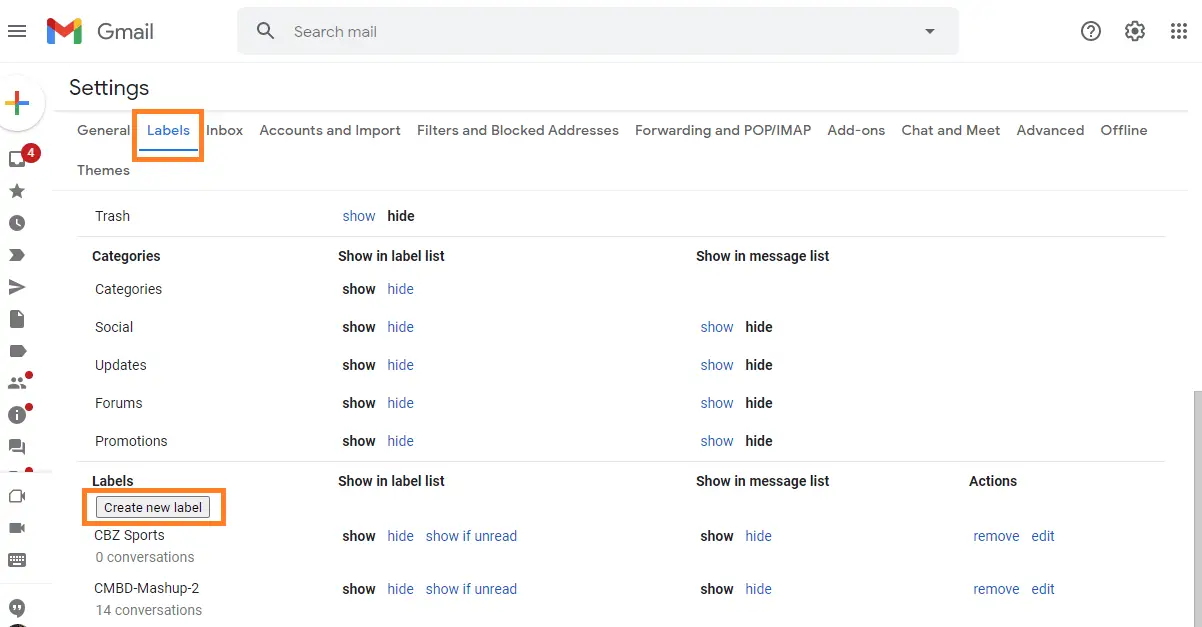
3. Name the Label
After clicking Create new label button, a pop up will come in your monitor screen. Now give a New label name such as Gadget Hungry and Create your Label. You can label it nested if you want by clicking Nest label under. A nested label is a sub-folder or sub category under any kind of parent folder or label.
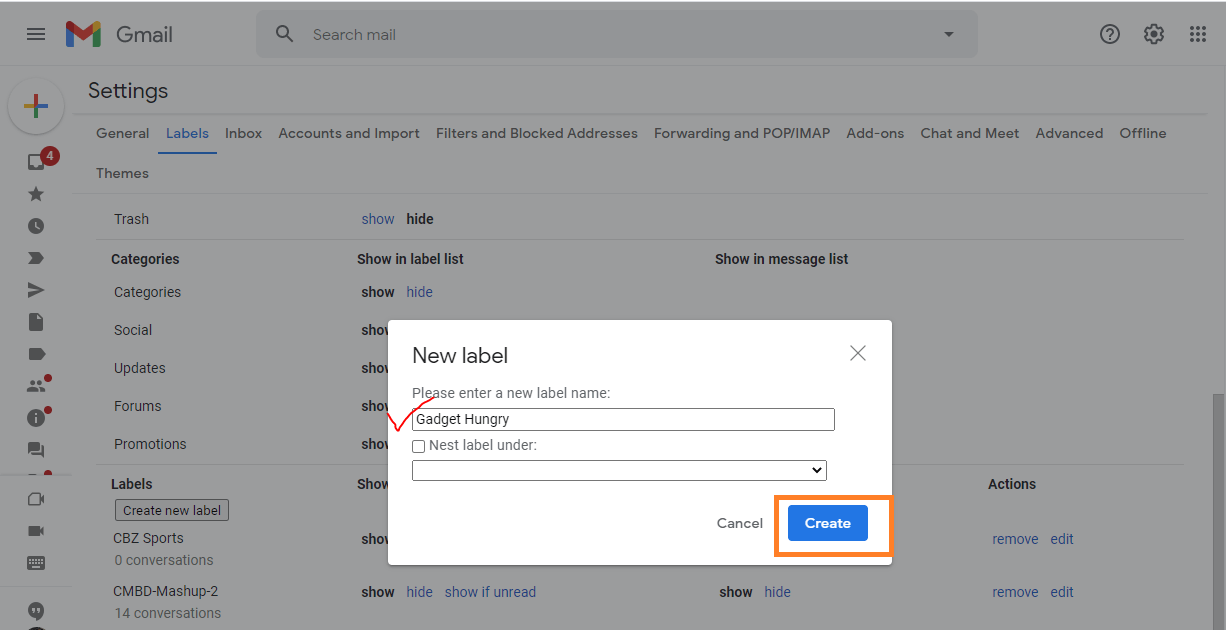
How To Move Messages To A Label On A Computer
We have seen how to create labels or how to create folder in Gmail systematically. Now we will see how to move the emails to a new folder/label or existing folder/label.
Select your any email then click the label icon in the top and select your desired Label name (Gadget Hungry) where you want to move your email.
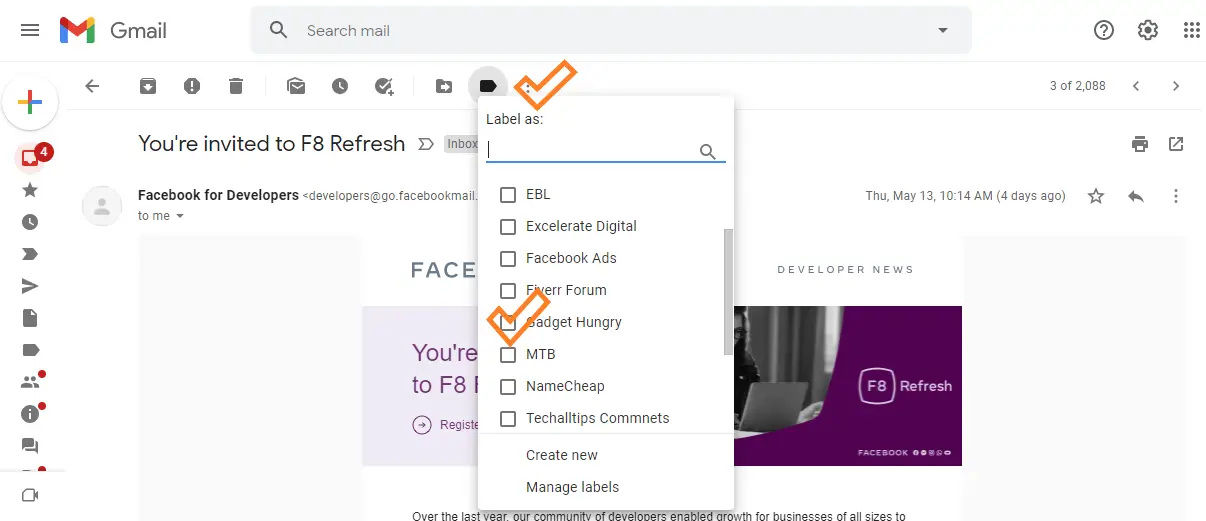
Now check your desired label/folder. You can see your desired email in your new create folder in Gmail.

In this process, you can easily create any kinds of label or folder in Gmail. You must always remember that the folder is called label in Gmail.
Read also: Which Laptop Should You Go? Dell Or HP?
