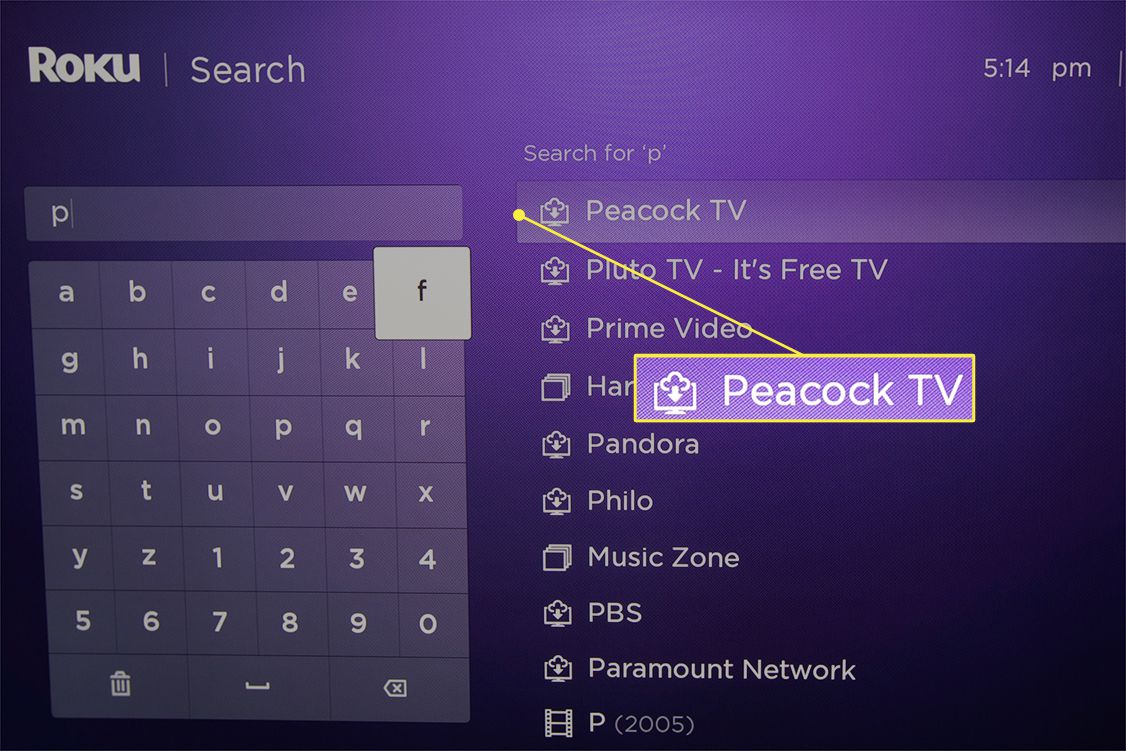To add Peacock app to LG Smart TV, access the LG Content Store and search for “Peacock.” Select the app and follow the on-screen instructions to install it.
LG Smart TVs offer a wide variety of apps for streaming and entertainment. Adding the Peacock app to your LG Smart TV enhances your viewing options, allowing you to access a diverse range of movies, TV shows, and original content.
By following a few simple steps in the LG Content Store, you can easily download and install the Peacock app, opening up a world of entertainment possibilities. With its user-friendly interface and intuitive navigation, the Peacock app on your LG Smart TV provides seamless access to a wealth of content, ensuring an enjoyable viewing experience for you and your family.

Credit: robots.net
Table of Contents
TogglePeacock App Lg Smart Tv Setup Guide
Discover how to seamlessly add the Peacock app to your LG Smart TV with this easy-to-follow setup guide. Accessing your favorite content has never been easier, making your viewing experience more enjoyable. Simply follow the step-by-step instructions to start enjoying Peacock’s vast library of shows and films on your LG Smart TV.
Understanding Lg Smart Tv Compatibility
If you are looking to add the Peacock app to your LG Smart TV, it’s important to first understand the compatibility requirements for the app. The Peacock app is compatible with LG Smart TVs running webOS 4.0 and higher. Before proceeding with the setup, ensure that your LG Smart TV meets this requirement.
Ensuring Your Tv’s Firmware Is Updated
Before you begin the setup process, make sure that your LG Smart TV’s firmware is updated to the latest version. To check for firmware updates:
- Press the Home/Smart button on your remote control.
- Navigate to the “Settings” option and select “All Settings”.
- Scroll down and choose “General” and then select “About This TV”.
- Click on “Check for Updates” to see if any new firmware updates are available. If updates are available, follow the on-screen instructions to download and install them.
Keeping your TV’s firmware updated ensures that you have the latest features and improvements, which can enhance the overall performance and compatibility with apps like Peacock.
Downloading Peacock On Your Lg Tv
When it comes to enjoying your favorite shows and movies on Peacock, adding the app to your LG Smart TV is a straightforward process. This article will guide you through the steps to download Peacock on your LG TV, so you can start streaming your favorite content in no time!
Navigating To The Lg Content Store
To begin the process of adding Peacock to your LG Smart TV, start by navigating to the LG Content Store. This is where you can access a wide range of apps and services for your TV. Using your LG remote, follow these steps to access the LG Content Store:
- Turn on your LG Smart TV and ensure that it is connected to the internet.
- Press the “Home” button on your LG remote to access the home menu.
- Using the directional buttons on the remote, navigate to the “LG Content Store” icon and press “Enter” to open the store.
Searching For The Peacock App
With the LG Content Store open, it’s time to search for the Peacock app. Here’s how to locate and download the Peacock app on your LG Smart TV:
- Once in the LG Content Store, use the remote to navigate to the search bar.
- Type “Peacock” into the search bar using the on-screen keyboard and press “Enter” to initiate the search.
- Locate the Peacock app in the search results and select it to access the app details.
- Click on the “Download” or “Install” button to begin the installation process. This may take a few moments, depending on your internet connection speed.
Handling Installation Issues
If you encounter any issues during the installation of the Peacock app on your LG TV, there are a few troubleshooting steps you can take:
- Ensure that your LG Smart TV is connected to a stable internet connection.
- Restart your TV and attempt the installation process again.
- Check for any available software updates for your LG TV, as outdated software can sometimes cause installation issues.
- If the problem persists, you can reach out to LG customer support for further assistance.
Streamlining Peacock App Installation
Using Lg’s Webos For Installation
Adding the Peacock app to your LG Smart TV using webOS is a straightforward process that offers easy access to a wide range of content. With the webOS platform, you can seamlessly integrate the Peacock streaming service into your TV experience, opening up a world of entertainment at your fingertips.
Tips For A Successful Download
- Check Device Compatibility: Before initiating the download, ensure that your LG Smart TV is compatible with the Peacock app. This will prevent any technical issues during the installation process.
- Stable Internet Connection: A stable and high-speed internet connection is essential for a successful download. Make sure your TV is connected to a reliable network to avoid interruptions during the installation.
- Update TV Firmware: It’s important to keep your LG Smart TV’s firmware up to date to ensure compatibility with the latest applications. Check for any available updates before proceeding with the Peacock app installation.
- Clear Cache and Memory: Clearing the cache and freeing up memory on your TV can optimize the installation process. This can be done through the TV settings to ensure smooth app integration.
Integrating Peacock Into Your Viewing Experience
Peacock, a popular streaming service, offers an extensive range of TV shows, movies, and exclusive content. By adding the Peacock app to your LG Smart TV, you can elevate your streaming experience and access a plethora of entertainment options directly from your TV. Customizing settings for optimal use ensures that you make the most out of this integration. Let’s delve into the seamless process of integrating Peacock into your viewing experience.
Adding The App To Your Home Screen
Adding the Peacock app to your LG Smart TV’s home screen is a straightforward process. Follow these simple steps to ensure that the app is easily accessible:
- Turn on your LG Smart TV and navigate to the LG Content Store.
- Using the search feature, look for the Peacock app.
- Once located, select the app, and then choose the option to download and install it.
- After the installation is completed, return to your home screen, and you should find the Peacock app readily available for use.
Customizing Settings For Optimal Use
Customizing the settings of the Peacock app on your LG Smart TV can enhance your overall viewing experience. Consider the following steps to ensure optimal use:
- Access the Peacock app from your home screen and navigate to the settings menu.
- Adjust the video quality settings based on your internet connection to optimize streaming performance.
- Explore the audio settings to fine-tune the sound output as per your preferences.
- Additionally, consider personalizing your content recommendations by modifying the app’s viewing preferences.
Troubleshooting Common Peacock App Issues
Welcome to our guide on troubleshooting common issues with the Peacock app on your LG Smart TV. While adding the Peacock app to your LG Smart TV can provide a seamless streaming experience, occasional challenges may arise. In this section, we will address common installation errors and measures to ensure smooth app functionality. By following these troubleshooting tips, you can enhance your viewing experience on the Peacock app.
Addressing Common Installation Errors
When adding the Peacock app to your LG Smart TV, you may encounter common installation errors that can disrupt the process. Here are a few issues that users often face:
- App installation failure
- Compatibility issues with the TV model
- Network connectivity problems
To resolve these issues, consider the following troubleshooting measures:
- Ensure the TV is connected to a stable internet connection
- Check for any system updates on the TV that may affect app compatibility
- Uninstall the app and reinstall it to rectify installation failure
Ensuring Smooth App Functionality
Even after successful installation, you may still encounter performance issues with the Peacock app on your LG Smart TV. Here’s how to ensure smooth app functionality:
- Regularly update the app to access new features and bug fixes
- Clear the app cache to optimize its performance
- Check for firmware updates for your LG Smart TV to enhance app compatibility
- Restart the TV and the app to resolve any temporary glitches
Enhancing Peacock Streaming Quality
If you want to enjoy an optimal Peacock streaming experience on your LG Smart TV, it’s essential to make sure the app is set up to deliver the best video quality. By adjusting the network settings and video quality on the app, you can elevate your viewing experience and enjoy your favorite shows and movies in stunning detail.
Optimal Network Settings For Streaming
Setting up your network for streaming is crucial to ensure a smooth and uninterrupted viewing experience. Start by placing your LG Smart TV close to your router to improve signal strength. Additionally, consider using a wired connection if possible, as it offers more stable bandwidth compared to Wi-Fi. Prioritize your TV’s connected device for streaming on your router’s settings to allocate the maximum bandwidth for Peacock app usage.
Adjusting Video Quality On The App
- To enhance Peacock streaming quality on your LG Smart TV, navigate to the settings menu within the Peacock app.
- Locate the video quality or playback settings option, and select it to customize your viewing experience.
- Adjust the video resolution and streaming quality based on your internet connection speed and TV display capabilities to ensure a smooth and high-quality streaming experience.
- Furthermore, if you’re experiencing buffering or pixelation issues, lowering the video quality can help improve the overall streaming experience.
Frequently Asked Questions On How To Add Peacock App To Lg Smart Tv
How Do I Find The Peacock App On My Lg Smart Tv?
To find the Peacock app on your LG Smart TV, navigate to the app store, and search for “Peacock. ” Once located, select the app and click “Install” to add it to your TV’s app lineup.
Can I Watch Live Tv On The Peacock App?
Yes, the Peacock app offers live TV streaming along with a vast library of on-demand content. You can enjoy live sports, news, and other events through the app on your LG Smart TV.
What Lg Smart Tv Models Support The Peacock App?
The Peacock app is compatible with LG Smart TVs running WebOS 3. 0 and higher. Ensure your TV’s software is up to date to access the app and its full range of features.
Conclusion
In just a few simple steps, you can enjoy the Peacock app on your LG Smart TV. By following the methods mentioned above, you can seamlessly access a world of entertainment right from your living room. Enhance your viewing experience with the Peacock app and make every moment on your LG Smart TV more enjoyable.