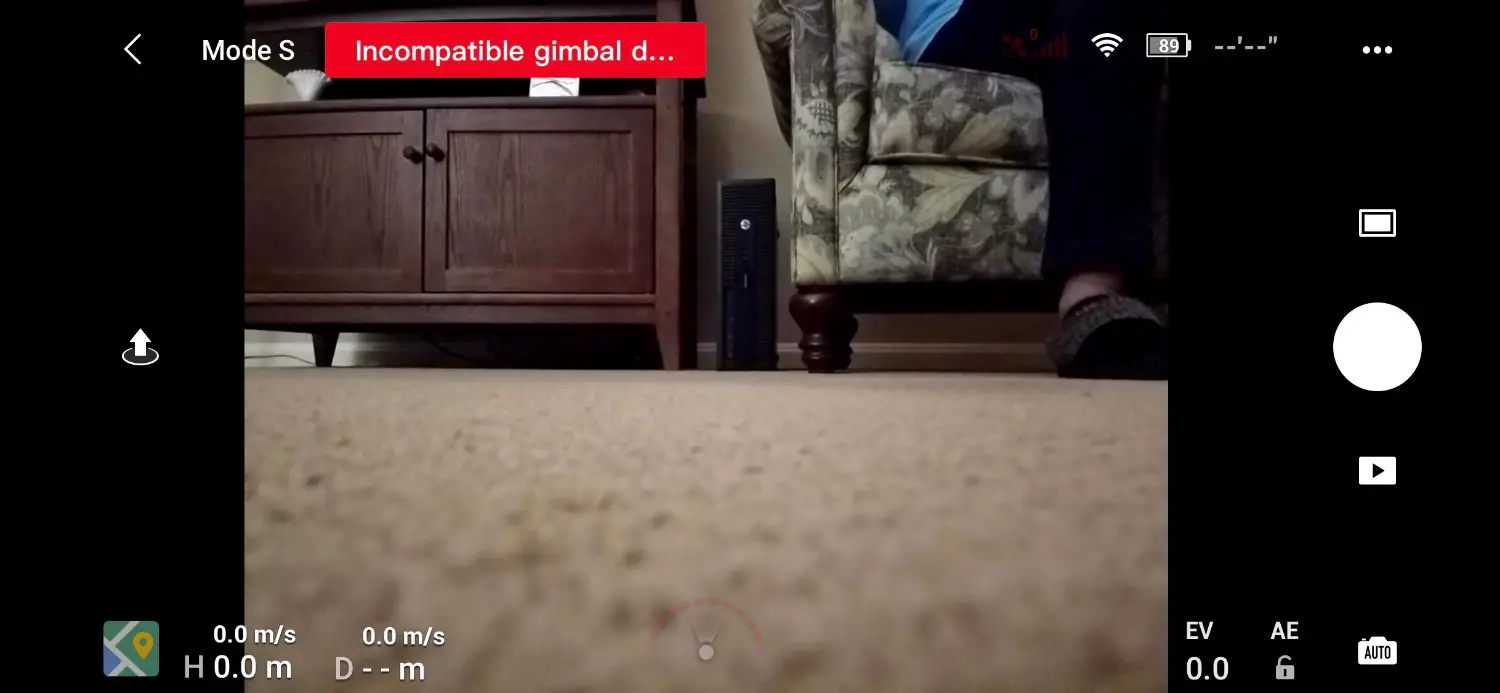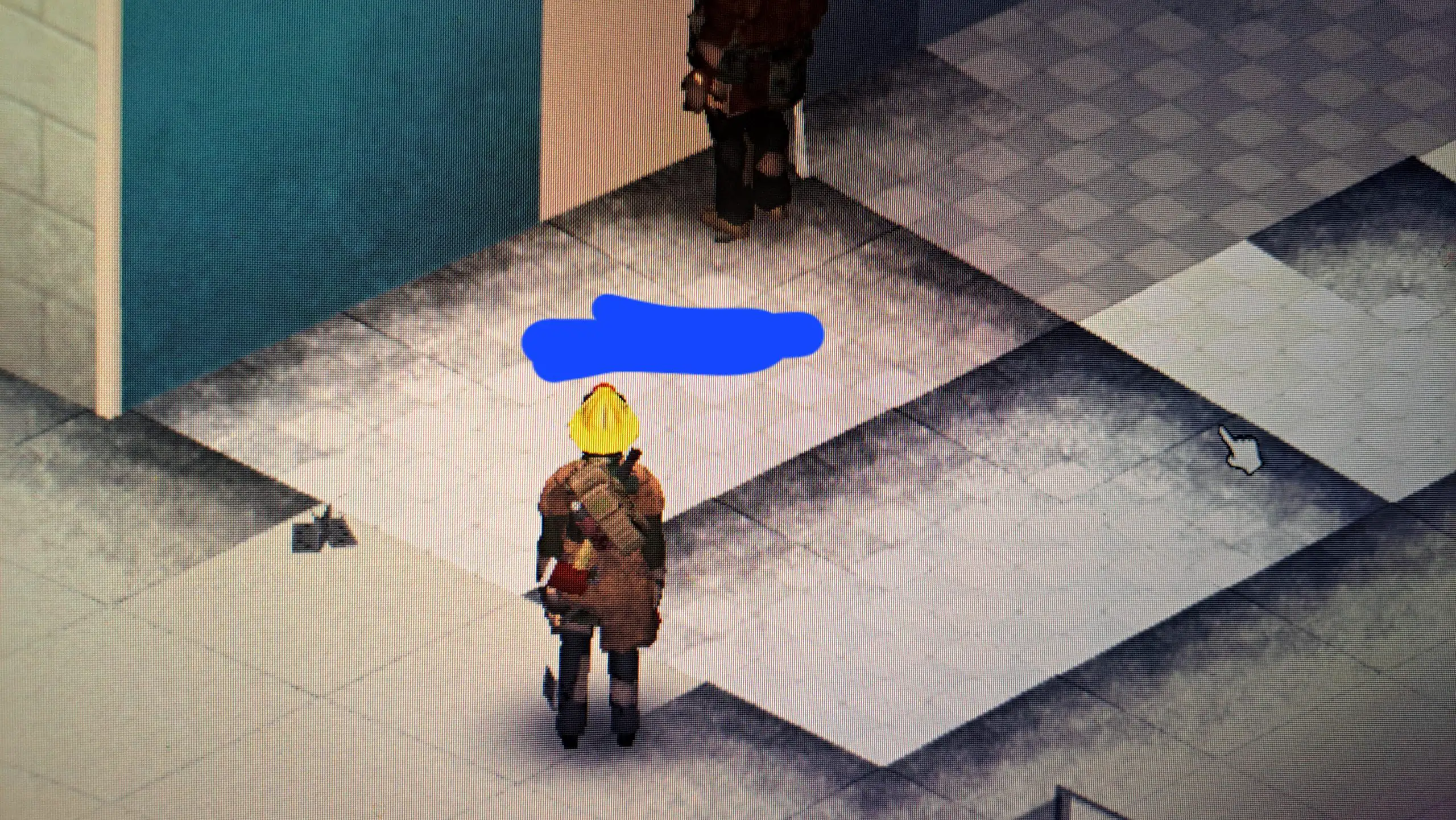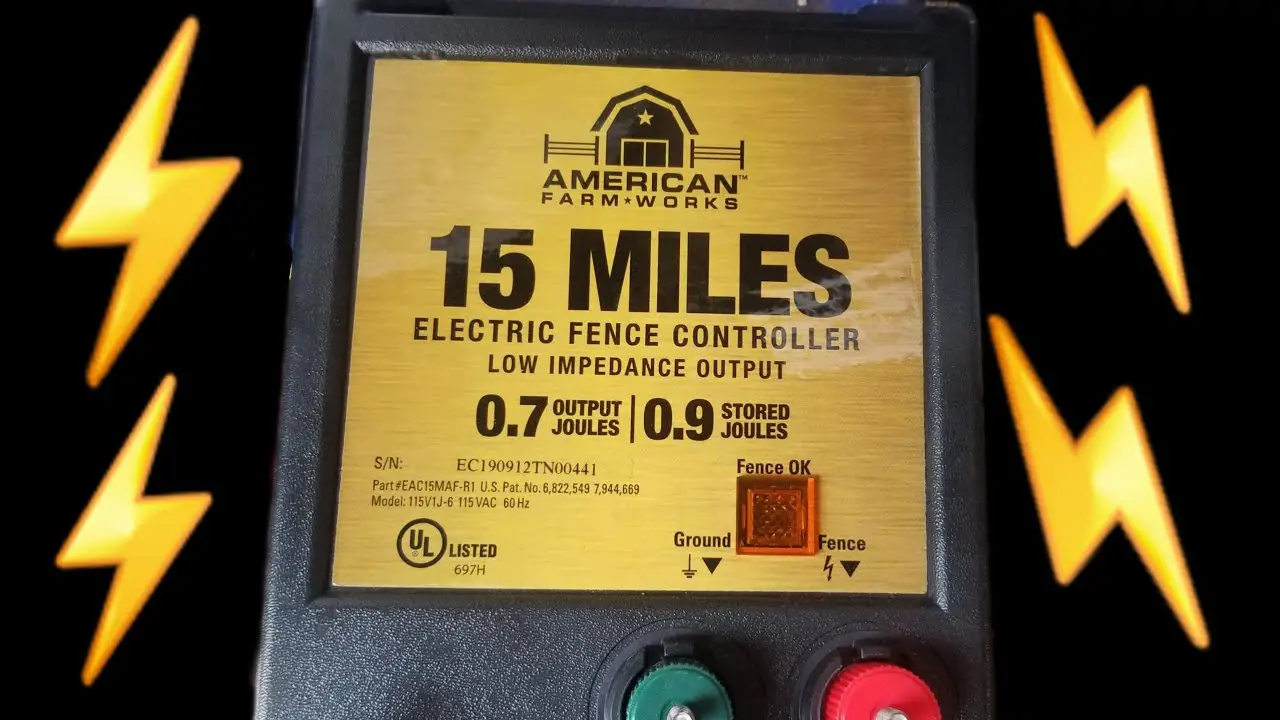The DJI Mini 3 Pro may display an “incompatible gimbal data” error due to a faulty connection or debris. Ensure the gimbal is properly connected and free of obstructions or debris.
Clean any debris, restart the aircraft, and calibrate the gimbal to resolve the issue. As drone technology continues to advance, the DJI Mini 3 Pro has gained popularity among aerial enthusiasts. Unfortunately, some users encounter compatibility issues with the gimbal data, leading to error messages and interruptions during flights.
Understanding how to troubleshoot these issues is crucial for ensuring a seamless drone operation experience. In this guide, we will delve into the common causes of “incompatible gimbal data” errors and provide practical solutions to address these issues effectively. By following these troubleshooting techniques, drone enthusiasts can enjoy uninterrupted flights and capture stunning aerial footage with their DJI Mini 3 Pro.
Table of Contents
ToggleUnderstanding Gimbal Data Errors
Gimbal data errors occur when the data from the gimbal of the DJI Mini 3 Pro becomes incompatible, leading to issues with the drone’s operation. The gimbal refers to the pivoted support that allows the rotation of an object around a single axis. Incompatible gimbal data errors can be caused by issues such as improper connections or debris on the gimbal. This can impact the drone’s stability and functionality, affecting image quality and video recording. It is important to check for debris on the gimbal and ensure that all connections are secure to prevent this error. Calibrating the gimbal and checking for motor issues can help resolve incompatible gimbal data errors.

Credit: www.reddit.com
Resolving Incompatible Gimbal Data
When it comes to resolving incompatible gimbal data, it is important to first check the gimbal connections and cables. Ensure that the gimbal is properly connected to the drone and that all cables are securely plugged in. Additionally, manual gimbal motor inspection and handling is crucial to address any issues with the gimbal motors. Try spinning the motors by hand to ensure they are not jammed or obstructed. Moreover, cleaning the gimbal to remove debris is also essential. If there is debris on the gimbal, clean it off, restart the aircraft, and calibrate the gimbal. Alternatively, power off the aircraft and gently move the gimbal at every angle with your hand to check for any debris. These steps can help in addressing the incompatible gimbal data error and ensure smooth operation of the drone.
Diagnosing With Dji Software
When diagnosing incompatible gimbal data issues with your DJI Mini 3 Pro, using DJI Assistant 2 for diagnostics can help identify potential problems. The software allows for firmware updates to resolve incompatibility and gimbal calibration steps via software. It is vital to ensure a smooth flying experience.
Regular Gimbal Care
DJI Mini 3 Pro Incompatible Gimbal Data Routine inspection checklist: – Ensure that the gimbal is properly connected to the drone and that all cables are securely plugged in – Check the gimbal motors by spinning them by hand to ensure they are not jammed or obstructed – Clean off any debris on the gimbal and restart the aircraft, then calibrate the gimbal Cleaning techniques for optimal performance: – Power off the aircraft and gently move the gimbal at every angle with your hand – Check for any debris in the gimbal Firmware update schedule and procedure: – Watch “Easy Fix | DJI Drones” on YouTube for resolving gimbal overload error – Contact DJI Support for assistance with gimbal IMU data error
Calibration Techniques
DJI Mini 3 Pro Incompatible Gimbal Data message can be resolved through proper gimbal calibration. When it comes to calibration techniques, it is important to understand the significance of gimbal calibration. The step-by-step process involves ensuring proper connection, checking for debris, and gentle movement of the gimbal at every angle. Additionally, troubleshooting incompatible gimbal data involves cleaning off debris, restarting the aircraft, and performing the calibration. In-field calibration can be successful by following tips provided by the manufacturer. Moreover, it’s essential to fix gimbal overload errors by referring to specific guides or contacting the DJI Support for assistance. Call all techs involving gimbal repairs and keep up with relevant forums for updates on resolving gimbal data errors.
Preventing Future Incompatibilities
Proper gimbal care and maintenance are essential to prevent future incompatibilities. One of the common mistakes leading to data errors is ignoring storage and transport tips. When not in use, the gimbal should be stored in a protective case to prevent damage from impact or dust. It is crucial to ensure that the gimbal is properly secured during transport to prevent any potential jarring movements. Seeking professional repair services is vital when encountering gimbal-related issues that may result in data errors. Professional repair experts can identify and resolve any underlying issues to maintain the optimal functionality of the gimbal.
Community-reported Fixes
The Dji Mini 3 Pro users have reported various issues with the gimbal data, and the community has come up with common troubleshooting steps to address these problems. DIY solutions for quick field repairs have been shared by users, offering practical approaches for addressing the gimbal data compatibility issues.
Anecdotes of resolving persistent data issues have been circulated within the community, providing insights and guidance for addressing and resolving these challenges.
Professional Advice For Gimbal Issues
DJI Mini 3 Pro Incompatible Gimbal Data can be a frustrating issue for drone owners. It’s important to recognize the signs that indicate professional repair is needed. If you’re experiencing gimbal issues, seek insights from drone repair technicians who can provide expert-recommended tools and techniques. These professionals can help you troubleshoot and diagnose incompatible gimbal data message, as well as IMU calibration problems. When dealing with gimbal overload error, it’s essential to follow the advice provided by experienced technicians, as they can offer solutions to resolve these gimbal issues.
Evaluating The Effectiveness Of Fixes
After attempting fixes for the incompatible gimbal data error on the DJI Mini 3 Pro, it is essential to properly test the gimbal to evaluate its effectiveness. Adjusting flight parameters post-repair and recording and analyzing flight data for stability will help in determining the success of the fixes. Ensuring proper connection and functionality of the gimbal motors is crucial to prevent future errors. Additionally, calibrating the gimbal and checking for any debris will aid in resolving the issue. Taking these steps will contribute to a comprehensive assessment of the gimbal’s performance after attempted fixes.
Frequently Asked Questions For Dji Mini 3 Pro Incompatible Gimbal Data
How Do I Calibrate My Dji Mini 3 Pro Gimbal?
To calibrate your DJI Mini 3 Pro gimbal, check for debris and clean it if necessary. Restart the aircraft and calibrate the gimbal. If the issue persists, power off the aircraft and gently move the gimbal at every angle. Ensure there is no debris in the gimbal.
Why Is My Dji Drone Gimbal Not Responding?
If your DJI drone gimbal is not responding, ensure the connections are secure and free of debris. Check the motors for any obstructions and clean the gimbal if necessary. Power off the aircraft and manually move the gimbal to detect and remove any debris.
Contact DJI support for further assistance.
How Do You Fix A Stuck Gimbal On A Dji Mini 3 Pro?
To fix a stuck gimbal on a DJI Mini 3 Pro, check for debris and clean gently. Restart the aircraft and calibrate the gimbal. If debris is present, power off the aircraft and move the gimbal gently. If the issue persists, seek professional assistance or refer to relevant online resources.
How Do I Fix The Gimbal Overload On A Dji Mini?
To fix gimbal overload on a DJI mini: 1. Check gimbal connections and spin motors by hand. 2. Clean debris and restart/calibrate the aircraft. 3. Power off and gently move the gimbal to check for debris. 4. Contact DJI support for further assistance if the issue persists.
Conclusion
In case of an incompatible gimbal data issue with your DJI Mini 3 Pro, it’s important to act fast and follow the recommended troubleshooting steps. Checking the connections, cleaning the gimbal, and calibration can often resolve the issue. However, if the problem persists, seeking professional assistance from DJI Support is advisable for a swift resolution.