To block YouTube on a Vizio Smart TV, access the parental controls and block the app. Vizio Smart TVs provide a range of entertainment options, including access to popular streaming platforms like YouTube.
However, if you want to restrict access to YouTube on your Vizio Smart TV, you can do so by utilizing the parental control features. By setting up parental controls, you can prevent the usage of specific apps, including YouTube, on the TV.
This can be particularly useful for parents who want to limit their children’s screen time or ensure they are not exposed to inappropriate content on the platform. We will discuss how to block YouTube on a Vizio Smart TV using parental controls to help you manage the content accessed through the TV effectively.
Understanding Vizio Smart Tv Controls
Vizio Smart TVs offer a range of controls and features that allow users to customize and manage their viewing experience. From parental controls to app management, understanding the menu options and smart TV features is essential for effectively blocking YouTube on a Vizio Smart TV.
Exploring Menu Options For Parental Controls
Parental controls on Vizio Smart TVs provide the ability to restrict content based on ratings, block specific channels or apps, and set time limits for usage. To access parental controls, follow these steps:
- Navigate to the main menu by pressing the V button on the remote control.
- Select “Settings” and then choose “Parental Controls.”
- Enter the parent lock code to access the parental control settings.
- Adjust the settings according to your preferences, such as setting a restriction level for YouTube or blocking it entirely.
Identifying Smart Tv Features Related To App Management
Vizio Smart TVs offer app management features that allow users to control and customize access to specific applications, including YouTube. Here’s how to manage apps on your Vizio Smart TV:
- Press the V button on the remote to open the main menu.
- Navigate to “All Apps” and select the YouTube app.
- Choose the option to uninstall or remove the app, effectively blocking access to YouTube on your Vizio Smart TV.
How To Block Youtube Access
In today’s digital era, ensuring a safe and controlled environment for your family and household is more important than ever. With access to an overwhelming amount of content on platforms like YouTube, it’s natural to be concerned about the kind of content your loved ones are exposed to. If you own a Vizio Smart TV and want to restrict access to YouTube for whatever reason, you’ll be glad to know that it is indeed possible. In this guide, we will walk you through the process of how to block YouTube access on your Vizio Smart TV.
Navigating Smart Tv Settings To Find Youtube
To begin, let’s start by understanding where to find the application settings on your Vizio Smart TV. Access the main menu on your TV and look for the ‘Settings’ option. Most likely, you’d find the ‘Settings’ menu represented by a gear or a similar icon. Once there, navigate to the ‘Apps’ or ‘Application’ section. For older Vizio Smart TVs, you might locate this under the ‘My Apps’ section. Here, you will find a list of all the installed applications on your TV, including YouTube.
Steps To Restrict Youtube App On The Tv
Once you have located the YouTube app in the ‘Apps’ or ‘My Apps’ section, it’s time to take the necessary steps to restrict its access. Follow these steps to ensure that YouTube is blocked on your Vizio Smart TV:
- Select the YouTube app: Using your remote, navigate to the YouTube app in the list of installed applications.
- Open app settings: Once you have selected the YouTube app, you should be able to find the option to access its settings. This can typically be done by pressing the menu button on your remote or using the options displayed on the screen.
- Restrict access: Within the app settings, look for an option to restrict or block the application. This might be labeled as ‘Block app’ or ‘Parental controls’ depending on your TV model. Once found, proceed to restrict access to the YouTube app.
- Confirm changes: After making the necessary adjustments to the YouTube app settings, be sure to confirm and save the changes before exiting the settings menu. It’s also a good idea to set a PIN or password to prevent unauthorized changes to the app restrictions in the future.
By following these simple steps, you can effectively block access to YouTube on your Vizio Smart TV, providing you with peace of mind and control over the content being accessed in your home.
Customizing Parental Controls
Customizing Parental Controls on your Vizio Smart TV allows you to manage what content and apps your children can access. This is particularly important for ensuring a safe and age-appropriate viewing experience for young users. By setting up a PIN for content restrictions and adjusting app permissions for child safety, you can customize the parental control settings to align with your family’s needs.
Setting Up A Pin For Content Restrictions
To restrict certain content on your Vizio Smart TV, start by setting up a PIN. The PIN will be required to access restricted content, ensuring that only authorized users can view it. To do this:
- Press the Menu button on your Vizio remote control.
- Navigate to the Parental Controls option using the arrow keys.
- Choose Change PIN and enter a new PIN of your choice.
- Confirm the PIN to activate the content restrictions.
Adjusting App Permissions For Child Safety
To further enhance parental control, you can adjust app permissions to safeguard your children from accessing inappropriate content or apps. Here’s how you can customize app permissions on your Vizio Smart TV:
- Access the Settings menu from the main screen.
- Go to the System settings and select Parental Controls.
- Scroll down to the App Permissions section and choose the apps you want to restrict.
- Toggle the permissions for each app, such as Streaming and Purchasing, to limit your child’s access.
Ensuring Kids’ Safety Online
Ensuring Kids’ Safety Online is paramount, especially when it comes to controlling the content they consume. With the rise of digital platforms like YouTube, it’s essential for parents to take proactive measures to protect their children from potentially harmful or inappropriate content. If you own a Vizio Smart TV, you might be wondering how to block YouTube to ensure a safer online environment for your kids. Let’s explore some effective ways to achieve this.
Alternatives To Blocking: Supervised Accounts And Content Filters
Instead of fully blocking YouTube, consider setting up supervised accounts for your children. Supervised accounts allow you to monitor and control the content your kids can access, providing a more tailored and safer viewing experience. Additionally, utilizing content filters can help restrict inappropriate content without completely blocking YouTube, giving your children the freedom to explore suitable videos within a controlled environment.
Monitoring And Updating Permissions Regularly
Regularly monitoring and updating permissions on your Vizio Smart TV is crucial to maintaining a secure online environment for your kids. By reviewing and adjusting the settings, you can ensure that the parental controls are still effective in filtering and blocking YouTube and other potentially harmful content. This ongoing vigilance is key to keeping your children safe while using the Vizio Smart TV.
Family-friendly Viewing Habits
Creating An Environment Conducive To Shared Viewing
Setting up a family-friendly viewing environment on your Vizio Smart TV involves creating boundaries and controls to ensure that everyone in the family can enjoy safe and appropriate content. By implementing restrictions and guidelines, you can promote a healthy and conducive atmosphere for shared viewing experiences.
Recommendations For Safe And Educational Youtube Channels
Ensuring that your family engages with safe and educational content on YouTube is essential for fostering positive viewing habits. By curating a selection of reputable and educational YouTube channels, you can provide a diverse range of content that aligns with your family’s values and interests. This approach encourages learning and exploration while promoting a secure and enriching viewing experience for everyone.
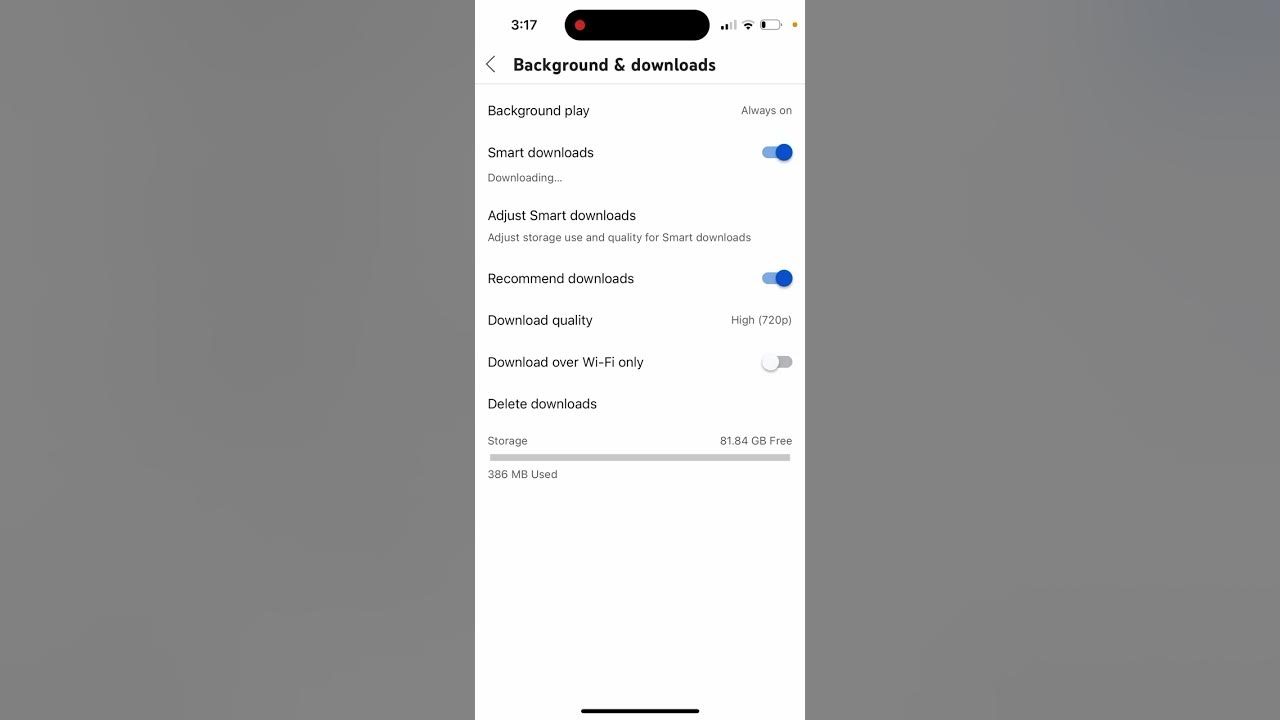
Credit: whythebookwins.com
Frequently Asked Questions For How To Block Youtube On Vizio Smart Tv
How Can I Block Youtube On My Vizio Smart Tv?
You can block YouTube on your Vizio Smart TV by accessing the parental control settings in the menu. Look for the option to block specific apps or content and disable access to the YouTube app. This will prevent it from being used on the TV.
Can I Set Up A Password To Block Youtube On Vizio Smart Tv?
Yes, you can set up a password to block YouTube on your Vizio Smart TV. Access the parental control settings and look for the option to create a PIN or password. Once set up, anyone trying to access YouTube will need the password to do so.
Are There Any Third-party Apps To Block Youtube On Vizio Smart Tv?
Yes, there are third-party apps available that offer additional parental control features for Vizio Smart TVs. These apps allow you to block specific content, including YouTube, by setting access restrictions and monitoring usage. Check the app store on your TV for available options.
Conclusion
To sum up, blocking YouTube on your Vizio Smart TV is a straightforward process that ensures a safe and controlled viewing experience for your family. By following the steps outlined in this guide, you can easily manage the content accessible on your TV.
Implementing these measures can help promote a healthy and balanced media consumption habit for everyone at home.
