Smartphones of the new generation have a variety of features and storage capacities. The highly complex functions, such as operating many apps and software programs, necessitate space. Because the gadget has limited storage, many users face issues such as insufficient storage or memory overload. So, if you’re always running out of Android storage space, you’ll need to know how to deal with it.
Best Solutions For The Android Storage Space Running Out Problem
Some Android phones will display warnings like Android insufficient space, insufficient space on the device, low memory space, Android storage space running out, or inadequate storage available after a few months of use.
Because every problem has a potential solution, here are a few options for dealing with Android storage space issues.
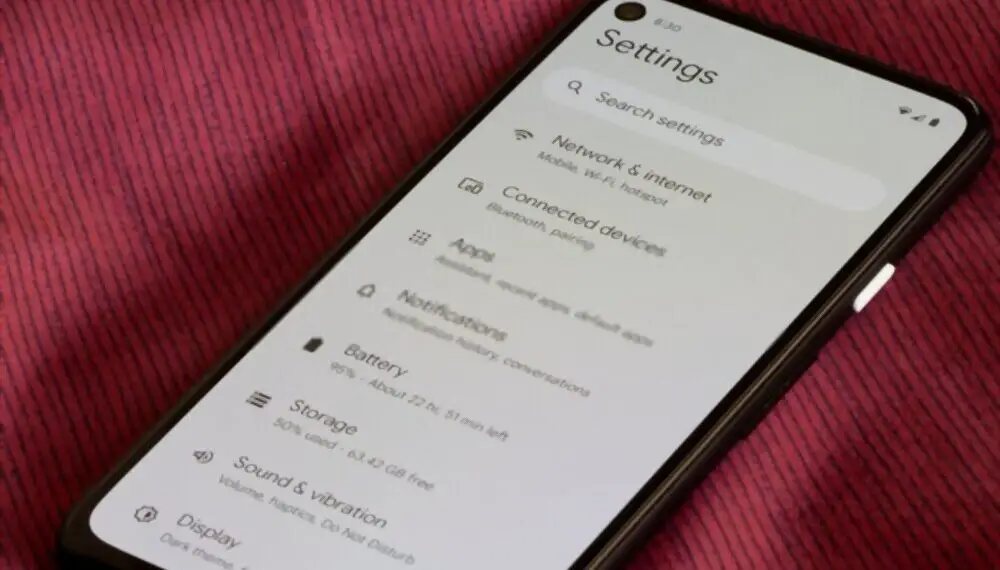
1. Clear Cache
There are three categories of storage space used by Android apps:
- The first one for the apps themselves,
- the second is for the app’s data files, and
- the third is for the app’s cache.
The cache can use up a lot of space. Although Android considers this area to be free, it is not available for app installation. If you get the “Insufficient Storage Available” problem while installing a new app, discover how to clear internal storage.
Clear your app’s cache next. This is done to see if adequate space has been created.
How Do You Clear Your App Cache?
The procedure for clearing cache varies with each phone. Below we show you what happens when your Android storage space runs out. It was taken from an Android phone running OS 6.0.1 Marshmallow.
Follow these Steps to Clear App Cache and Solve Android Insufficient Storage
Open the Settings menu.
Select App, Application, or Applications Manager from the drop-down menu. (In some circumstances, Application Manager may be an option for Apps or Applications.)
To go to the Downloaded section, scroll sideways. You can see a list of all the apps on your phone, as well as how much storage space each one consumes.
To sort the programs by the amount of storage space they consume, go to the Menu or More button and pick Sort By Size.
Tap an app of your choice to see how much space it consumes. This should be done for both the program and its data (in the Storage section) and cache (Cache section).
To clear the cache and free up space, click Clear Cache. You can also choose Clear data to remove all of your files, however, this is not a good option because you don’t want to lose your data. Follow the steps above for each app.
On some devices, though, you may erase the cache is only a few steps:
Open the Settings menu.
After that, select Storage (in the System tab or section). This displays how much storage is being used and whether you need to make storage space improvements.
Select Cached Data from the drop-down menu. It will quick you to validate your identity.
To free up the cache for working space, click Delete.
PLEASE NOTE: Clearing the cache increases your RAM and speeds up your device.
However, a word of caution: emptying cache may not always be successful.
External storage (SD cards) on Android smartphones has less usable storage than advertised. As a result, a large number of system resources and programs should only be installed on the device’s internal storage. Because of security concerns, avoid storing data on a detachable storage card. To keep your Android smartphone secure, we recommend that you adopt these Android security practices and install one of these security apps.
The storage and details associated with an app are up to the app creators. Apps and data can therefore be removed from Android smartphones with removable storage. Along with its cache, it will make room for upgrades and new apps.
You’ll be able to deal with Android storage space concerns if you can move an app from internal memory to external storage.
In the Application Manager for that program, you’ll see the Move to SD card option (if it can be moved to external storage). It will free up space on your computer’s hard drive.
Internal storage on Android smartphones that support external storage is limited. Because the available space is so limited, even after clearing your cache, an alternative solution is to purchase a phone with at least 32GB of internal storage.
Interesting facts about: Best Reminder App For Android
2. Backup Your Phone To Handle Android Insufficient Storage
If you have an older phone, you may notice that the Android storage space is running out even after removing some space. There isn’t much of a difference in the phone’s performance after uninstalling photographs and apps. It’s possible that your phone will continue to hang and not react.
These issues can occasionally be found in high-end phones as well. In this scenario, you’ll need to make a backup of your phone and restore its factory settings, after which your phone will function better and faster.
You’ll need to perform two things to back up your phone:
- Super Backup & Restore App can be downloaded and installed. It’s one of the best Android backup apps because it allows you to back up anything, including apps, SMS, Contacts, and Call logs. This backup can be saved to your Google Drive.
- Make sure that automatic backup is turned on if you have Android 5.0 (or higher). All of your settings and apps will be backed up to your Google account if you do this. It’s now simple to restore your phone and deal with Android storage space issues.
If something goes lost, you can restore it using the My Super Backup & Restore app’s backup.
Your issue with Android’s internal storage is full will be rectified.
Read More: Volunteer Management System
3. Use Cloud Storage When Local Android Storage Is Running Out
Even a high-end phone like the Samsung Galaxy S7, which has a 32GB internal memory, can develop a memory shortage after a few months of use. When your Android storage space runs out, setting up cloud storage may be the only solution.
Your photographs will be uploaded to Google Photos automatically. Follow the steps below to back up your photos:
Open Google Photos in a new tab. Go to the Settings menu now.
Activate Backup & Sync.
When you’re in Google Photos, do the following:
- To access the left panel, swipe right.
- Select Free up device storage from the drop-down menu.
Photos from your phone will be synced to Google Cloud storage once you set on Backup & sync in Photos. Make sure you have enough storage on Google Cloud, as you only get 15GB of free storage by default. There are subscription plans available that will expand your cloud storage space, allowing you to keep an unlimited number of photos and memories.
The next step is to learn how to free up storage space on Android. Remove duplicate photos from your mobile device with the Free up device storage feature.
When you do this, all of the previously backed-up photographs will be deleted, freeing up a lot of space on your computer. When compared to other cloud storage services such as Dropbox, Mega, and pCloud, Google Drive is one of the best.
4. Use External Memory/SD Card
Smartphones often have two slots. One is for a SIM card, while the other is for a SIM card plus an external SD card. If your second slot is free, you can install an external SD card if your Android storage space is running out. It will increase the memory of your device. When the limited capacity on your device does not meet your needs and usage, and you need more space for your data, external SD cards are a great option.
The photos and videos that we take with our mobile camera take up the most storage space. Why not save all of your screenshots to your SD card? Go to the settings section of your camera app. Make sure the SD card is selected as the storage location. When your Android’s storage space is exhausted, you can save by doing so.
However, when should you use internal storage rather than external?
When maximum safety is your top goal, internal storage is the way to go. This is because phones’ internal memory is encrypted, thus keeping your confidential data on encrypted storage is safer.
You can’t encrypt external memory, such as an SD card, because you won’t be able to use it on any other device besides the one on which it was encrypted. It is recommended that you keep sensitive information on the internal memory and music apps, books, and movies on the SD card.
5. Transfer Apps To SD Card When Phone Storage Is Full
The internal memory is where we save most of our images, programs, and games. As a result, your phone’s performance suffers and it indicates that your phone’s storage is full.
Transferring apps to an SD card is the best solution when your Android storage space is running out. You can get Appmgr III, an app that helps you to effortlessly manage your data storage, by downloading and installing it.
It will immediately perform a storage analysis on your device. You’ll now be able to see which apps can be transferred to the SD card.
The Google Play Store is where you can get the app.
Conclusion
You won’t be able to keep all of your data if your phone memory is full and your Android storage space is running out. You need to make extra room. Your work is made easier by the numerous alternatives given above.
You can clear the cache on your device or use an external SD card to expand the memory on your phone. You can also use cloud storage services such as Google Drive or DropBox.
Although cloud storage plans come with limited storage, you may always upgrade to a premium plan with more. When you’re running out of storage space and your phone’s storage is full, the other methods can help. To manage the Android storage space that is running out, you might attempt any of the techniques described above. Please let us know which one you chose.
Read also: How To Turn Android Safe Mode On And Off
