The microphone on your Dell laptop is typically located near the top of the screen, close to the webcam. If you’re wondering about the microphone location on your Dell laptop, it is usually situated near the top of the screen, close to the webcam.
This placement is common in laptops, and it’s an integral part of the device for video calls, voice recordings, and other audio-related tasks. Locating the microphone is essential for troubleshooting any issues with audio input or usage. Understanding the position of the microphone on your Dell laptop can help you utilize it efficiently for various functionalities.
Knowing where to find the microphone on your Dell laptop can enhance your overall user experience and productivity. Whether you’re participating in virtual meetings, recording voice notes, or engaging in online communication, the microphone’s location plays a crucial role.
Identifying Your Dell Model
When it comes to identifying the microphone location on your Dell laptop, it’s crucial to first check your laptop’s model number. This can be found on the bottom of the device. Understanding the different Dell series and generations can also aid in pinpointing the microphone’s position. Typically, the microphone is located near the top of the screen, adjacent to the webcam. However, some models may have it above the keyboard or just below the hinge. It’s important to look for a small pinhole-sized opening or a black grille covering it near the camera or webcam area. Once you’ve located the microphone, you can troubleshoot and optimize its performance by updating drivers and testing the internal microphone.
Locating The Microphone On Different Dell Models
When it comes to locating the microphone on different Dell models, specifically the Dell Latitude series, the microphone position varies. In the Latitude series, the microphone is often found on the left or right side of the bezel near the webcam.
For the Dell XPS series, the microphone is typically located on the bottom side of the display near the hinge or on the top side of the display close to the webcam.
When it comes to Dell Inspiron models, there can be variations in the microphone location. It may be found near the camera or webcam area, or above the keyboard, typically displayed as a small pinhole-sized opening.
Tips For Using Your Dell’s Microphone
When using your Dell laptop’s microphone, it’s important to access your microphone settings in Windows to ensure it’s properly configured. You can test your Dell laptop’s microphone to make sure it’s functioning well, and troubleshoot common microphone issues if you encounter any. It’s worth checking the location of the microphone on your Dell laptop, as it’s typically situated near the top of the screen, close to the webcam. Additionally, knowing how to turn off internal microphones on a Dell Inspiron can be useful.
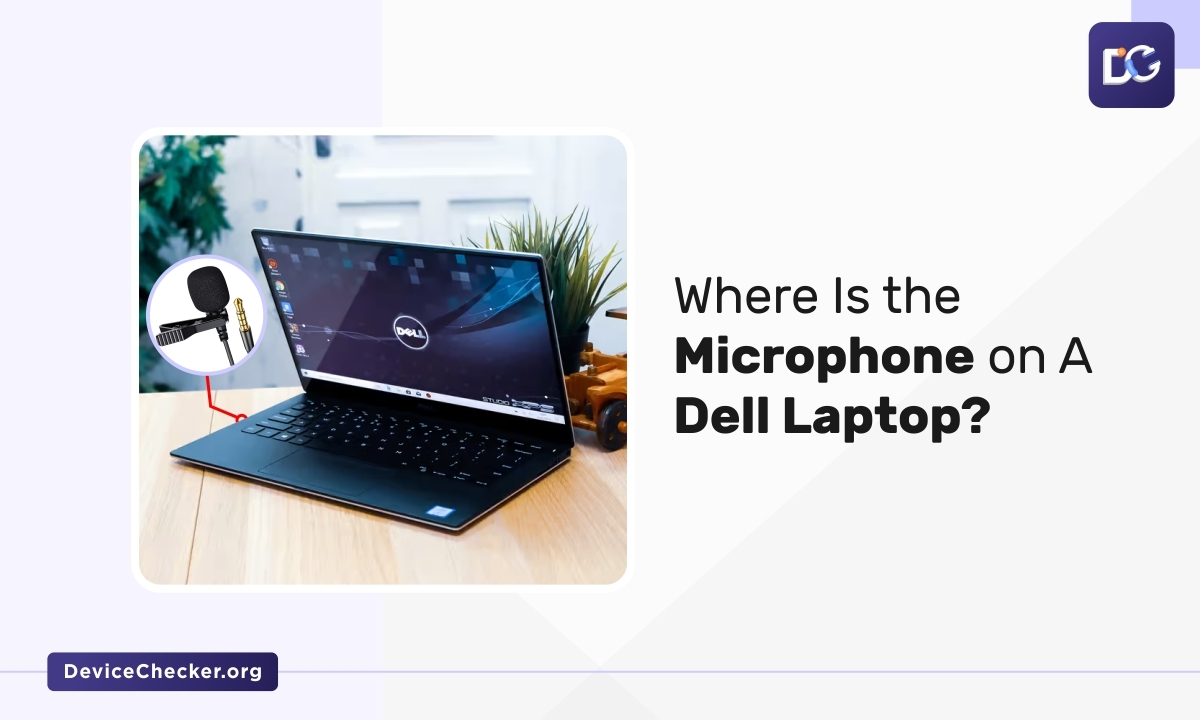
Credit: devicechecker.org
Optimizing Microphone Performance
When it comes to optimizing the microphone performance on your Dell laptop, there are a few key steps you can take to ensure it performs at its best. Firstly, updating your audio drivers is essential to ensure the microphone is functioning properly. Secondly, adjusting the recording levels and enhancements can make a significant difference in the quality of the audio captured. Finally, it’s crucial to check and adjust privacy settings to ensure that the microphone has the necessary access permissions. By following these steps, you can optimize the performance of the microphone on your Dell laptop and ensure it functions as intended.
Frequently Asked Questions For Where Is The Microphone On My Dell Laptop
Where Is The Microphone On A Dell Laptop?
The microphone on a Dell laptop is typically located near the top of the screen, close to the webcam.
Where Is The Microphone On A Laptop?
The microphone on a Dell laptop is usually located near the top of the screen, close to the webcam.
How Do I Unmute My Microphone On My Dell Laptop?
To unmute your microphone on a Dell laptop, locate the sound icon on the taskbar. Right-click on it to access sound options, including the microphone. Ensure the microphone is enabled and at the desired volume. You can also check the settings in the Realtek HD Audio Manager.
Where Is The Microphone Located On A Dell Laptop?
The microphone is typically situated near the top of the display, in close proximity to the webcam. Some models may have it above the keyboard or near the hinge.
Conclusion
Finding the microphone on a Dell laptop can be easy once you know where to look. Typically, it is located near the camera or webcam area, often above the keyboard and to the left. By following the suggested steps and troubleshooting methods, you can easily identify and resolve any microphone issues on your Dell laptop.
