Are you struggling to simplify effective collaboration in your virtual meetings or classes? One great solution is to use breakout rooms in Google Meet.
Breakout rooms in Google Meet can benefit educators and business professionals. They allow smaller groups to collaborate and engage with each other effectively. So it is easier to enhance student engagement and improve team collaboration.
To use breakout rooms in Google Meet for effective online collaboration, click on the “Activities” button and select “Breakout Rooms.” Choose the number of rooms and participants, and click “Create Rooms.” Participants will then be assigned to rooms automatically.
In this blog post, we’ll explore how to do breakout room in Google meet for effective online collaboration in detail.
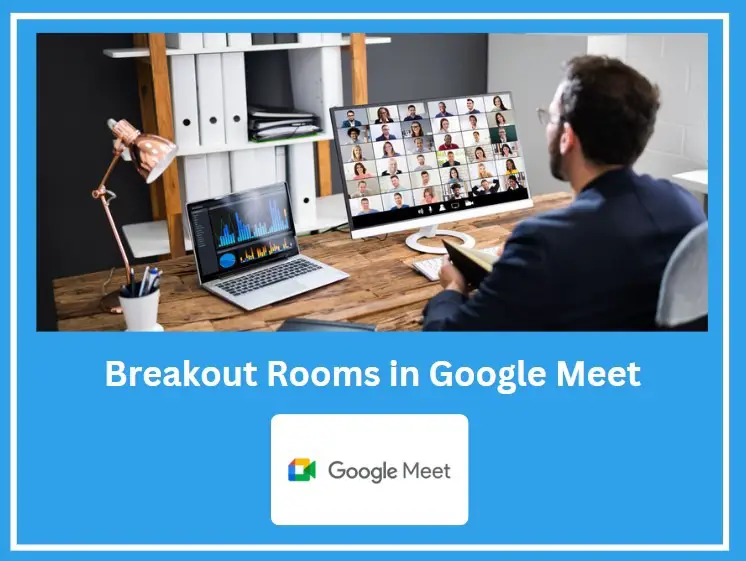
How to Do Breakout Rooms in Google Meet for Effective Online Collaboration?
We suggest you execute each step carefully for effective online collaboration:
Step 1: Start Or Join A Meeting
To use breakout rooms in Google Meet, start or join a meeting first. You can do this by clicking on the link provided by the meeting organizer. Or you can start a new meeting from your Google Meet dashboard.
Step 2: Click On The Breakout Rooms Icon
Now, click on the breakout rooms icon at the bottom right of the screen. It will take you to the breakout room panel.
Step 3: Create Breakout Rooms
Click the “Set Up Breakout Rooms” button to create breakout rooms. It will open the breakout rooms settings panel. You can choose the number of rooms from the panel and assign participants to each room.
You can drag, type, or randomly shuffle names into each displayed room to allocate breakout rooms.
After breakout room creation, add participants to each room by clicking on the “Add People” button. There are two available ways to select participants :
- Select From the List of Participants on the right-hand side of the screen.
- Search by participant’s name from the search box.
Step 4: Join Breakout Rooms
Once you’ve created and assigned participants, click the “Join” button in the breakout rooms panel. The platform will automatically redirect you to the selected room.
Step 5: Rejoin The Main Meeting
Participants can rejoin the main meeting by clicking the “Return to main meeting” button. You can find the option at the bottom of the breakout rooms panel. The meeting host can also end the breakout room session. He can also bring all participants back to the main meeting.
Frequently Asked Questions
Can Host Share Same Screen With All Breakout Rooms?
Yes, the host can share their screen with all breakout rooms. For that, they must click “Share Screen” and select “Share to Breakout Rooms” at the bottom. This will share the host’s screen with all the breakout rooms.
Can I Set A Timer For Breakout Rooms In Google Meet?
Yes, you can set a timer for breakout rooms in Google Meet. After selecting the number of rooms and assigning participants, you can click “Set Timer” to set the duration. Once the time is up, participants will automatically return to the main meeting room.
How Can I Monitor And Facilitate Learning Tasks In Breakout Rooms?
You can visit each virtual room just like a face-to-face small learning discussion to monitor learning tasks. Thus you can keep track of progress, answer questions, and offer guidance.
Wrap Up
Knowing how to do breakout rooms in Google Meet can be a game-changer for effective online collaboration.
You can create a more engaging and interactive experience for your team or class. For instance, assigning tasks before a Google Meet can improve performance. It promotes interactivity among team members or classmates.
As Breakout rooms allow for smaller group discussions, this can improve participation and productivity. Always provide feedback on how the meeting went. This will help everyone stay on the same page and improve collaboration in future meetings.
Give it a try and see how breakout rooms in Google Meet can enhance your online collaboration efforts.
