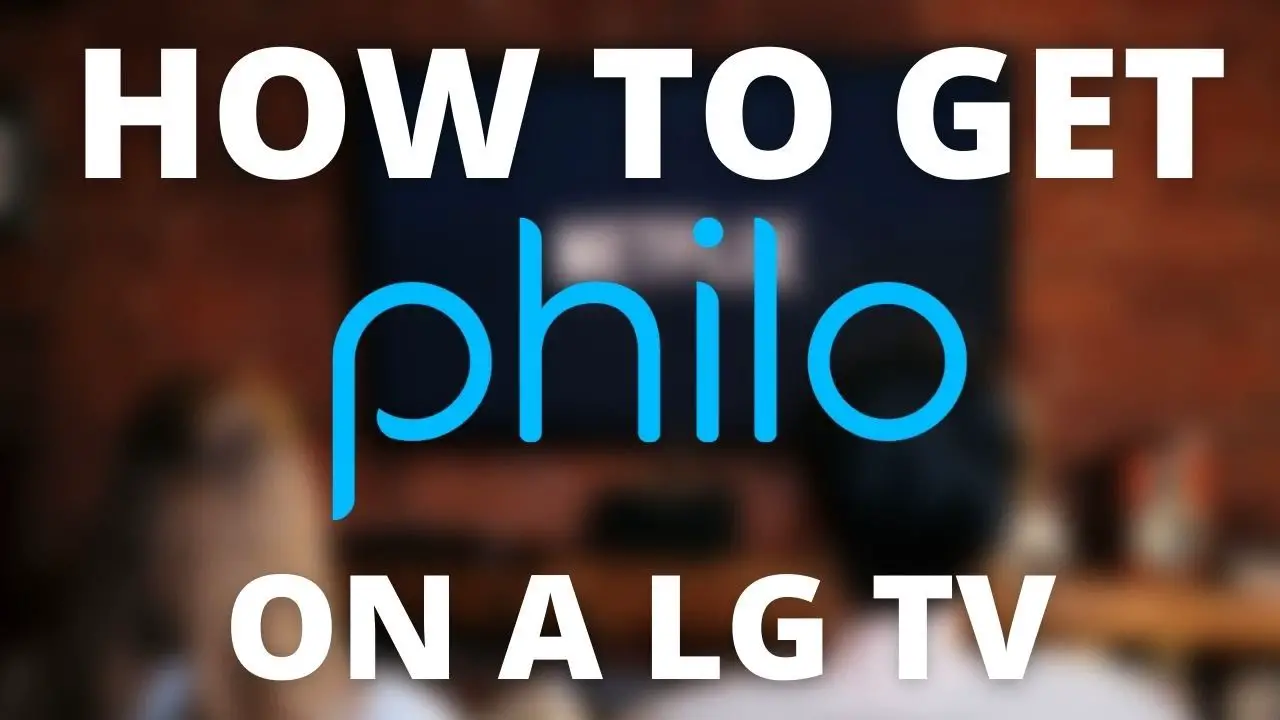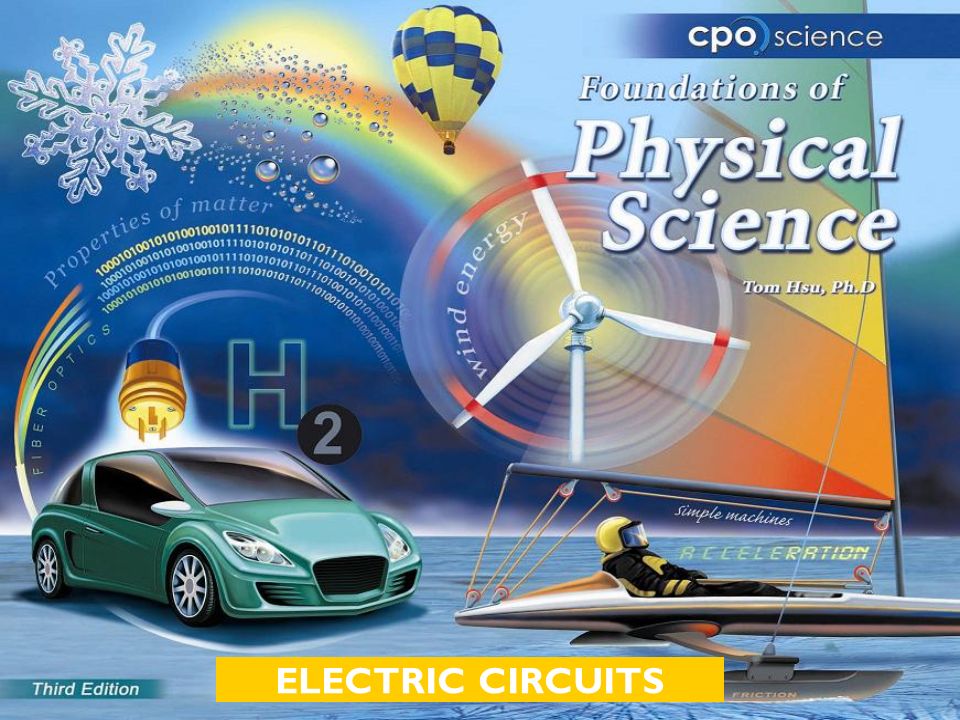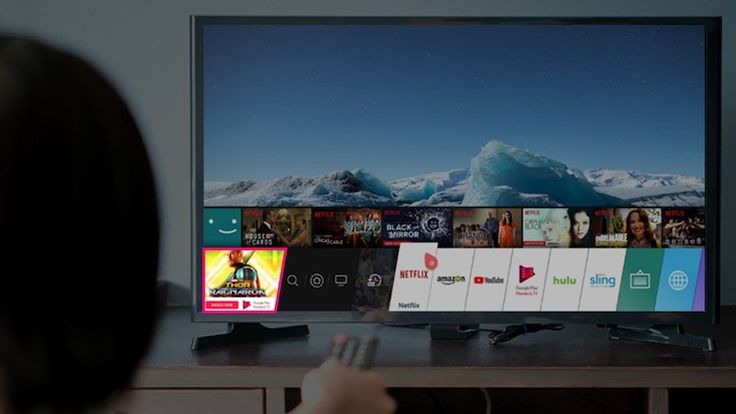To install Philo on your LG Smart TV, go to the LG Content Store, search for “Philo,” and follow the on-screen instructions to download and install the app. Philo is a popular streaming service that offers a variety of entertainment options, including live TV, on-demand shows, and movies.
With its user-friendly interface and affordable subscription plans, Philo has gained popularity among cord-cutters looking for an alternative to traditional cable TV. Philo’s extensive channel lineup includes popular networks such as AMC, HGTV, and Food Network, making it a compelling option for those who want to access their favorite content without the hefty price tag of cable TV.
In this guide, we’ll walk you through the process of installing Philo on your LG Smart TV, so you can start enjoying unlimited entertainment right from your living room.
Table of Contents
TogglePhilo App On Lg Smart Tv Setup
Setting up Philo on your LG Smart TV is a seamless and effortless process. With a user-friendly interface, you can easily install the Philo app on your LG Smart TV and access a wide range of entertainment options with just a few simple steps.
Enjoy your favorite shows and movies hassle-free on your LG Smart TV with the Philo app.
Prerequisites For Philo Installation
To install the Philo app on your LG Smart TV, ensure you have the following:
- A stable internet connection
- An active Philo subscription
- Your LG Smart TV login credentials
Compatibility Check For Lg Tv Models
If you are unsure whether your LG Smart TV is compatible with the Philo app, check the list of compatible models provided by Philo.
Additionally it is important to verify that your LG TV operates on the WebOS platform, as the Philo app is specifically designed for this operating system.
Steps For Philo Installation
Installing Philo on your LG Smart TV is a simple process that allows you to enjoy all of your favorite shows and streaming content. Below are the steps to follow for a hassle-free installation.
Accessing The Lg Content Store
Begin by navigating to the LG Content Store on your LG Smart TV. This can usually be found by pressing the “Home” button on your remote control and selecting the “LG Content Store” option.
Searching For Philo In The App Library
Once in the LG Content Store, use the search function to look for the “Philo” app. You can either type in “Philo” using the on-screen keyboard or use the voice search feature if available on your LG Smart TV.
Detailed Downloading And Installation Process
- Select the “Philo” app from the search results and click on the “Download” or “Install” button.
- Wait for the app to finish downloading and installing on your LG Smart TV. Once installed, the Philo app icon should appear on your TV’s app dashboard.
- Launch the Philo app and follow the on-screen prompts to sign in or create an account if you don’t have one already.
- After signing in, start exploring the wide range of content available on Philo and enjoy streaming your favorite shows and channels.
Navigating Philo For Beginners
Philo is an excellent way to access a wide range of live and on-demand TV content on your LG Smart TV. If you’re new to this streaming service, navigating through its features and controls might seem a bit daunting at first. However, with this guide, you’ll learn how to easily navigate Philo and make the most of your viewing experience on your LG Smart TV.
User Interface Introduction
When you first launch Philo on your LG Smart TV, you’ll be greeted with a clean and intuitive user interface. The home screen prominently displays various categories such as Live, Saved, and Trending, allowing you to quickly find the content you’re interested in. Additionally, you can easily browse channels and shows through the menu, providing a seamless navigation experience.
Basic Controls And Navigation Tips
Understanding the basic controls and navigation tips will greatly enhance your Philo experience. Here are some essential tips to navigate Philo on your LG Smart TV:
- Remote Control: Use the remote control to navigate through the menu options and select your desired content. The directional pad allows you to move up, down, left, and right, while the OK button is used to confirm selections.
- Browsing Channels: Easily scroll through the available channels using the channel list. The intuitive layout allows for quick access to live TV channels and program guides.
- Search Function: Utilize the search function to find specific shows or channels. Simply input the keywords using the on-screen keyboard and browse through the search results.
- Adding to Favorites: To easily access your favorite channels or shows, utilize the add to favorites feature. This allows for quick access to frequently viewed content.
- Accessing On-Demand Content: Navigate through the on-demand library to explore a variety of shows and movies. The simple layout makes it easy to find and start watching your favorite programs.
Customize Philo Experience On Lg Tv
Philo is a popular streaming service that offers a diverse range of content. With Philo available on LG Smart TVs, users can customize their viewing experience to suit their preferences. From setting up preferences to managing account details and personalizing streaming quality, here’s a guide to customizing your Philo experience on LG TV.
Setting Up Preferences
After installing Philo on your LG Smart TV, you can set up your preferences to tailor the viewing experience to your liking. This includes customizing the user interface, language preferences, and setting up parental controls. Access the settings menu within the Philo app to personalize your viewing experience.
Managing Account Details
Managing your Philo account details directly from your LG TV is straightforward. You can update your payment information, change your subscription plan, and manage your profile settings. Simply navigate to the account management section in the Philo app to make any necessary adjustments.
How To Personalize Streaming Quality
Philo on LG TV allows you to personalize your streaming quality based on your internet connection and viewing preferences. From adjusting the video resolution to toggling closed captioning options, you can optimize your streaming experience. Utilize the playback settings within the Philo app to ensure an optimal viewing experience.
Troubleshooting Common Philo Issues
When installing Philo on an LG Smart TV, it’s important to be prepared for common issues that may arise. Troubleshooting these issues can help ensure a smooth and enjoyable streaming experience. Below are some common problems you may encounter while using Philo on your LG Smart TV, along with solutions to address them.
Network Connectivity Problems
If you are experiencing network connectivity issues while trying to use Philo on your LG Smart TV, follow these steps to troubleshoot:
- Ensure that your internet connection is stable and working properly.
- Check any network cables and ensure they are securely connected to your TV and router.
- Try restarting your router and modem to refresh the internet connection.
- If using Wi-Fi, move closer to the router or consider using an Ethernet cable for a more stable connection.
- Verify that there are no restrictions or blocks on your network that could be affecting the Philo app’s connectivity.
App Crashes And Performance Hiccups
If you encounter app crashes or experience performance hiccups while using Philo on your LG Smart TV, consider the following troubleshooting steps:
- Clear the cache and data of the Philo app to remove any temporary files that may be causing issues.
- Check for updates for the Philo app on the LG Smart TV and ensure that you are using the latest version available.
- Restart your LG Smart TV to refresh the system and potentially resolve any app performance issues.
- If the problem persists, consider uninstalling and reinstalling the Philo app to start fresh and potentially resolve any underlying issues.
How To Install Philo Updates On Lg Smart Tv
Ensuring that the Philo app on your LG Smart TV is up to date is essential for optimal performance and access to new features. Follow these steps to install updates for the Philo app:
- Open the LG Content Store on your LG Smart TV.
- Navigate to the “Apps” section and locate the Philo app.
- Check for any available updates for the Philo app and follow the on-screen prompts to install them.
- Once the update is complete, launch the Philo app to enjoy the latest version and improvements.
By troubleshooting common Philo issues and ensuring that the app is updated, you can enhance your streaming experience on your LG Smart TV and enjoy uninterrupted access to your favorite content.
Expert Tips For Philo On Lg
Are you looking for expert tips to enhance your Philo experience on your LG Smart TV? Look no further! In this guide, we will provide you with valuable insights on securing your Philo app and data, optimizing streaming for multiple users, and ensuring compatibility with other LG Smart TV features. With these expert tips, you can make the most out of your Philo experience on your LG Smart TV.
Securing Your Philo App And Data
When it comes to securing your Philo app and data on your LG Smart TV, it’s essential to prioritize privacy and security. Ensure that your Philo app is always updated to the latest version to benefit from improved security measures and bug fixes. Furthermore, enable a strong password for your Philo account to prevent unauthorized access.
Optimizing Streaming For Multiple Users
Streaming content on Philo for multiple users simultaneously can lead to bandwidth issues. To optimize streaming for multiple users on your LG Smart TV, consider upgrading your internet plan to a higher bandwidth or speed. This will ensure smooth streaming experiences for all users without interruptions or buffering.
Compatibility With Other Lg Smart Tv Features
Philo is designed to seamlessly integrate with other features of your LG Smart TV. You can enhance your viewing experience by utilizing the voice command feature to search for your favorite shows or channels on Philo. Additionally, make sure to check for any software updates for your LG Smart TV to maintain full compatibility with the Philo app.

Credit: www.lg.com
Frequently Asked Questions On How To Install Philo On Lg Smart Tv
How Do I Download The Philo App On My Lg Smart Tv?
To download the Philo app on your LG Smart TV, go to the LG Content Store, search for “Philo”, select the app, and then click “Install”. After the installation is complete, launch the app and log in to start watching.
Can I Record Shows On Philo Using My Lg Smart Tv?
Yes, Philo’s cloud DVR feature allows you to record your favorite shows. Simply select the show you want to record and press the “Record” button. You can then access your recorded shows from the “Saved” section in the Philo app.
What Are The System Requirements For Philo On Lg Smart Tv?
Philo is compatible with most LG Smart TVs running webOS 3. 0 or higher. Ensure that your TV is connected to the internet and supports the Philo app. We recommend a stable internet connection for seamless streaming.
Conclusion
Installing Philo on your LG Smart TV is a quick and easy process that enhances your viewing experience. With its user-friendly interface and wide range of channels, Philo provides a seamless streaming experience. By following the simple steps outlined in this post, you can enjoy your favorite shows and movies in no time.