To clear Bluetooth memory on Pioneer Avh-120Bt, go to “Settings” > “Bluetooth” > “Device List” > select the device and press delete. Clearing the Bluetooth memory allows you to remove old or unwanted devices from the system, making it ready for new connections.
Are you wondering how to clear Bluetooth memory on your Pioneer Avh-120Bt car stereo? Clearing the Bluetooth memory can be useful for various reasons, such as removing old devices or troubleshooting connectivity issues. By following a few simple steps, you can clear the Bluetooth memory and ensure a seamless wireless connection experience in your vehicle.
In this guide, we will walk you through the process of clearing the Bluetooth memory on your Pioneer Avh-120Bt, allowing you to easily manage your paired devices and improve the functionality of your car stereo system.
Clearing Bluetooth Memory On Pioneer Avh-120bt
Clearing Bluetooth memory on your Pioneer Avh-120Bt is a simple yet important process to ensure smooth functioning of your device. Resetting the Bluetooth memory can help resolve connectivity issues and remove any outdated or conflicting data, thereby allowing for a fresh and effective connection with your paired devices.
Initial Steps Before Starting The Memory Clearance Process
Before initiating the Bluetooth memory clearance process on your Pioneer Avh-120Bt, it is essential to take the following initial steps:
- Turn on the Pioneer Avh-120Bt head unit.
- Navigate to the settings menu.
- Locate the Bluetooth settings option.
- Ensure that the Bluetooth feature is turned on.
Importance Of Regularly Maintaining Your Device’s Bluetooth Memory
Regularly maintaining your device’s Bluetooth memory is crucial for ensuring optimal performance and seamless connectivity. By clearing the Bluetooth memory, you can prevent connectivity issues, enhance the pairing process, and improve the overall functionality of your Pioneer Avh-120Bt. This simple maintenance task can significantly impact the reliability and effectiveness of your Bluetooth connections.
Accessing Bluetooth Settings
Accessing Bluetooth settings on the Pioneer Avh-120Bt is an essential step in clearing the Bluetooth memory and ensuring seamless connectivity. The following steps will guide you on how to locate the Bluetooth settings menu and navigate through the various options available within the Bluetooth settings.
Locate The Bluetooth Settings Menu On The Pioneer Avh-120bt
When you’re on the home screen of your Pioneer Avh-120Bt, tap the “Settings” option. This will open the settings menu where you can access different functions of the device. From there, scroll down and look for the “Bluetooth” option. Once you find it, tap on it to access the Bluetooth settings menu.
Navigate Through The Various Options Available Within The Bluetooth Settings
Once you’ve accessed the Bluetooth settings menu, you will see various options that you can navigate through. These options may include “Device List,” “Pairing,” “Memory Clear,” and others, depending on the specific features of your Pioneer Avh-120Bt. To clear the Bluetooth memory, you may need to select the “Memory Clear” option and follow the on-screen prompts to complete the process.
Steps For Bluetooth Memory Clearance
If you’re experiencing issues with your Pioneer AVH-120BT’s Bluetooth connectivity, it might be time to clear the Bluetooth memory. The Bluetooth memory clearance process can help resolve various problems like pairing issues, connectivity glitches, or even excessive clutter in the memory. This article will guide you through the necessary steps and confirm if the memory has been successfully cleared.
Step-by-step Instructions On How To Clear Bluetooth Memory
Follow these step-by-step instructions to clear the Bluetooth memory on your Pioneer AVH-120BT:
- Turn on your Pioneer AVH-120BT and access the home menu.
- Select the “Settings” option from the main menu by tapping on the gear icon.
- Scroll down and choose “Bluetooth” to access the Bluetooth settings menu.
- Once in the Bluetooth settings menu, locate and select the option to “Clear Memory” or “Clear Bluetooth Memory.”
- Confirm the action when prompted to clear the Bluetooth memory.
- Restart your Pioneer AVH-120BT to complete the process.
How To Confirm If The Memory Has Been Successfully Cleared
After following the above steps, you can verify if the Bluetooth memory has been successfully cleared by checking for the absence of previously paired devices and a fresh start for your Bluetooth settings. Ensure that the memory has been cleared by attempting to pair a new device and observing the functionality of the Bluetooth connectivity.
Troubleshooting Common Issues
As you strive to clear the Bluetooth memory on your Pioneer Avh-120Bt, you may encounter common issues that can hinder the process. Addressing these issues promptly will help ensure a smooth troubleshooting experience. Below, we’ll explore these potential roadblocks and provide guidance for resolving them.
Addressing Issues That May Arise During The Clearance Process
When attempting to clear the Bluetooth memory on your Pioneer Avh-120Bt, you may encounter some challenges. These can range from connectivity errors to unexpected system responses. Here are a few common issues you might come across:
- Difficulty accessing the Bluetooth settings
- Unresponsive touchscreen controls
- Error messages during the memory clearance process
Should you encounter any of these issues, don’t worry. There are simple steps you can take to address them.
When To Seek Professional Help Or Contact Customer Support
If you’ve followed the troubleshooting steps and still encounter persistent issues with clearing the Bluetooth memory on your Pioneer Avh-120Bt, it may be time to consider seeking professional assistance. This can include reaching out to a certified technician or contacting the customer support team for further guidance.
Remember, it’s essential to reach out for help if you’re unsure about any steps in the process. By doing so, you can ensure that your Pioneer Avh-120Bt Bluetooth memory is cleared effectively, allowing you to continue enjoying seamless connectivity.
Maintaining Your Device Post-clearance
After successfully clearing the Bluetooth memory on your Pioneer Avh-120Bt, it’s essential to maintain your device to ensure continued optimum performance. By observing some best practices and implementing a few simple tips, you can prevent memory overload and enjoy a seamless Bluetooth experience.
Tips For Managing Your Bluetooth Connections
Managing your Bluetooth connections is crucial to ensuring smooth functionality. Here are some effective tips to help you effectively manage your Bluetooth connections:
- Regularly Clean Up: After every use, take a few moments to review and remove outdated or unused Bluetooth connections from your Pioneer Avh-120Bt to prevent memory clutter.
- Update Firmware: Keeping your device’s firmware up to date can improve your Bluetooth performance and enhance connection stability.
- Bluetooth Device Names: Assign unique and descriptive names to your connected devices to better organize and identify them, making it easier to manage your connections.
Best Practices For Preventing Memory Overload In The Future
Implementing best practices for preventing memory overload will help ensure that your Pioneer Avh-120Bt operates smoothly and efficiently. Here are some best practices to follow:
- Regular Clearing: Make it a habit to clear your Bluetooth memory periodically to maintain storage efficiency and prevent memory overload.
- Monitor Connected Devices: Keep an eye on the number of devices connected to your Pioneer Avh-120Bt and remove any unnecessary connections promptly.
- Reset Default Settings: Occasionally reset your Bluetooth system to default settings to avoid any potential software glitches that could lead to memory overload.
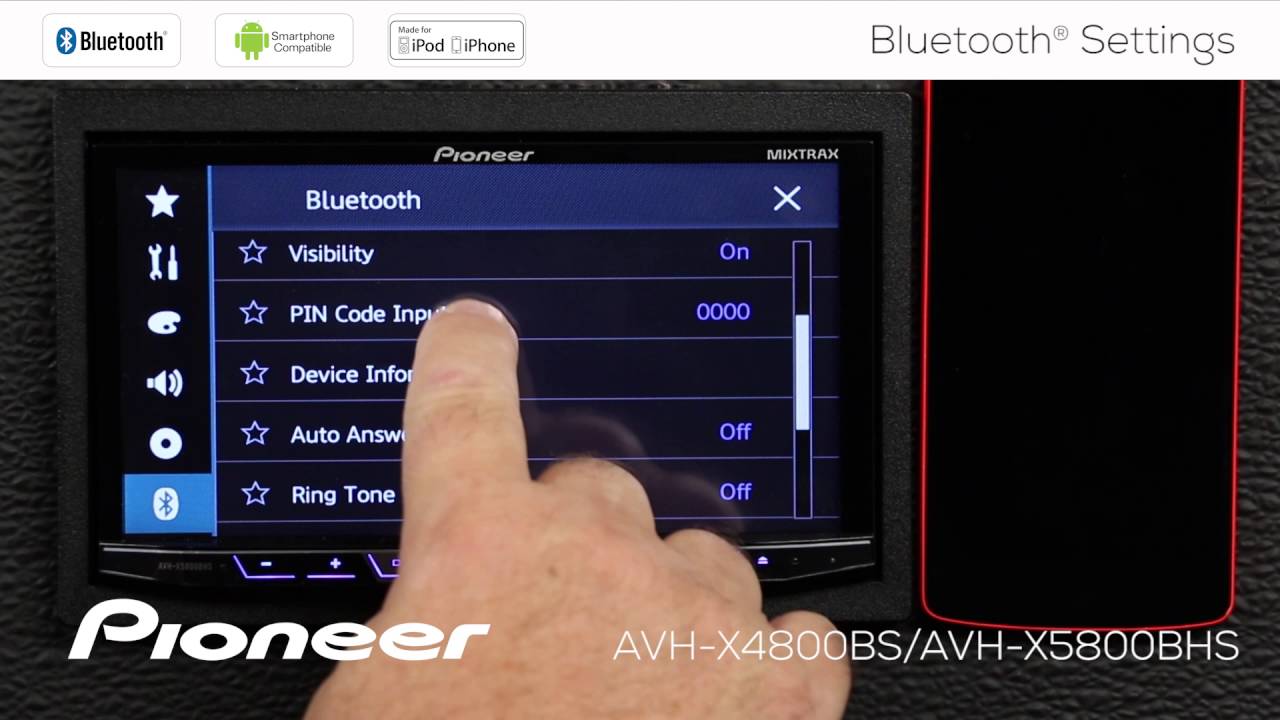
Credit: m.youtube.com
Frequently Asked Questions For How To Clear Bluetooth Memory On Pioneer Avh-120bt
How Do I Clear The Bluetooth Memory On Pioneer Avh-120bt?
To clear the Bluetooth memory on Pioneer Avh-120Bt, go to the system settings menu, select Bluetooth settings, and choose the option to clear all paired devices. This will remove all previously connected devices from the memory of the Pioneer Avh-120Bt.
Can I Reset The Bluetooth Settings On Pioneer Avh-120bt?
Yes, you can reset the Bluetooth settings on Pioneer Avh-120Bt by accessing the Bluetooth settings menu, selecting the reset option, and confirming the action. This will restore the Bluetooth settings to their default state and clear all paired devices.
Why Is It Important To Clear Bluetooth Memory On Pioneer Avh-120bt?
Clearing the Bluetooth memory on Pioneer Avh-120Bt is important to remove any outdated or unnecessary paired devices, ensuring a clean and organized Bluetooth connection. This can help resolve connectivity issues and improve the overall Bluetooth performance.
Will Clearing Bluetooth Memory Affect My Phone’s Connection?
No, clearing the Bluetooth memory on Pioneer Avh-120Bt will not affect the connection to your phone. After clearing the memory, you can simply pair your phone again with the Pioneer Avh-120Bt as if it were a new device, without impacting your phone’s functionality.
Conclusion
Clearing the Bluetooth memory on your Pioneer AVH-120BT is a simple process that can improve your in-car experience. With just a few steps, you can resolve connectivity issues and enhance the performance of your audio system. By following the instructions outlined in this post, you can enjoy seamless Bluetooth functionality and uninterrupted music streaming in your vehicle.
Keep your Pioneer AVH-120BT running smoothly by clearing the Bluetooth memory and staying connected on the go.
