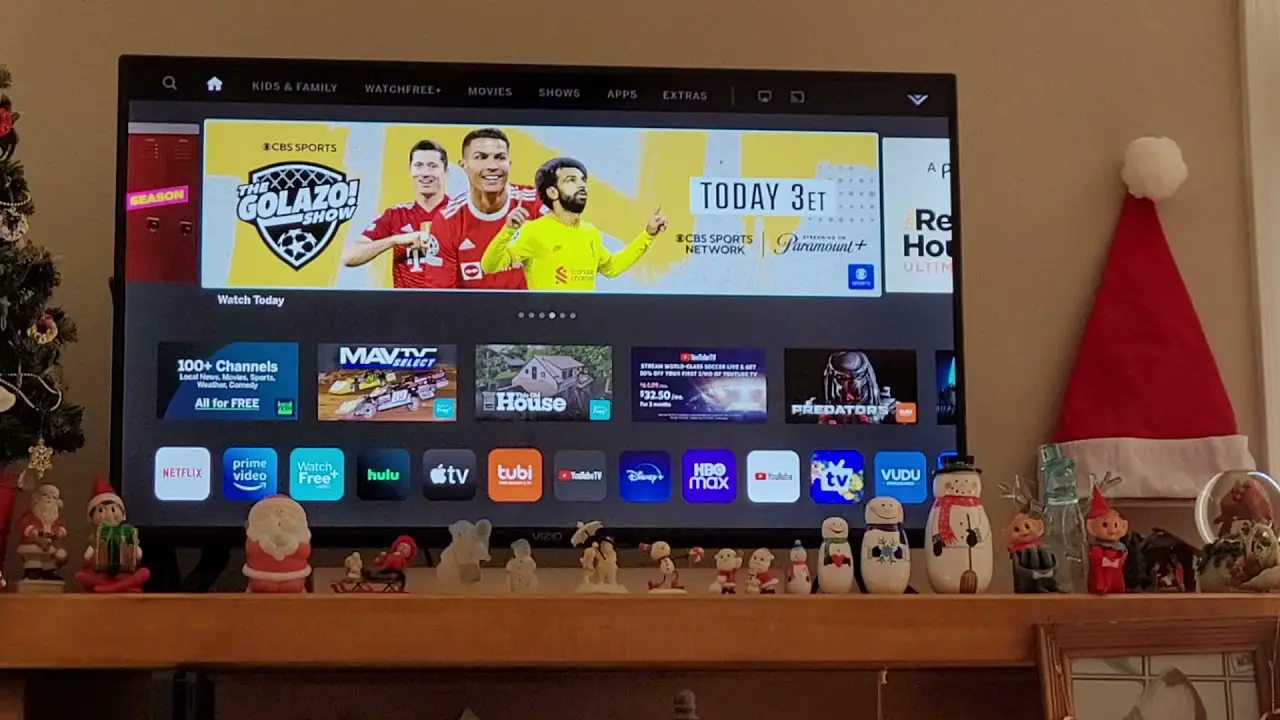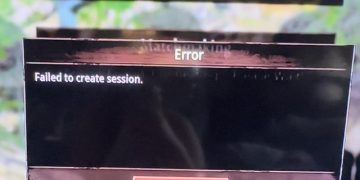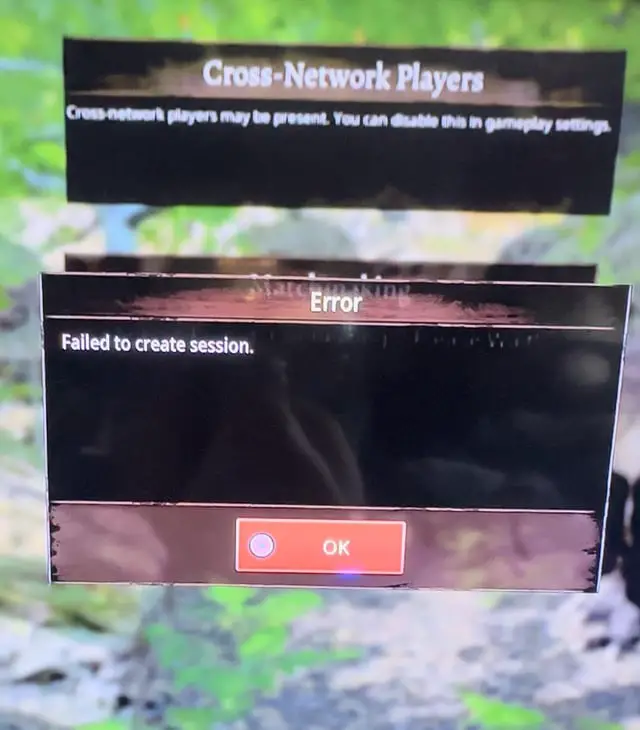To clear Hulu cache on Vizio Smart TV, navigate to the Hulu app, press the * key on the remote, choose “Remove,” and then confirm. Clearing the cache can help resolve playback and performance issues on your Vizio Smart TV when using Hulu.
If you’ve noticed that your Hulu app on your Vizio Smart TV is acting up, it might be time to clear the cache. This can refresh the app and resolve any playback or performance issues you may be experiencing. In this guide, we’ll show you how to clear the Hulu cache on your Vizio Smart TV so you can get back to enjoying your favorite shows without any hiccups.
Let’s dive in and tackle this issue head-on!

Credit: yourtechlist.com
Table of Contents
ToggleVizio Smart Tv And Hulu App Basics
Vizio Smart TVs offer a seamless streaming experience, allowing users to access various apps and services, including the popular Hulu streaming platform. Understanding the Vizio Smart TV interface and the basics of the Hulu app is essential for optimizing your streaming experience.
Understanding Vizio Smart Tv Interface
When you power on your Vizio Smart TV, you are greeted with a user-friendly interface that allows easy navigation through apps and content. The interface typically includes options for accessing various streaming services, adjusting settings, and managing connected devices.
Overview Of Hulu Streaming Service
Hulu is a leading streaming service that provides a vast library of TV shows, movies, and original content. Subscribers can access live TV, on-demand programming, and exclusive Hulu originals, making it a popular choice for entertainment enthusiasts.
Importance Of Clearing Cache
Clearing the cache on your Vizio Smart TV is essential for optimizing app performance, including the Hulu app. Over time, cached data can accumulate and lead to slow app operation or playback issues. By clearing the cache, you can ensure a smooth streaming experience without interruptions.
Signs Your Hulu Cache Needs Clearing
Before you start to clear the cache on your Vizio Smart TV, it’s important to understand the signs that indicate your Hulu cache needs clearing. Below are some common signs to look out for:
Slow Streaming And Buffering Issues
If you notice slow streaming or experience frequent buffering issues while watching Hulu on your Vizio Smart TV, it could be a clear indication that the Hulu cache needs clearing. Over time, the cache can become overloaded, leading to performance issues such as slow streaming and buffering problems.
App Crashes And Glitches
App crashes and glitches are also strong indicators that it’s time to clear the Hulu cache on your Vizio Smart TV. When the cache becomes corrupted or overloaded, it can cause the Hulu app to crash or exhibit various glitches, impacting your overall viewing experience.
Login Problems On Hulu
If you encounter login problems while trying to access Hulu, it may be due to a cluttered cache. Clearing the cache can help to resolve any login issues and improve the overall performance of the Hulu app on your Vizio Smart TV.
Clear Hulu Cache On Vizio Smart Tv
If you’re experiencing buffering or freezing issues while streaming Hulu on your Vizio Smart TV, clearing the cache of the Hulu app could be the solution. Cached data can sometimes cause performance issues, but clearing it can help resolve these issues and improve the app’s functionality.
Accessing Vizio Smart Tv Settings
To begin the process of clearing the Hulu cache on your Vizio Smart TV, you’ll first need to access the TV’s settings. Here’s how:
- Using your remote, press the Menu button.
- Navigate to the Settings option and select it.
Navigating To App Manager
Once you’re in the settings menu, you’ll need to locate the App Manager to access the Hulu app and clear its cache. Follow these steps:
- Select System or System Preferences from the settings menu.
- Scroll down and choose App Manager or App Settings.
Steps To Clear Cache For Hulu App
Now that you’ve accessed the App Manager, you can proceed to clear the cache for the Hulu app. Here’s how to do it:
- Find and select the Hulu app from the list of installed apps.
- Choose the Clear Cache option to remove the cached data associated with the Hulu app.
- Confirm the action if prompted.
Once you’ve completed these steps, the cache for the Hulu app on your Vizio Smart TV should be cleared, potentially resolving any performance issues you were experiencing.
Troubleshooting After Clearing Cache
After clearing the Hulu cache on your Vizio Smart TV, it’s important to troubleshoot and ensure that the process was successful and the Hulu app is functioning optimally. Below are the steps for troubleshooting after clearing the cache.
Verifying Cache Clearance Success
Once you’ve cleared the Hulu cache on your Vizio Smart TV, it’s crucial to confirm that the cache clearance was successful. To verify the success of clearing the cache, follow these steps:
- Access the home screen of your Vizio Smart TV.
- Navigate to the Hulu app.
- Open the Hulu app and check for any loading issues or delays.
- Ensure the app opens and navigates smoothly without any freezes or lag.
Testing Hulu App Performance
After confirming the successful clearance of the cache, it’s essential to test the performance of the Hulu app on your Vizio Smart TV. Follow the steps below to conduct a performance test:
- Launch the Hulu app and stream a video.
- Observe the video quality and buffering time.
- Check for any errors or interruptions during video playback.
- Ensure the app functions smoothly without any hiccups.
Addressing Continuing Issues
If after clearing the cache you continue to experience issues with the Hulu app on your Vizio Smart TV, you may need to address any lingering problems. In such cases, consider the following actions:
- Restart your Vizio Smart TV and reopen the Hulu app.
- Update the Hulu app to the latest version available.
- Contact Hulu support for further assistance if the issues persist.
Optimizing Hulu Experience Post-cache Clearance
When it comes to streaming your favorite shows and movies on Hulu through your Vizio Smart TV, ensuring a smooth and uninterrupted viewing experience is essential. One effective way to optimize your Hulu experience is through clearing the cache on your Vizio Smart TV. By regularly managing the cache, you can enhance the performance of the Hulu app and enjoy a seamless streaming experience.
Regular Maintenance For Streamlined Performance
Regular maintenance of the cache on your Vizio Smart TV is crucial for ensuring streamlined performance while using the Hulu app. Clearing the cache at regular intervals helps in removing temporary files and data that may be causing sluggishness or interruptions in the streaming experience. By routinely clearing the cache, you can ensure that the Hulu app on your Vizio Smart TV operates at its optimal performance levels.
Benefits Of Clear Caches On User Experience
The clearance of caches on your Vizio Smart TV can significantly enhance the overall user experience when using the Hulu app. Some key benefits of clearing caches include improved app responsiveness, faster loading times for content, and the elimination of potential playback issues such as buffering or freezing. Optimizing the cache can lead to a more enjoyable and seamless viewing experience on Hulu.
Recommendation Of Routine Cache Management
It’s recommended to incorporate routine cache management as part of your regular maintenance for your Vizio Smart TV. By prioritizing cache clearance, you can ensure that the Hulu app operates efficiently, providing an uninterrupted streaming experience. Make it a habit to clear the cache on your Vizio Smart TV to optimize your Hulu viewing experience.
Frequently Asked Questions On Clear Hulu Cache On Vizio Smart Tv
How Do I Clear Hulu Cache On Vizio Smart Tv?
To clear Hulu cache on your Vizio Smart TV, start by navigating to the Hulu app, then go to Settings and select Clear Cache. This will remove any temporary data that may be causing issues with the app’s performance.
Why Is It Important To Clear The Hulu Cache On Vizio Smart Tv?
Clearing the Hulu cache on your Vizio Smart TV can help resolve playback issues, freezing, or buffering problems. It also ensures that you are accessing the latest content and that the app is running smoothly.
Can Clearing The Hulu Cache On Vizio Smart Tv Help With Streaming Quality?
Yes, clearing the Hulu cache on your Vizio Smart TV can improve streaming quality. It removes any stored data that may be impacting the app’s performance, resulting in smoother playback and better overall viewing experience.
Will Clearing The Hulu Cache On Vizio Smart Tv Delete My Account Information?
No, clearing the Hulu cache on your Vizio Smart TV will not delete your account information. It only removes temporary data and does not affect your login credentials or personal settings within the Hulu app.
Conclusion
Clearing the Hulu cache on your Vizio Smart TV can resolve various streaming issues. By following the simple steps outlined in this guide, you can enjoy uninterrupted streaming and improved performance. It’s important to regularly clear the cache to ensure a smooth viewing experience.
Take control of your streaming quality with these easy steps.