If Baldur’s Gate 3 screen goes black, try restarting your computer or verifying game file integrity. If these steps don’t help, check for hardware issues and consider seeking professional help.
Baldur’s Gate 3 is an immersive role-playing video game, but encountering a black screen issue can hinder your gameplay experience. When your screen goes black while playing Baldur’s Gate 3, it can be frustrating and disruptive. Luckily, several troubleshooting steps can help resolve this issue.
From simple restarts to updating graphics drivers and performing clean boots, there are various methods to address the black screen problem effectively. This comprehensive guide will provide you with practical solutions to resolve the screen going black issue in Baldur’s Gate 3, ensuring a seamless gaming experience without interruptions.
Understanding The Black Screen Problem
Players often encounter the black screen issue in Baldur’s Gate 3, which is characterized by the sudden blackout of the game screen. Common scenarios for this problem include crashing upon startup and random black screen occurrences while playing. Signs and symptoms of the black screen problem may include loss of input, requiring a manual restart, and deactivation of the graphics card during gameplay. This issue can be caused by a variety of factors such as outdated graphics drivers, software or driver errors, and power supply issues. To address this problem, players can try various solutions such as performing a clean boot, adjusting compatibility settings, and updating graphics cards. Additionally, verifying integrity of game files and running the game as administrator are potential troubleshooting steps to resolve the black screen problem.
Quick Fixes For Immediate Relief
When dealing with a Baldur’s Gate 3 screen that goes black, it’s important to address the issue as soon as possible. Here are some quick fixes for immediate relief:
- Verify the game cache integrity to ensure all game files are intact.
- Update your graphics drivers to the latest version for optimal performance.
- Ensure system compatibility by checking for any conflicting software or hardware.
- Check the minimum system requirements to ensure your system meets the game’s specifications.
- Adjust game settings for optimal performance, including graphics, resolution, and other in-game options.
Advanced Solutions To Black Screen Dilemma
If you encounter the Baldur’s Gate 3 black screen dilemma, start by verifying the integrity of game files. Ensure that you launch the game from the installation folder and run it as an administrator. Consider running the game in compatibility mode and turning on time, time zone, and region settings. Deleting saved game files and allowing the game through Windows security may also be beneficial. Perform a clean boot, disable Steam overlay, and run the game on a dedicated graphics card. Increasing virtual memory, updating graphics card drivers, and installing Microsoft Visual C are crucial steps. Don’t forget to update Windows and, if necessary, uninstall and reinstall the game. By following these advanced solutions, you can effectively address the black screen issue in Baldur’s Gate 3.
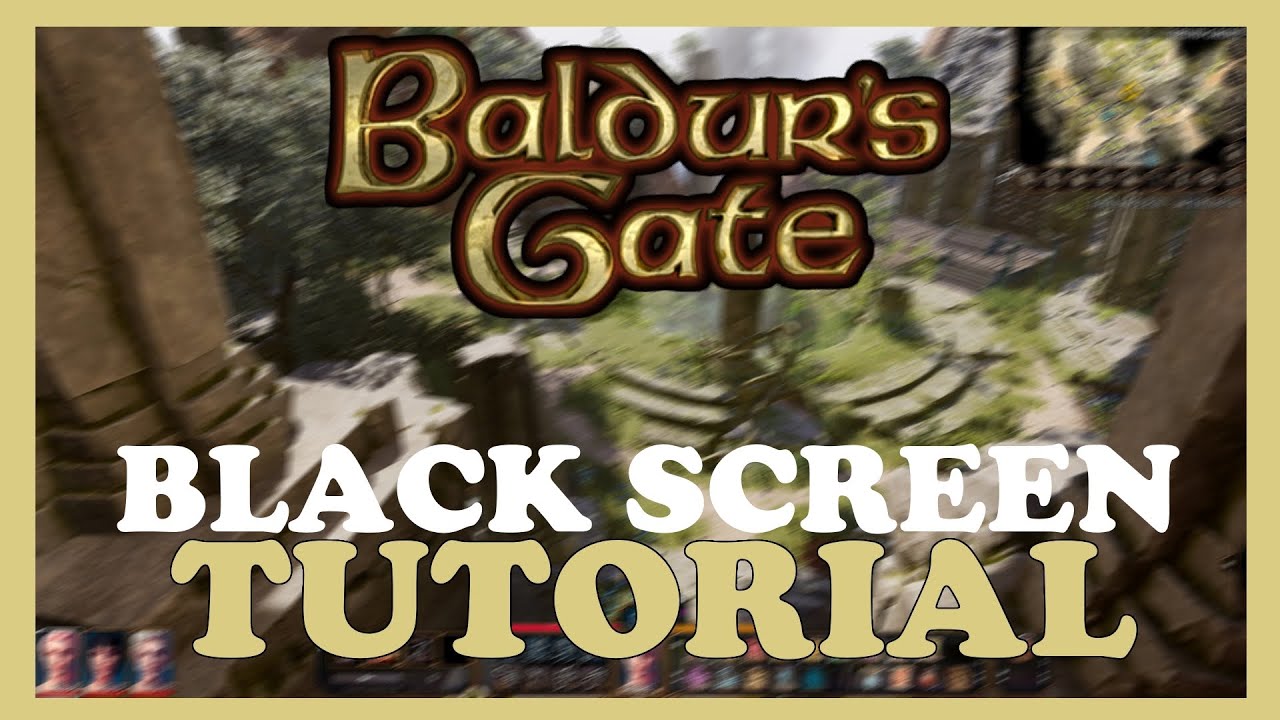
Credit: www.youtube.com
Preventing Future Black Screen Incidents In Baldur’s Gate 3
Preventing Future Black Screen Incidents in Baldur’s Gate 3
Regularly updating game patches and enhancing system stability are crucial in preventing future black screen incidents in Baldur’s Gate 3. Keeping PC components dust-free for better cooling and running periodic system checks can also help maintain a smooth gaming experience. Additionally, upgrading hardware can contribute to a seamless gaming experience. By adhering to these best practices for game maintenance, players can minimize the occurrence of black screen issues and ensure a more enjoyable gaming experience.
Frequently Asked Questions For Baldur’s Gate 3 Screen Goes Black
Why Does My Game Keep Going Black Screen?
If your game keeps going black screen, try these steps: 1. Do a simple restart. 2. Verify integrity of game files. 3. Run the game as administrator. 4. Run the game in compatibility mode. 5. Delete the saved game files. If problems persist, update graphics drivers or seek professional help.
Why Is The Screen Turning Black?
The screen may turn black due to overheating, update issues, power supply problems, or software/driver errors. You can usually fix it. If it happens often, there might be a hardware issue, and you should seek professional help.
Why Is Baldur’s Gate 3 Suddenly Not Working?
Baldur’s Gate 3 may stop working due to various reasons such as corrupted game files, compatibility issues, or administrator privileges. Try restarting, verifying game files, and running it as an administrator. Also, ensure that your system meets the game’s requirements.
How Do I Stop Baldurs Gate 3 From Crashing?
To prevent Baldur’s Gate 3 from crashing, restart your PC, verify game files, launch as administrator, run in compatibility mode, update graphics card, and reinstall the game if needed. Additionally, perform a clean boot and increase virtual memory to stabilize the game.
Conclusion
Addressing the Baldur’s Gate 3 screen going black involves various troubleshooting steps, such as verifying game files, running as administrator, and updating graphics drivers. Understanding the potential causes and implementing solutions can help resolve this issue and ensure an enjoyable gaming experience.
Regular updates and maintaining system compatibility are crucial for preventing recurring black screen occurrences.
