When receiving an “incompatible video signal” message, ensure the HDMI connection is secure and the TV is set to the correct input to receive the signal. Troubleshoot the issue by turning off the camera and TV, securely connecting the HDMI cable, then turning them back on and confirming the TV’s correct video input setting.
Experiencing an “incompatible video signal” error can be frustrating, but with the right troubleshooting steps, you can quickly resolve this issue. Whether you’re trying to connect a gaming console, camera, or laptop to your TV, understanding how to address this concern is essential.
In this comprehensive guide, you’ll learn about common causes of incompatible video signals, practical solutions, and tips to prevent future occurrences. By following these steps, you can enjoy a seamless viewing experience without encountering any video signal compatibility issues.
Understanding ‘an Incompatible Video Signal Has Been Received’
Seeing the error message ‘An Incompatible Video Signal Has Been Received’ can be frustrating when trying to enjoy your viewing experience. This error may indicate a connection issue between your device and the display, or it could be a compatibility problem. It’s essential to understand the significance of the error message in order to diagnose and resolve the issue effectively. Common scenarios that trigger this error include using unsupported cables or connectors, incompatible resolution settings, or faulty hardware connections. By addressing these factors, you can prevent or resolve the ‘An Incompatible Video Signal Has Been Received’ error, ensuring a seamless viewing experience.
Initial Checks For Signal Compatibility
If you are experiencing the error message “An incompatible video signal has been received,” there are a few initial checks you can perform to troubleshoot the issue. Start by verifying cable connections to ensure that all cables are securely connected to the respective devices. Next, make sure to select the correct video input on your TV to receive the signal. Additionally, it is important to check the compatibility of the devices you are trying to connect. By following these initial steps, you can address the “incompatible video signal” error and potentially resolve the issue without further complications.
Video Resolution And Signal Types
An Incompatible Video Signal Has Been Received can be a frustrating issue to deal with when trying to enjoy your favorite media. Recognizing various signal formats and adjusting resolutions and formats can help in solving this problem. Understanding different video resolutions such as 720p, 1080p, and 4K is crucial for ensuring compatibility with your TV or monitor. It’s also important to make sure that the HDMI cable is securely connected and that the output device settings are correctly configured. Sometimes, simply turning off and on both the input and output devices can resolve the issue. If the problem persists, checking for any firmware updates for your devices or consulting the manufacturer’s support resources may provide further solutions.
When An Incompatible Video Signal Strikes
Incompatible video signals can be quite frustrating for users when trying to connect devices via HDMI. Diagnosing the issue is crucial and often involves narrowing down the potential sources of incompatibility. One common source of HDMI-related incompatibilities is incorrect settings on either the output device or the receiving TV. Another common issue stems from using HDMI cables that are not compatible with the devices being connected. Ensuring that both the input and output devices support the same HDMI standard is also essential for avoiding incompatible video signals. It is important to securely connect the HDMI cable at both ends and ensure that the TV is set to the correct video input to receive the HDMI signal.
Step By Step: Hdmi Troubleshooting
An Incompatible Video Signal Has Been Received can be frustrating, but troubleshooting HDMI issues can help resolve them. Start by rebooting all devices involved, as it can often reset any connectivity or compatibility issues. Next, inspect the integrity of the HDMI cable for any damage or wear that could be causing the problem. Additionally, consider swapping HDMI ports on the devices involved to test for alternatives. These steps can help identify and resolve the issue of an incompatible video signal.
Advanced Hdmi Settings Tweaks
Facing an issue of receiving an incompatible video signal on your TV? It’s essential to manage the HDMI settings on your TV and explore the display output settings of your device. When encountering such issues, ensure that the HDMI cable is securely connected at both ends and that the TV is set to receive the HDMI signal on the correct video input.
Specifics On Sharp Aquos Compatibility
Dealing with Aquos HDMI incompatibility can be challenging for users of Sharp Aquos TVs. With unique features that set them apart, such as high-quality display and advanced technology, users sometimes encounter an incompatible video signal. This issue can be frustrating when trying to connect external devices. However, by following troubleshooting steps and ensuring the HDMI cable is securely connected, users can resolve this compatibility issue effectively.
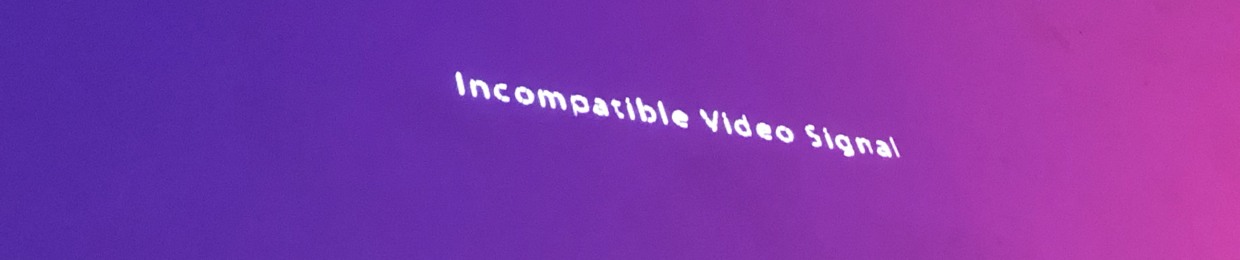
Credit: soundcloud.com
Direct Solutions For Sharp Aquos Tvs
When facing the “An Incompatible Video Signal Has Been Received” issue with your Sharp Aquos TV, there are direct solutions you can try. Resetting the TV to factory settings can often resolve the problem. Additionally, updating the firmware on your Sharp Aquos TV may help in fixing the incompatible video signal error. Start by navigating to the TV’s settings and look for the option to reset to factory defaults. This can often resolve compatibility issues with the video signal. Moreover, checking for firmware updates and installing them if available can help in resolving compatibility issues with the video signal. These direct solutions can often resolve the “An Incompatible Video Signal Has Been Received” error on your Sharp Aquos TV.
Interactive Help Resources
If you’re encountering the “An Incompatible Video Signal Has Been Received” error, seeking interactive help resources can provide valuable assistance. Consider utilizing forums and community support where you can engage with individuals who may have encountered similar issues. Additionally, reaching out to the manufacturer for technical help can offer expert guidance tailored to your specific situation. By leveraging these resources, you can gain insights and potential solutions to address the incompatible video signal error effectively.
Frequently Asked Questions For An Incompatible Video Signal Has Been Received
How Do I Fix Unsupported Video Signal?
To fix unsupported video signal, turn camera and TV off, use compatible HDMI cable, ensure secure connections, and set TV to correct input for HDMI signal.
What Is Aquos Tv?
The Sharp Aquos TV is a brand of LCD televisions and screens produced by Sharp Corporation of Japan.
What Does “an Incompatible Video Signal Has Been Received” Mean?
This message indicates that the video signal being sent to the device is not compatible, usually due to mismatched resolution or unsupported format. It may require adjusting the output settings to match the capabilities of the receiving device.
How Can I Troubleshoot The “incompatible Video Signal” Issue?
To troubleshoot this issue, first turn off the devices, then securely connect them using a compatible HDMI cable. Ensure the correct video input is selected on the receiving device, then turn them back on. Adjust resolution settings if needed.
Conclusion
If you’re facing the “Incompatible Video Signal Has Been Received” issue, don’t worry. Follow simple troubleshooting steps to resolve the problem. Ensure a secure HDMI connection and set the correct video input on your TV. With these straightforward solutions, you can get back to enjoying your favorite content hassle-free.
