If Google Apps is a part of your professional work, then you will be happy to know that Google has released a new feature that allows you to customize your Google Docs look. It started in 2020, where you can enable Google Docs dark mode and you can change the look of Google Docs. If you get annoyed with the light look at Google Docs.
Firstly, having a dark mode in Google Docs, Microsoft Word, Microsoft Excel, Microsoft Sheets or Slides app is also beneficial in saving the battery life of your computer or smartphone. This will increase the usage time on your laptops or smartphones for a long time.
Secondly, using the dark mode features at night reduces the pressure on the eyes.
How To Enable Google Docs Dark Mode Functionality
The Google Docs Dark Mode also helps tackle the harmful blue light that emits from the usual background and acts as a battery saver. In this article, we will discuss the using of Google Docs Dark Mode systematically.
1. Search For The Dark mode Extension on the Web Store
Firstly open the Google Chrome web browser and Search in browser Google Docs Dark Mode extension. Then add this extension by clicking Add to Chrome button. After clicking Add to Chrome button it will successfully added.
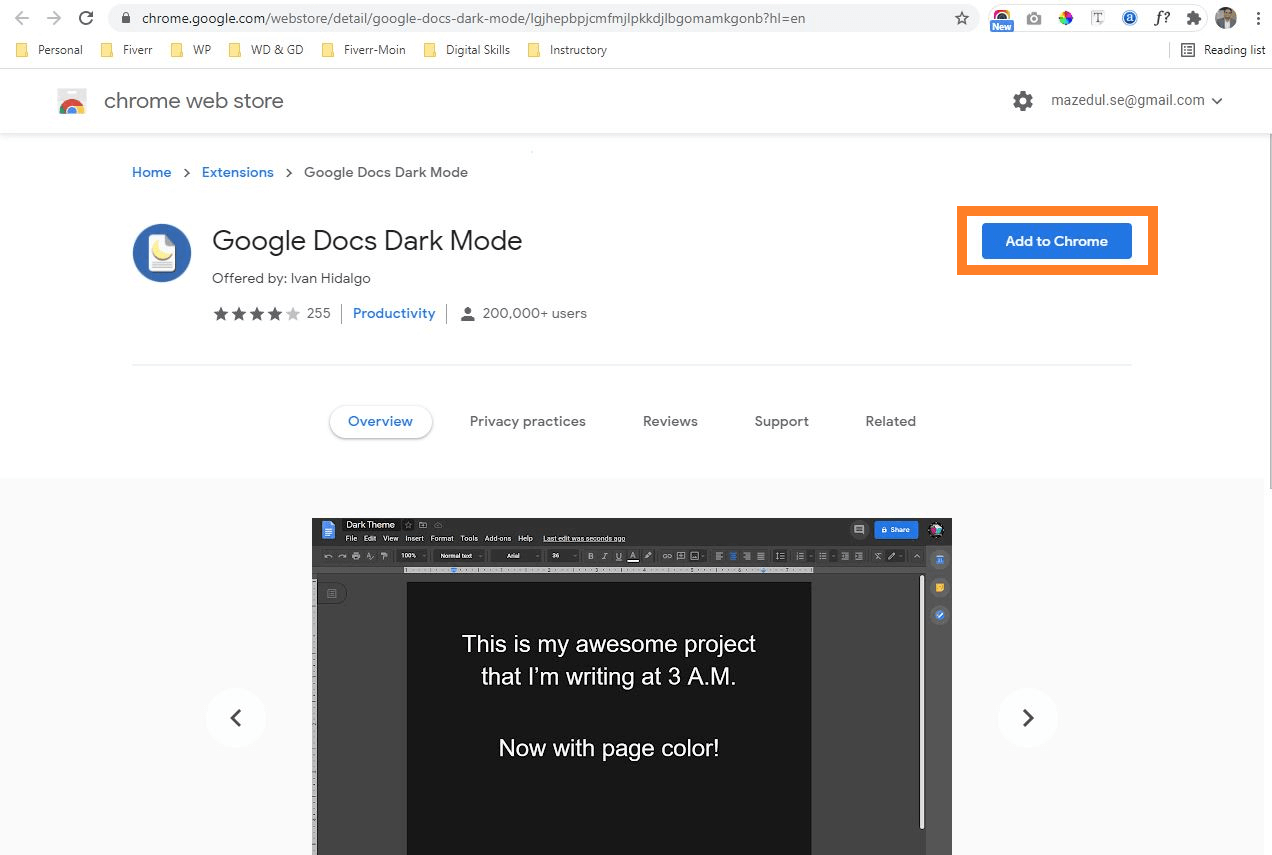
Read also: Which Laptop Should You Go? Dell Or HP?
2. Choose The Dark Mode Options As Per Requirements
Now open the Google Docs Dark Mode google chrome extension in the Chrome browser from the top right corner. Now you will see two options.
- The first part darkens around Google Docs.
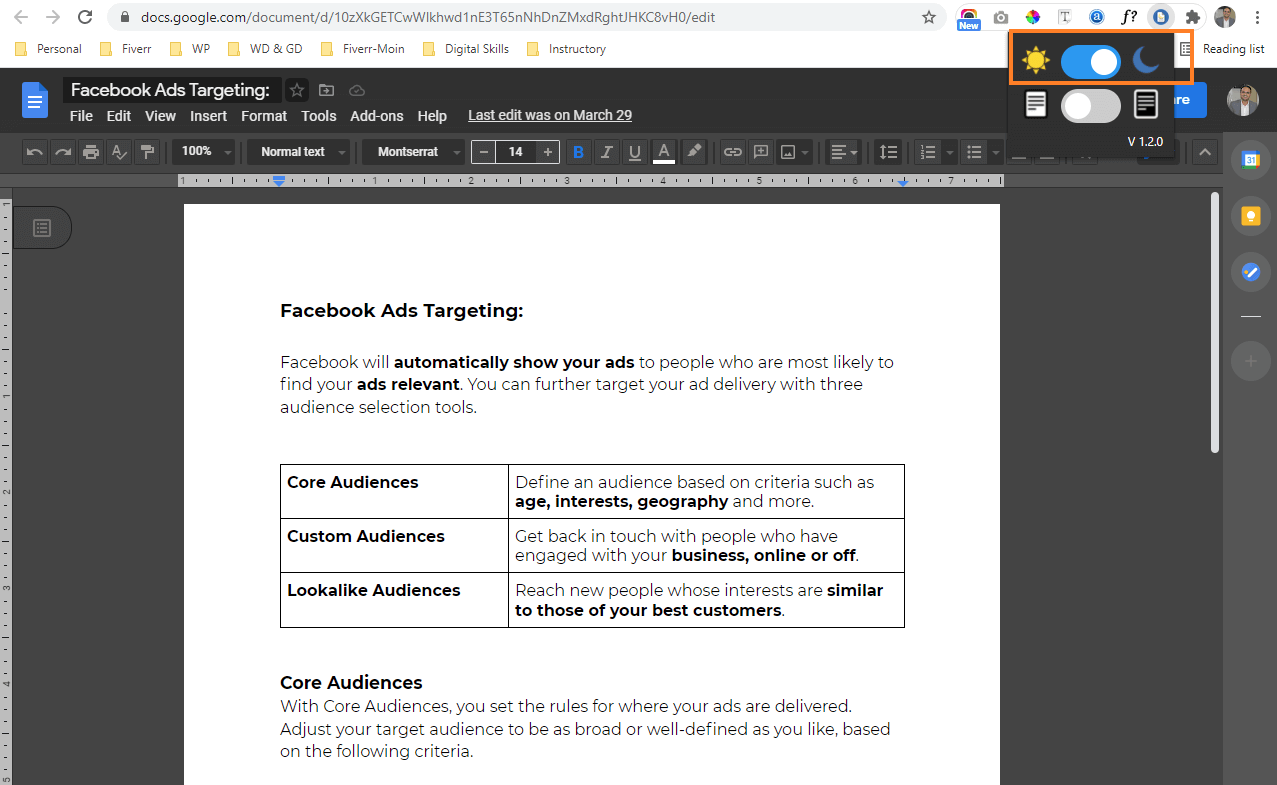 Turn The Surrounding Area Dark
Turn The Surrounding Area Dark
2. The 2nd part turns the Google documents itself dark and the web content white.
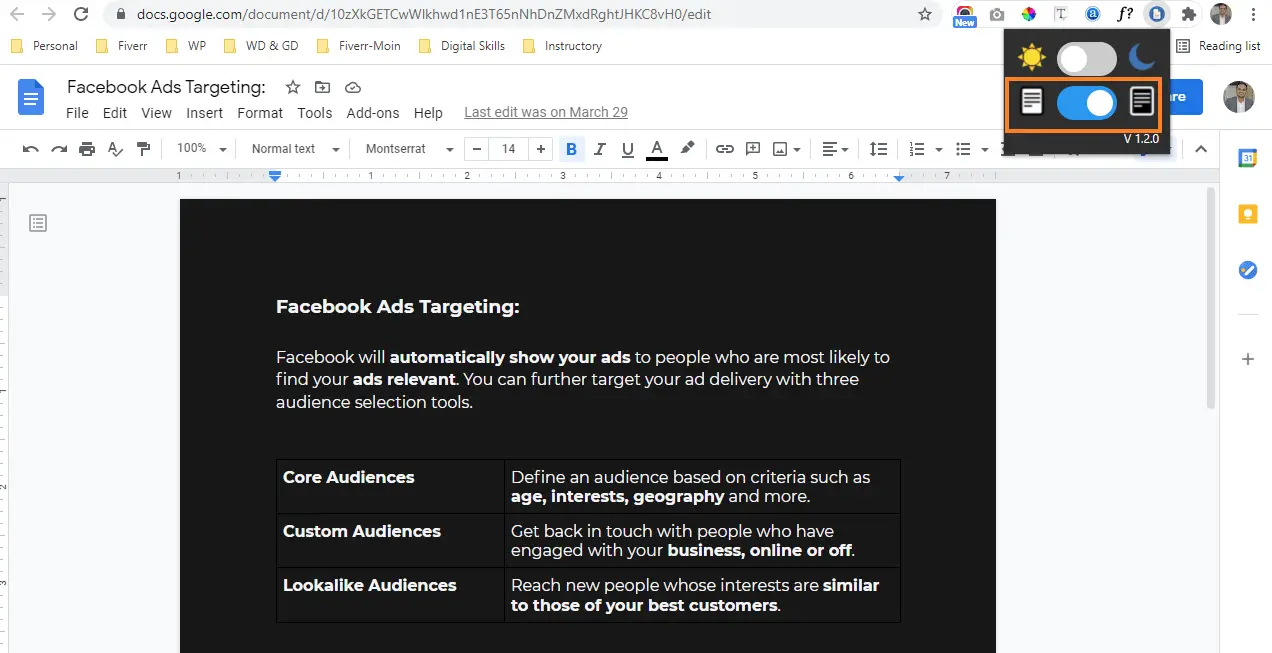
If you want to know about ” How to Use Miracast Screen Mirroring from Windows or Android ” then read this.
