To block the YouTube app on a Vizio Smart TV, use the parental control settings. Navigate to the app restriction section to limit access.
Modern Vizio Smart TVs come equipped with a variety of features designed to enhance the user experience, including a diverse array of apps and streaming services like YouTube. There may be situations where users need to restrict access to certain content or applications, especially in a family environment where children’s online activity needs monitoring.
With this need in mind, Vizio has incorporated parental control options that allow the main user to effectively manage app accessibility. Blocking the YouTube app can be easily achieved through these settings, helping to maintain control over what content can be accessed through the TV. This guide aims to ensure that all users can maintain a safe viewing environment on their Vizio Smart TV with simple, straightforward steps.
Understanding Vizio Smart Tv Controls
Controlling the apps on your Vizio Smart TV is straightforward once you navigate the on-screen menus. The key is understanding where to find the app management settings. These settings are generally found within the ‘System’ or ‘Apps’ section of the Vizio’s interactive menu. Here, you can explore the various options available for managing your applications, including the blocking and unblocking of certain apps.
Ensure that you are on the home screen of your Vizio Smart TV to begin the process. Use the remote control to access the menu, selecting the ‘System’ option. Within this submenu, look for a section related to app management, which might be named ‘Application Settings’, ‘App Manager’, or similar. It’s within these settings that you will have the functionality to block the YouTube app on your Vizio Smart TV, effectively restricting access as desired.
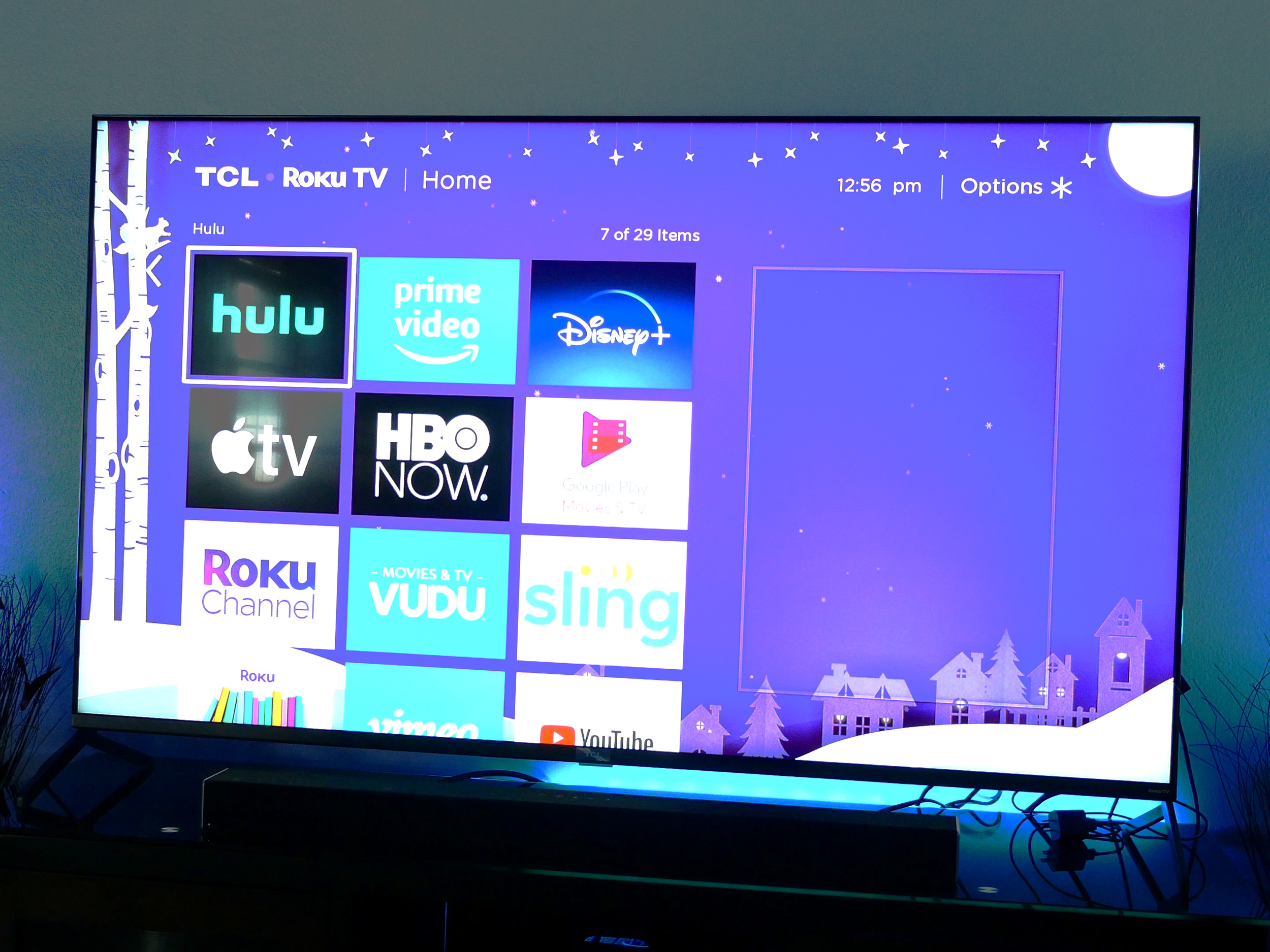
Credit: www.digitaltrends.com
Parental Controls For Safe Viewing
Enabling parental control features on a Vizio Smart TV provides a layer of protection to ensure that children are exposed only to age-appropriate content. To activate these settings, access the TV’s main menu using the remote control, and look for ‘Parental Controls’ in the system preferences. Each user profile can have customized restrictions tailored to individual viewing needs and age levels.
Customizing restrictions for different users involves setting up a personal identification number (PIN) that locks out certain content based on age ratings and specific app access. This helps create a controlled environment for each member of the household, particularly for children who should not access the YouTube app. It is essential to regularly update the restrictions to adapt to changing viewing habits and developmental stages of the users.
Blocking Access To Specific Apps
Navigating to the app-blocking settings on your Vizio Smart TV requires a few easy steps. Start by pressing the ‘Menu’ button on your remote control. This action will bring up the main menu on your screen, where you’ll find ‘Parental Controls’ as one of the options. Select this option to proceed to the next step.
Step-by-step process to block the YouTube app: Once you’re in the ‘Parental Controls’ menu, you’ll need to enter a passcode. After gaining access, locate the ‘App Locks’ or ‘Application Locks’ section, which allows you to manage the accessibility of installed apps. From the list presented, scroll until you find the YouTube app. Highlight it and change its setting to ‘Blocked’ to prevent it from being opened.
For verification of the block status, try accessing the YouTube app. If the setup has been successful, a message should appear indicating that access to the app has been restricted. To ensure the block remains effective, it’s advisable to exit the menu and restart the TV. Re-check the app to confirm it is still inaccessible after the restart, which would validate the block is in place.
Workarounds For Blocking Unwanted Content
Controlling app usage on smart TVs can be a challenge for parents and individuals aiming to manage their screen time effectively. Vizio Smart TVs often do not have built-in options to block specific apps, like YouTube. However, there are reliable workarounds to restrict access to such content. Utilizing third-party parental control tools is a popular option. These services offer the capability to monitor and limit app usage across different devices, including Vizio Smart TVs.
Another efficient strategy involves the manipulation of network settings through routers. Most modern routers come with built-in parental controls or methods of blocking specific services, including apps like YouTube. By accessing your router’s settings, one can set up restrictions that prevent the YouTube app from connecting to the internet on your Vizio Smart TV.
Configuring DNS settings to block services or using a Virtual Private Network (VPN) can also aid in controlling content accessibility. It is essential to ensure that the chosen method complies with individual security standards and operational proficiency requirements.
Confirming Block Implementation
Ensuring the YouTube app is successfully blocked on your Vizio Smart TV requires a few simple checks. First, attempt to access the app from the TV’s main menu; an effective block should prevent the app from launching. Furthermore, verify the absence of the YouTube icon from the home screen or under the list of available apps. Successful implementation will not show the app at all. If you find the app is still accessible, the blocking process may need to be revisited.
Troubleshooting issues with app blocking can often be resolved with a few steps. Start by rechecking your parental control settings to ensure they were saved correctly and the app block was not accidentally omitted. It’s also worthwhile to reset your TV to clear any temporary glitches that could impede the block. If problems persist, consult the Vizio support documentation or consider contacting their customer service for further guidance.
Maintaining Blocks Over Time
Maintaining an effective block on the YouTube app on a Vizio Smart TV requires a proactive approach. Regularly check for software updates on your device since these can sometimes reset or alter existing parental controls or content restrictions. It is advisable to mark a specific day of the month to review the current settings to ensure that the YouTube app remains inaccessible if that is your preference.
Parents and guardians should also be aware of new features or changes to the Smart TV’s operating system that might affect blocks. In certain cases, software updates might provide additional parental control features which you could use to strengthen the restrictions on the YouTube app. Keeping abreast with Vizio’s update notes and making adaptive adjustments to the configurations can be pivotal in maintaining consistent restrictions over the YouTube app.
Frequently Asked Questions On How To Block Youtube App On Vizio Smart Tv
Can I Block Youtube On Vizio Smart Tv?
Yes, you can block YouTube on Vizio Smart TVs. Navigate to the Parental Control settings in your TV’s menu. Here, you can set up restrictions for YouTube and other apps by creating a passcode.
How To Set Up Vizio Smart Tv Parental Controls?
Access the menu on your Vizio Smart TV and select “Parental Controls. ” Create or enter your PIN to access the restrictions settings. From there, you can manage access to apps like YouTube and channels.
What Are The Steps To Block Apps On Vizio?
To block apps on Vizio Smart TV, go to the Parental Control menu. Then, find the App Locks option. Choose the apps you want to block, like YouTube, and confirm your selection with your PIN.
Is It Possible To Block Youtube Without A Pin?
No, to block YouTube on a Vizio Smart TV, you need to set up or enter an existing PIN. This ensures that any parental control settings cannot be changed without authorization.
Conclusion
Blocking the YouTube app on your Vizio Smart TV is straightforward when you follow the steps outlined above. Manage your screen time effectively and keep content within your family’s comfort zone. Embrace the control over your entertainment experience, ensuring peace of mind with each click on your remote.
Enjoy a tailored viewing atmosphere in your home starting today.
