To adjust the volume on a projector without a remote, locate the volume buttons on the projector itself, usually marked with “+” and “-” symbols, and use these controls to increase or decrease the volume. This method allows you to adjust the volume directly on the projector when a remote is not available.
When using a projector without a remote control, it can be challenging to adjust the volume. However, knowing how to control the volume directly on the projector can be quite useful. We will explore various techniques for turning up the volume on a projector without a remote, providing practical solutions for users facing this issue.
Whether you are giving a presentation or enjoying a movie night at home, having the ability to adjust the volume on the projector without a remote can enhance your overall experience.
Exploring Physical Volume Controls
Finding the physical volume controls on your projector is the first thing to do if you don’t have a remote control. These buttons may be identified with “+” and “-” symbols, usually found on the projector’s top or side. It’s essential to locate the projector’s manual controls to adjust the volume without a remote. In addition, identifying the “+” and “-” volume buttons is crucial for controlling the volume directly on the projector. Tips for accessing hidden or hard-to-reach buttons may also come in handy for adjusting the volume effectively without the remote control.
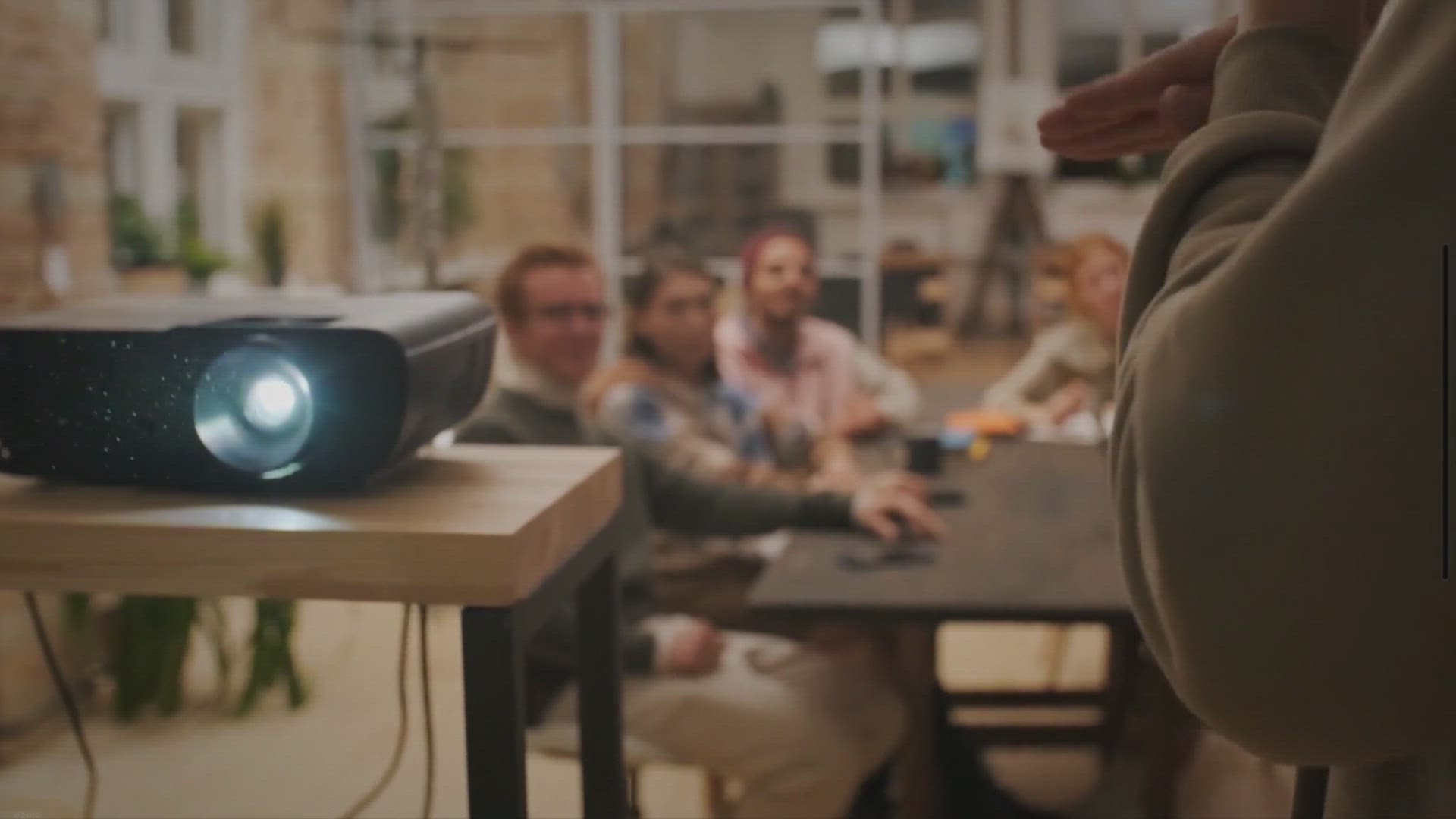
Credit: visualfinds.com
Alternative Methods To Remote Volume Adjustment
When dealing with a projector without a remote control, there are alternative methods to adjust the volume. One such method involves utilizing the projector’s on-screen menu system. This system allows users to navigate through the audio settings using the control panel, enabling them to adjust the volume to their preference directly on the projector. Additionally, connecting external devices, such as speakers or audio source devices, provides an alternative means for volume control. Another option involves leveraging smartphone apps designed for audio management, allowing users to adjust the volume remotely. These alternative methods offer practical solutions for turning up the volume on a projector without the need for a remote control.
Troubleshooting Common Audio Issues
When it comes to diagnosing audio problems on a projector without a remote, it’s important to manage mute function and volume locks effectively. Check for any external speaker connection issues to ensure smooth audio playback. If troubleshooting doesn’t resolve the problem, it may be necessary to consider professional repair or support for the projector.
Frequently Asked Questions For How To Turn Up Volume On Projector Without Remote
Is There A Volume Button On A Projector?
Yes, projectors can have volume buttons on the control panel or remote, allowing you to adjust the audio easily.
How Do I Get Volume On My Projector?
To adjust volume on your projector, locate the control panel or use the remote. Press and hold the + or – button to adjust the volume. Alternatively, look for the volume tab on the projector’s touch panel and use the arrows on the screen to adjust.
How Do I Turn On My Projector Without A Remote?
You can turn on your projector without a remote by locating the power button on the projector itself. Press the power button to turn on the projector.
How Can I Control My Epson Projector Without Remote?
You can use the volume buttons directly on the projector to adjust the volume without the remote.
Conclusion
Adjusting the volume on a projector without a remote is possible using the physical volume controls. Locate the + and – symbols on the projector and adjust the volume accordingly. Additionally, using the Epson iProjector app and connecting via a wireless dongle can be an alternative method for controlling the volume without a remote.
These simple solutions offer convenience for presentations or entertainment using projectors without a remote.
