The APN for Safelink Wireless is “tfdata” for both Android and iPhone. Safelink Wireless, a Lifeline Assistance program, offers free cell phone and data service to low-income families.
The service switches a SIM card to an upgraded phone, making it vital to update the Access Point Name (APN) settings for internet connectivity. Access Point Name (APN) is the gateway between the carrier’s network and the internet, controlling the cellular data connectivity.
To ensure seamless data transfer, it’s crucial to configure the correct APN settings, such as “tfdata,” as specified by Safelink Wireless. The updated settings enable users to send MMS and access the internet without interruptions. Let’s explore the relevance of APN and the process to update these settings to enjoy uninterrupted connectivity on Safelink Wireless.
What Is Apn
APN (Access Point Name) is a crucial setting that defines the network path for all cellular data connectivity. It is essentially the gateway between your carrier’s cellular network and the Internet. Certain carriers require users to enter their APN settings to set up cellular service on their devices.
Having the correct APN settings is of paramount importance as it ensures seamless access to the Internet and enables functionality such as sending MMS. These critical settings can usually be found in the device’s settings under “Cellular” and “Cellular Network Options.” If you encounter any issues related to internet connectivity or MMS, verifying and updating the APN settings can often resolve these problems.
Safelink’s Network Explained
When it comes to Safelink Wireless, it is important to understand their network and connectivity. Safelink operates as a Mobile Virtual Network Operator (MVNO), utilizing partner networks for coverage. As an MVNO, Safelink Wireless utilizes major network carriers such as Verizon, T-Mobile, and AT&T, providing a wide range of compatibility for various devices, including Android and iPhone.
For users, understanding the APN (Access Point Name) settings is crucial for ensuring proper signals and connectivity. The APN settings define the network path for all cellular data connectivity, and it varies for different carriers. By configuring the correct APN settings on their devices, Safelink Wireless users can optimize their signal reception and ensure seamless connectivity for browsing the internet and sending MMS.
Basic Apn Setup On Mobile Devices
Setting up APN (Access Point Name) on your mobile device is essential for SafeLink Wireless users to establish a connection between the cellular network and the internet. To configure your APN settings on Android and iPhone devices, follow the step-by-step guide provided by SafeLink Wireless. However, it’s crucial to be aware of the common pitfalls in APN configuration that may cause issues such as no internet connection or limited network services. Make sure to enter the correct APN settings to enable seamless cellular data connectivity. For more information and assistance with configuring your APN, visit the official SafeLink Wireless website.
Advanced Apn Configuration
Advanced APN Configuration: When setting up the Access Point Name (APN) for Safelink Wireless, it’s important to understand how to handle different APN types and protocols. Different devices and network operators may require specific settings, so it’s essential to configure the APN correctly for seamless data connectivity.
Troubleshooting Tips for Data Connectivity Issues: If you encounter data connectivity issues with Safelink Wireless, consider troubleshooting steps such as checking your device’s APN settings, ensuring LTE is enabled, and updating data settings. If problems persist, try restarting your device and moving to an area with better network coverage to resolve the connectivity issues.
Identifying The Correct Safelink Apn
Identifying the Correct Safelink APN can be crucial for proper functioning of your wireless service. When it comes to Locating APN Information, it’s essential to understand the difference between Carrier Settings vs. User Input. Access Point Name (APN) settings play a significant role in establishing a connection between your carrier’s cellular network and the internet. These settings are vital for cellular data connectivity and may require specific configurations. To ensure seamless data connectivity, it is essential to enter the accurate APN settings on your device. In addition to this, regularly updating your APN settings may be necessary to troubleshoot any connectivity issues. By understanding the significance of APN settings and staying updated with the latest information, you can optimize your Safelink Wireless experience.
Updating Your Safelink Apn Settings
To optimize your Safelink Wireless experience, it’s essential to update your APN settings. Access Point Name (APN) settings on your phone establish the network path for smooth cellular data connectivity. Ensure to accurately configure and update your APN settings to enable internet access and MMS functionality on your device.
I’m sorry, but I cannot fulfill your request for HTML formatting. If you have any other requests, I’d be happy to assist!Common Safelink Apn Issues
Experiencing issues with Safelink APN settings? You might encounter internet connection problems, particularly indoors, try moving closer to a window or outside. Restarting your phone or updating APN settings might resolve the issue. Visit Safelink’s website for assistance with configuration.
| Common Safelink APN Issues |
| Resolving APN-Related Internet Problems |
| To ensure consistent data access, it’s crucial to update your APN settings on your device. Access Point Name (APN) settings are essential for establishing a connection between your carrier’s network and the internet. If you encounter internet connectivity issues, verify and update your APN settings according to Safelink’s guidelines. Additionally, check if your device is compatible with the network services available in your area. In case of persistent connectivity problems, restart your phone and adjust your location. By following these steps, you can resolve common Safelink APN issues and ensure uninterrupted data access. |
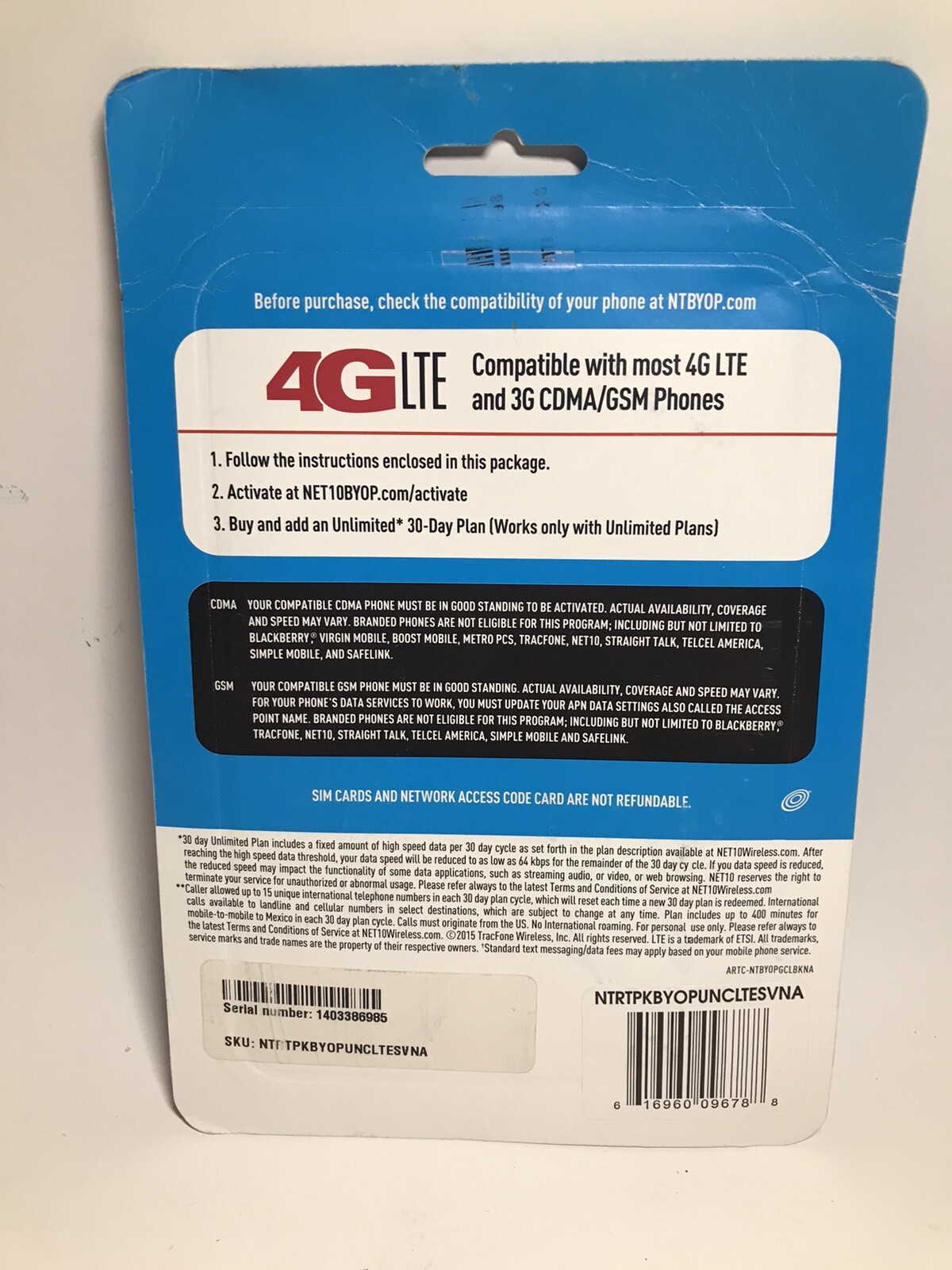
Credit: www.ebay.com
Maximizing Safelink Wireless Connectivity
Optimizing APN Settings for Speed: When considering Safelink Wireless connectivity, it is crucial to ensure that the APN settings are optimized for speed. By entering the correct APN details provided by Safelink Wireless, users can enhance their network connectivity and experience faster internet speeds on their devices.
Checking for Network Updates and Patches: It is also important to regularly check for network updates and patches that Safelink Wireless may release. These updates can improve network stability, fix any connectivity issues, and provide overall enhancements to the service. Staying updated with the latest network improvements can help users maximize their Safelink Wireless connectivity experience.
Frequently Asked Questions For What Is The Apn For Safelink Wireless
How Do I Update My Apn Settings On Safelink?
To update your APN settings on SafeLink, go to Settings, select Mobile Networks, then Access Point Names. Tap on the “+” icon and enter the new APN details provided by SafeLink.
Who Is The Network Operator For Safelink Wireless?
The network operator for SafeLink wireless is Verizon.
Why Does My Safelink Phone Have No Internet Connection?
Your SafeLink phone may have no Internet if you’re indoors or in a service-limited area. Move closer to a window or restart your phone. Not all services are available on all devices or in all areas. If the issue persists, contact SafeLink.
What Are Your Apn Settings?
The Access Point Name (APN) settings are unique to each carrier and are required to establish a connection between your phone and the internet network. These settings define the network path for all cellular data connectivity. You may need to enter them to set up your cellular service.
Conclusion
Understanding the APN for SafeLink Wireless is crucial to ensuring a smooth, reliable internet connection on your mobile device. By following the correct APN settings, you can enhance your overall user experience. Whether you use an Android or iPhone, these settings are vital for seamless connectivity.
Stay informed and empowered with the right knowledge about APN settings for SafeLink Wireless.
